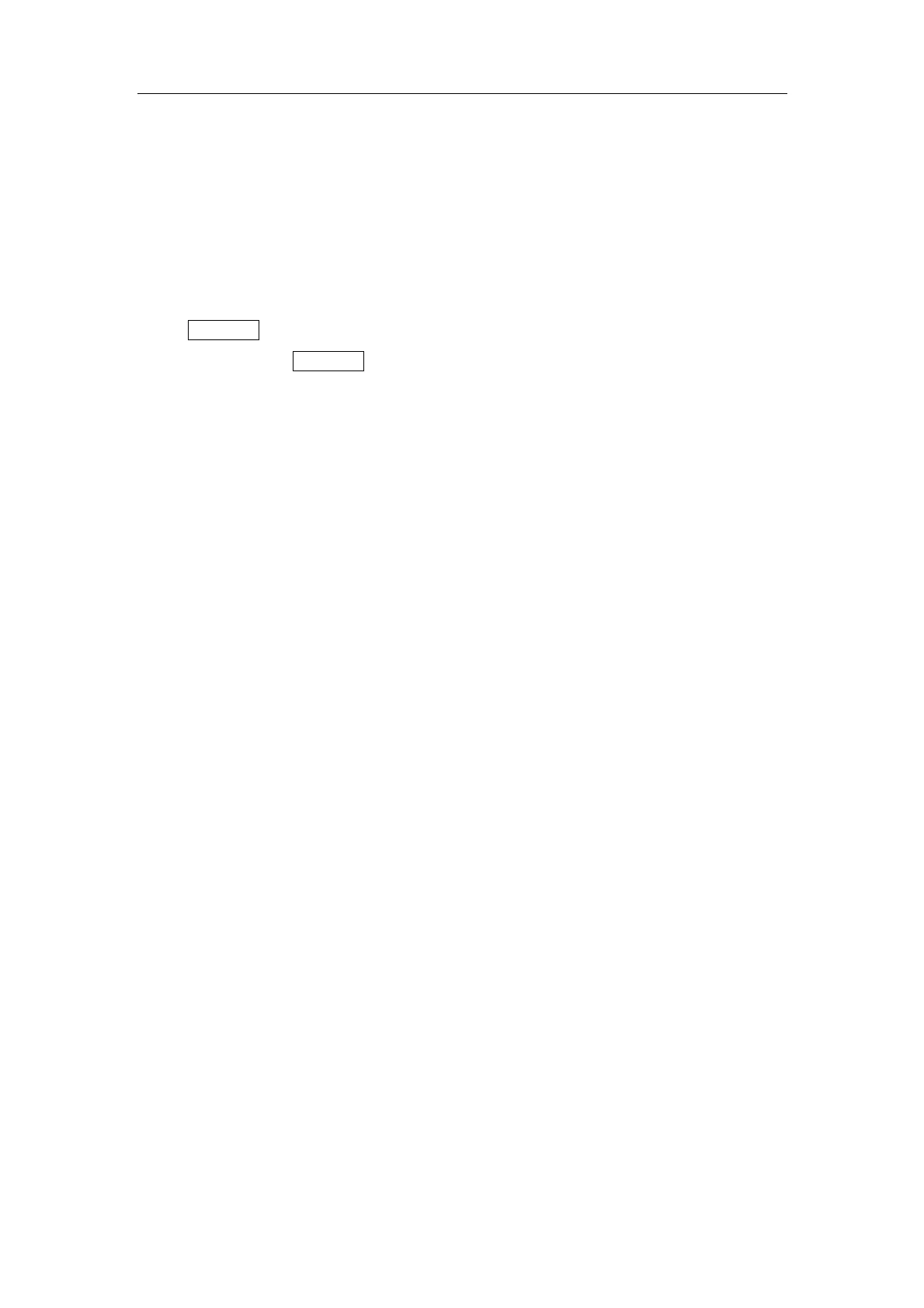Set-up & Connections
5-9
7
Click [Peripheral Preset] to open the [Peripheral Config] screen.
8
Click [I/O Config] tab to open the [I/O Config] page.
9 Set output size and output mode.
To print the on-screen image, press the [PRINT] button on the printer’s panel.
To use [Print] key on the control panel of the system, you
1 Connect the Remote cable in the compartment under the control panel to the
REMOTE port of the printer. Or use a cable to connect the Remote port in the I / O
panel with the REMOTE port of the printer.
2 Press the [Setup] key to show the [Setup] menu.
3 Select [Peripheral] item to open the [Peripheral Config] screen and enter the
[Printer] page.
z If the Remote cable is connected to the Remote port in the compartment,
select [Front Port Select] in [Print Key Set] box;
z If the Remote cable is connected to the Remote port in the I/O panel, select
[Back Port Select] in [Print Key Set] box.
4 Click [System] item in the [Setup] menu to open the [System] screen.
5 Click [Key Config] tab to open the [Key Config] page.
6 Click to select [Print] in the [Key] box on the left side.
7 Click to select [Analog B/W Video Print] in the [Output] box on the right side.
8 Click [OK] button to close the screen.
9 Click [Return] to make the settings to take effect.
10
Press the [Print] key on the control panel to print.
To connect a digital video printer (
MITSUBISHI P93DC for example):
1 Unpack the printer.
2 Place the printer in the proper position.
z If it is black & white video printer, place in the compartment under the control
panel;
z If it is color video printer, place on the platform behind the control panel.
3 Connect the power cord of the printer to a receptacle.
4 Use a USB cable to connect between the USB port of the system and the USB port
of the printer.
5
Load a paper roll, and turn on the system and printer.