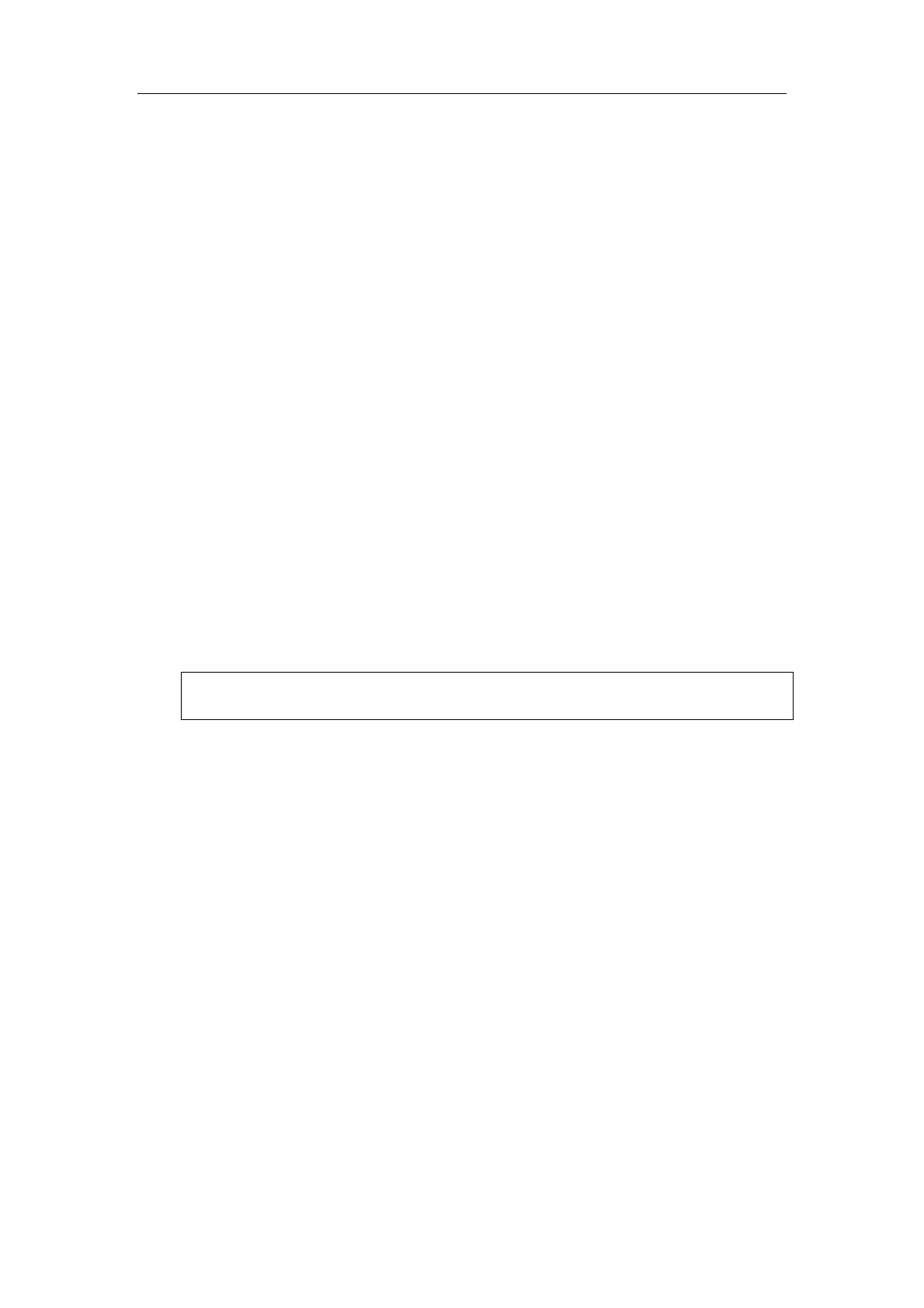Special Imaging Modes
11-29
11.1.7 Static 3D
11.1.7.1 Procedures for Static 3D Imaging
1. Select the appropriate 4D-compatible probe and connect it to the ultrasound system
(the leftmost port). Make sure there is sufficient gel on the probe for scanning.
Tip: if the current probe doesn’t support Static 3D imaging, then [Static 3D] menu
item is disabled when entered 3D/4D mode.
2. Select the scanning probe and exam mode, and do parameter setup if necessary.
For details, please refer to “11.1.3 3D/4D Setup”.
3. Obtain a 2D image. Optimize the image as usual.
4. Enter 3D/4D imaging acquisition preparation status:
z Press F2; or,
z Click [3D/4D] in the soft menu in B mode; or,
z Move the cursor onto the menu title (of image menu or biopsy menu), other
selections pop up, navigate the cursor to [Other] item and press <Set>. Select
[3D/4D] in the other menu to enter the 3D/4D mode.
5. Switch to Static 3D mode by clicking [3D/4D] item, and define the ROI and curved
VOI.
6. Set the range of angle to be scanned by clicking [Angle] item.
7. Set the ROI size and position.
For details, please refer to “11.1.5.1 Procedures for Smart3D Imaging”.
NOTE: To set a ROI, please try to cut the useless data as to reduce the volume
data, shortening the time for image storing, processing and reconstruction.
8. Select a Preset package, set parameters like [Direction], [Quality], [Display Format]
in the menu according to your preference.
Tip: To adjust the image quality by changing the line density. Image quality can
affect the imaging speed that the better the image quality, the lower the speed, so
the frame rate is lower.
9. Click [Start]; or, press <Update> on the control panel to begin the Static 3D image
acquisition.
During the acquisition, a progress bar is displayed to indicate the acquisition
progress.
The system enters into 3D image viewing status when the acquisition is completed.
In image viewing status, you can perform operations like VOI setting, image cutting,
for details, please refer to “11.1.54 Smart3D Image viewing”
10. Save the images.
11. Exit Static 3D.
Click [Return]; or, press F2; or, press <B> button on the control panel, to exit Static
3D mode.
