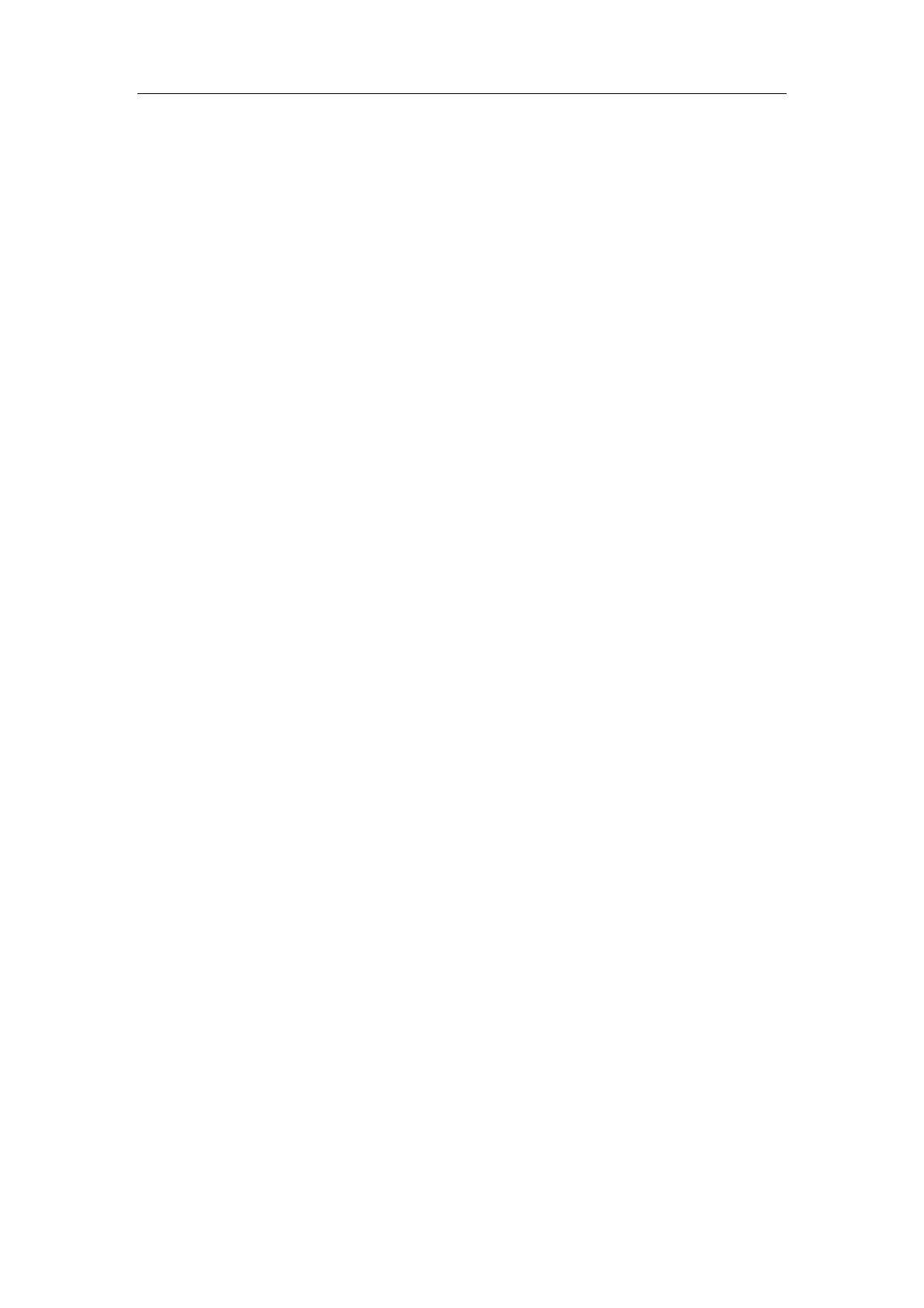Special Imaging Modes
11-28
z Set the brightness, contrast, smoothness and colorize map for 4D image.
z Rotate, zoom in/out and shift the 4D images, and reset the images to original
status by clicking [Reset]; surface data and 4D images review.
z View the sectional images.
z 4D image cutting. (You can enter image cutting mode by clicking [Cut] item).
z Save single frame image by pressing [Save] key.
z Other general operations like zooming, annotation.
z 4D image auto rotation
z Review 4D images; export cine images as AVI format.
4D cine review
In freeze mode, switch to the Cine menu via the left or right key of the 4-directions key.
The system enters to 4D cine review.
Operations
Roll the trackball to review 4D cine images.
Click [Set First Frame] in the menu to set the start position.
Click [Set End Frame] in the menu to set the end position.
Click [Auto Play] to enter auto cine status, and adjust the review speed through this
control.
Click [Skip to First Frame] to skip to view the first frame image.
Click [Skip to Last Frame] to skip to view the last frame image.
Exit cine review
Press [Freeze] key on the control panel to exit cine review.
11.1.6.6 4D images saving
Save single-frame image
In 4D real time status or 4D freeze mode, press the user-defined key on the
control panel, to save the current image to iStation, which you set via “[Setup]→
[System Preset] →[General] →[Storage]”.
Save multi-frame images
In 3D reviewing status, use the shortcut key (Send AVI Cine to USB disk, the
setting path is [Setup] Æ[System] Æ[Key Config]).
In freeze mode, click [Save AVI Cine to USB disk] item on the menu or use the
shortcut key to export the 4D images sequence before freezing, the file format
exported is AVI.