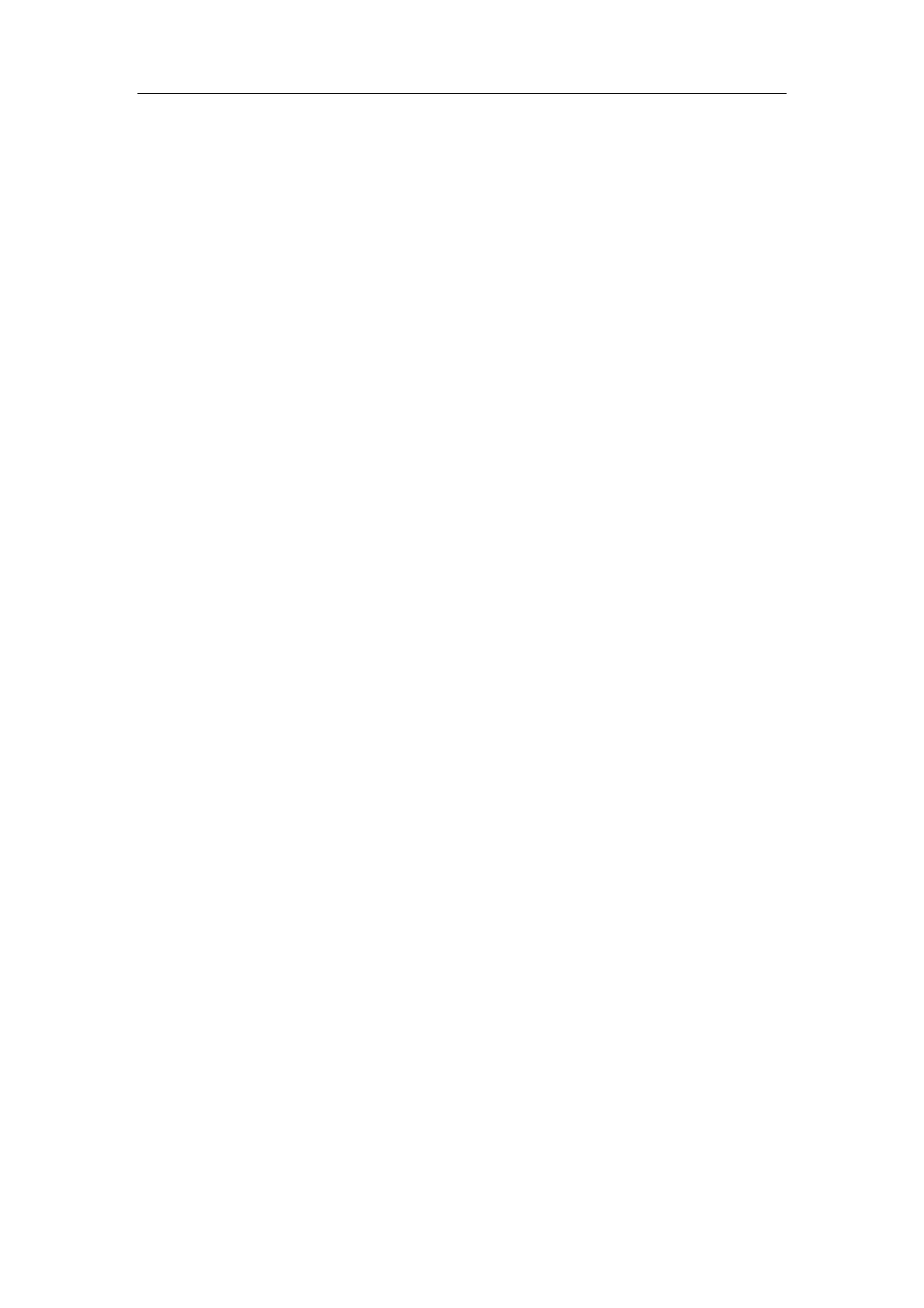Special Imaging Modes
11-27
11.1.6.3 4D Image Acquisition
Procedures:
1. Optimize the 2D image of the desired region.
Make sure:
z High contrast between the desired region and the surroundings.
z Clear boundary of the desired region.
z Little noise.
2. Set ROI (Region of Interest) on the 2D image.
Roll the trackball to change the ROI size, ROI position and curved VOI, press the
<Set> key to toggle among setting the ROI size, ROI position or curved VOI.
Set ROI on the 2D image with the largest area of the target region. The imaging
area should be only a little larger than ROI; otherwise frame rate may be too low.
3. Press [Update] key or click [Start] to begin the acquisition. And the system enters
4D image real-time displaying status.
In 4D image acquisition, the probe performs swinging in the defined range of angle
automatically.
11.1.6.4 4D Real-time Display
After beginning 4D image acquisition, the screen displays a series of 3D images and
sectional images.
The following operations can be performed (for the details, please refer to “11.1.5.4
Smart3D Image Viewing”.).
z Set [Quality] and [Angle].
z Set the image display format. The system can support three formats: Single, Dual and
Quad.
z Set 4D image view direction by clicking [Direction].
z Select the render mode.
z Select a sectional image to define the VOI.
z Set the brightness, contrast, smoothness and colorize map for 4D image.
z Rotate, zoom in/out and shift the 4D images, and reset the images to original status by
clicking [Reset]; surface data and 4D images review.
z Image rendering setting interface.
z View the sectional images.
z Save single frame image by pressing [Save] key.
z Other general operations like zooming, annotation.
11.1.6.5 4D Reviewing
In 4D real-time display mode, press [Freeze] key on the control panel to enter the freeze
mode.
In freeze mode, the following operations can be performed (for the details, please refer to
“11.1.5.4 Smart3D Image Viewing” or “11.1.6.4 4D Real-time Display”.).
z Set the image display format. The system can support three formats: Single, Dual
and Quad.
z Set 4D image view direction by clicking [Direction].
z Select the render mode.
z Select a sectional image to define the VOI.