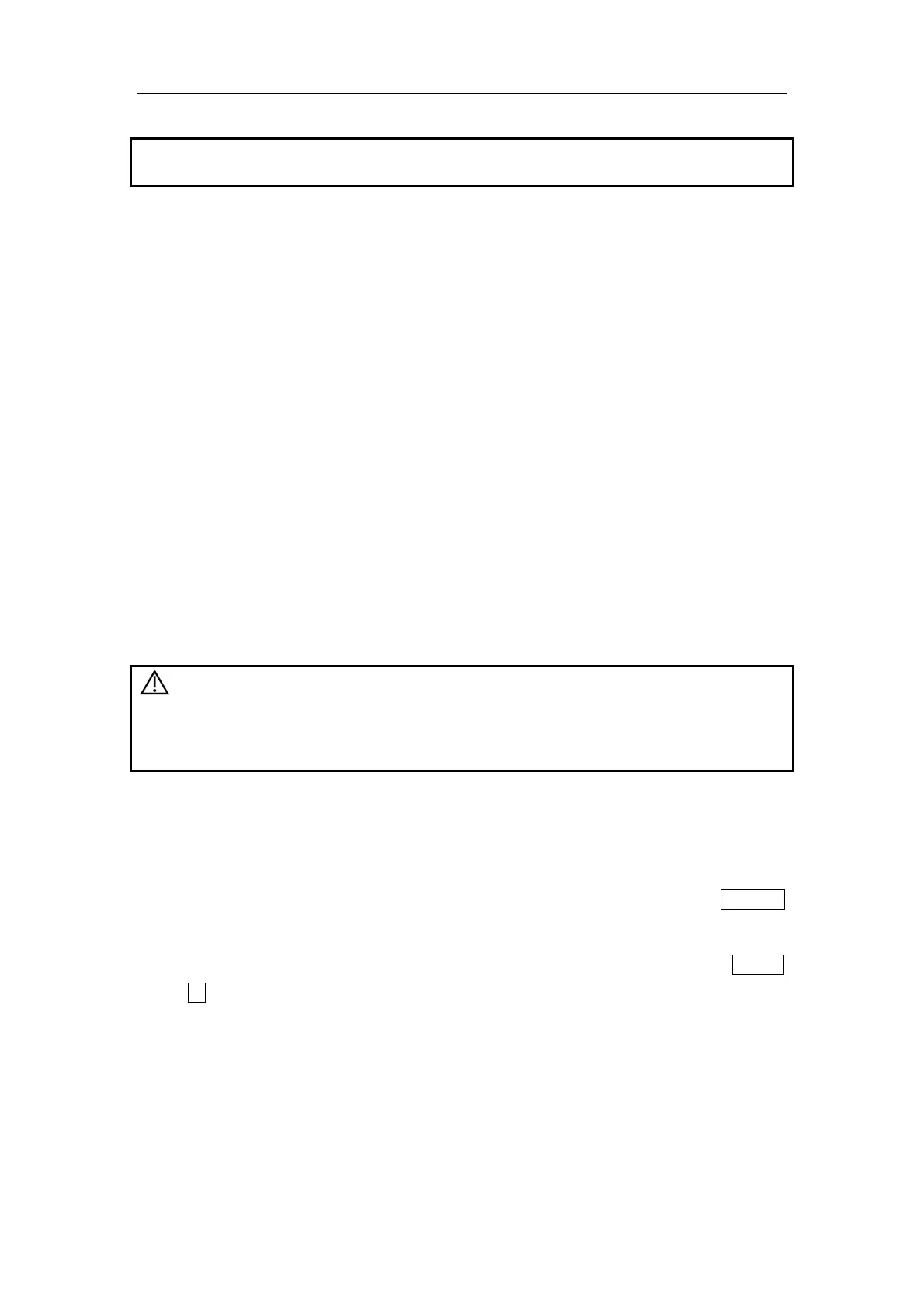Set-up & Connections
5-8
NOTE:
When you install the printer’s driver, you must specify the specific path for installation;
otherwise vague path may result in longer time for searching.
To set up the printer:
1 Click to select the installed printer in the list in the [Printer] page.
2 Set it as default printer.
3
To view its attribute, click [Printer Attribute] button to open the [Local Printer Attribute]
screen.
4 To set paper size, select A4, B5, Letter and Unknown in the drop-down list.
5 To set print orientation, select between [Landscape] or [Portrait].
6 Click [OK] button.
5.7 Installing a Video Printer
The video printers supported by the system include analog video printers and digital video
printers. The video printers, whether analog or digital, consist of B / W printers and color
printers.
CAUTION:
The auxiliary power outlet in the system is used to supply power
for approved peripheral devices. Do not connect
other/unapproved devices to this outlet; otherwise the rated
output power may be exceeded and the system failure may result.
Maximum output power of the outlet is 330VA.
To connect an analog video printer (SONY UP-897MD for example), the procedure is as
follows (the methods for B / W printers and color printers are the same):
1 Unpack the printer.
2 Connect the power cord in the compartment under the control panel, to the AC LINE
port of the printer.
3 Connect the video cable in the compartment under the control panel, to the VIDEO
IN port of the printer.
4 Place the printer inside the compartment. Place another printer, if available, on the
platform behind the control panel.
5 Load a paper roll, and turn on the system and printer.
6
Press [Setup] key on the control panel to show the [Setup] menu.
