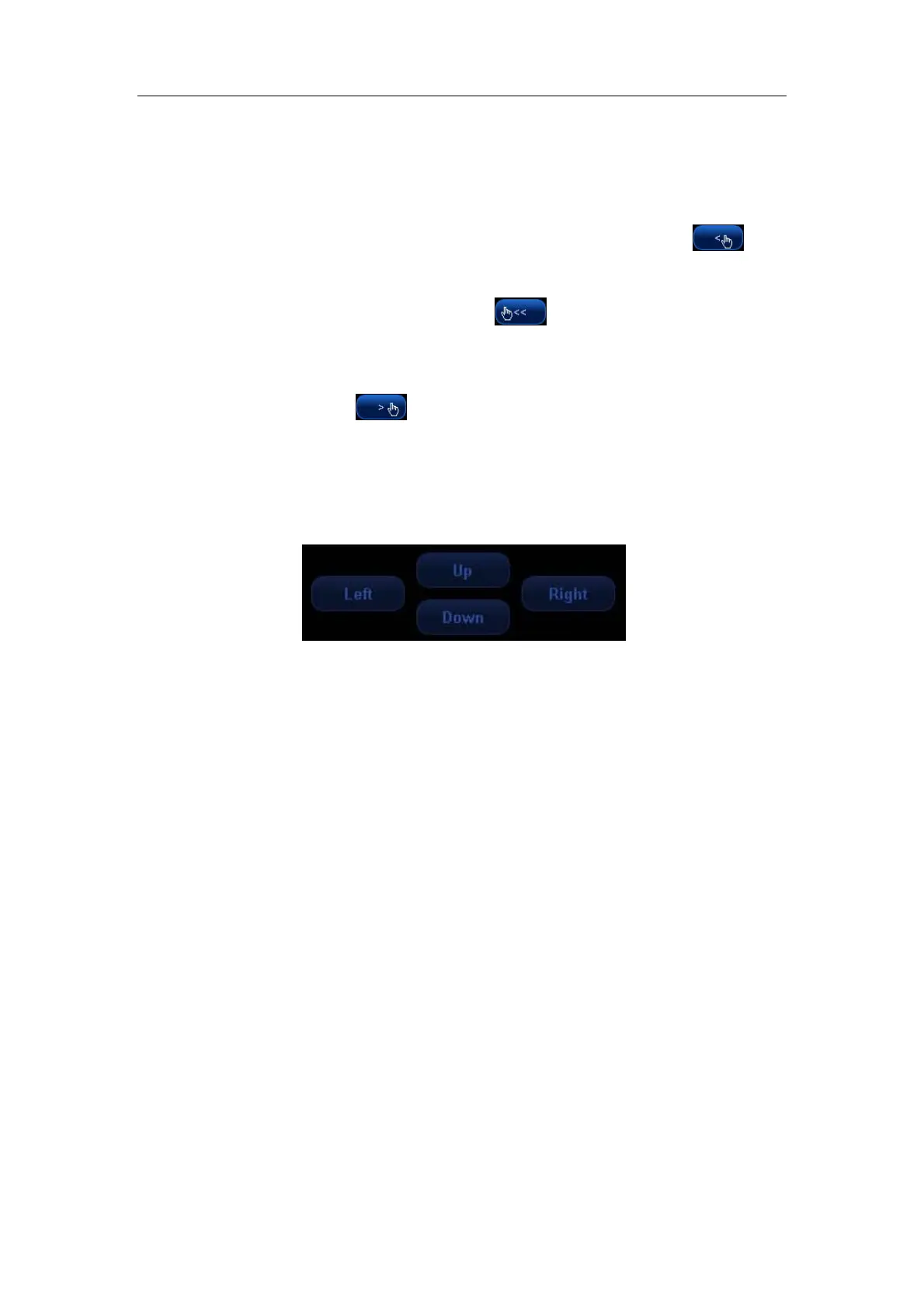Parameter Setup
17-6
Available Items on the left side: You can select these items and move them to the [Softkey]
page the right side.
Items in the [Softkey] page on the right side: These items will display in the menu.
z Delete items from the soft menu
To delete one item: Move the cursor onto an item in [Softkey] page on the right
side, which is highlighted, click [Set], and then move the cursor onto
and
click [Set]. This item appears in the Available Items box and will be deleted from
the soft menu.
To delete all items: Move the cursor onto
and click [Set]. All items appear
in the Available Items box and will be deleted from the soft menu.
z Add items to the soft menu
To add an item: Move the cursor onto an item and click [Set], and it is highlighted.
Move the cursor onto
and click [Set], and the item appears in a previously
blank button in the [Softkey] page. In turn, multiple items will fill the blank buttons
in the order of left to right and up to down. If needed, the system can
automatically add a new line of blank buttons, and at the same time add the new
items; you can click [Add Blank Line] or [Del Blank Line] to add or delete a line of
buttons.
z Change position of an item in the [Softkey] page
You can click [Up], [Down], [Left] or [Right] buttons to change position of an item.
For example, to move an item down,
a) Select an item,
b) Click [Down]
c) The item will move down, and the item below it will move up.
2. Parameter Items Displayed in Image Menu
To preset parameter items in image menu, enter [Image Params] page in the [Key
and Menu Preset] screen, select Probe Type as Linear and select Image Mode as B.
Open the [Menu] page on the right side. See the figure below.
