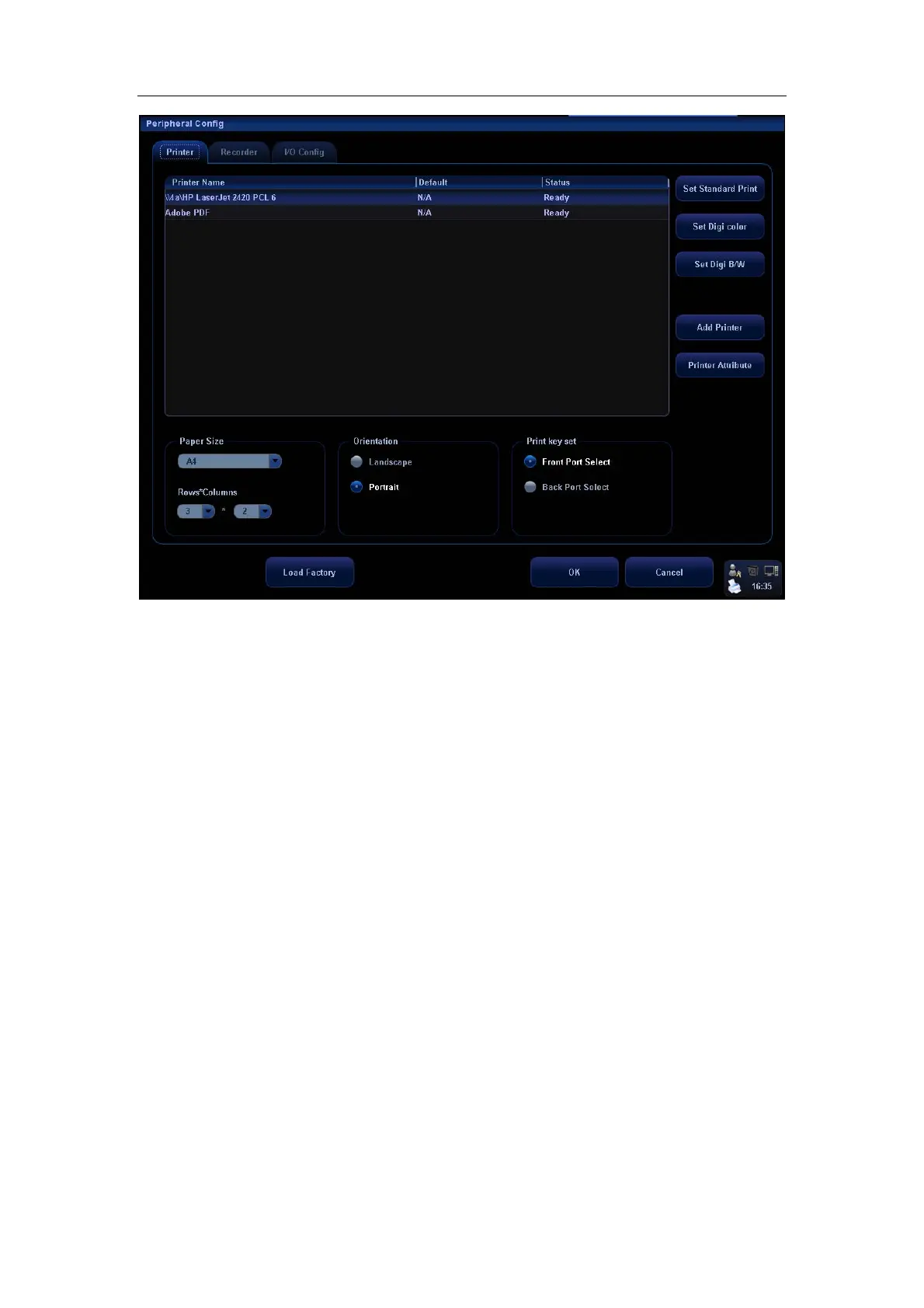Parameter Setup
17-8
1. Add a printer
For the digital video printers aforementioned in the Chapter 3.4, you do not need to
install them.
For the printers not mentioned, you need to install them. Click [Add Printer] to open
the screen and select the printer driver (with postfix name INF) in the specified
location and click [OK]. After the installation is complete, you need to set the printer in
the [Peripheral Config] screen.
2. Set a Printer
To set a default graph / text printer, select a graph / text printer in the list and click [Set
Graph/Text].
To set a video printer, select a video printer in the list and click [Set Digi Color] or [Set
Digi B/W].
Note: If you use the user-defined key to print, the user-defined printer type shall be
consistent with that of the default printer.
To change printer attribute, click [Printer Attribute].
3. Set paper size
To set paper size, select among A4, B5, Letter, and Unknown in the drop-down list.
4. Set orientation
To set paper direction, select between Landscape and Portrait.
5. Set format
To set display manner in “Rows*Columns” box.
6. Print key set
1) If the Remote cable is connected to the port in the video printer compartment under
the control panel, select [Front Port Select];
