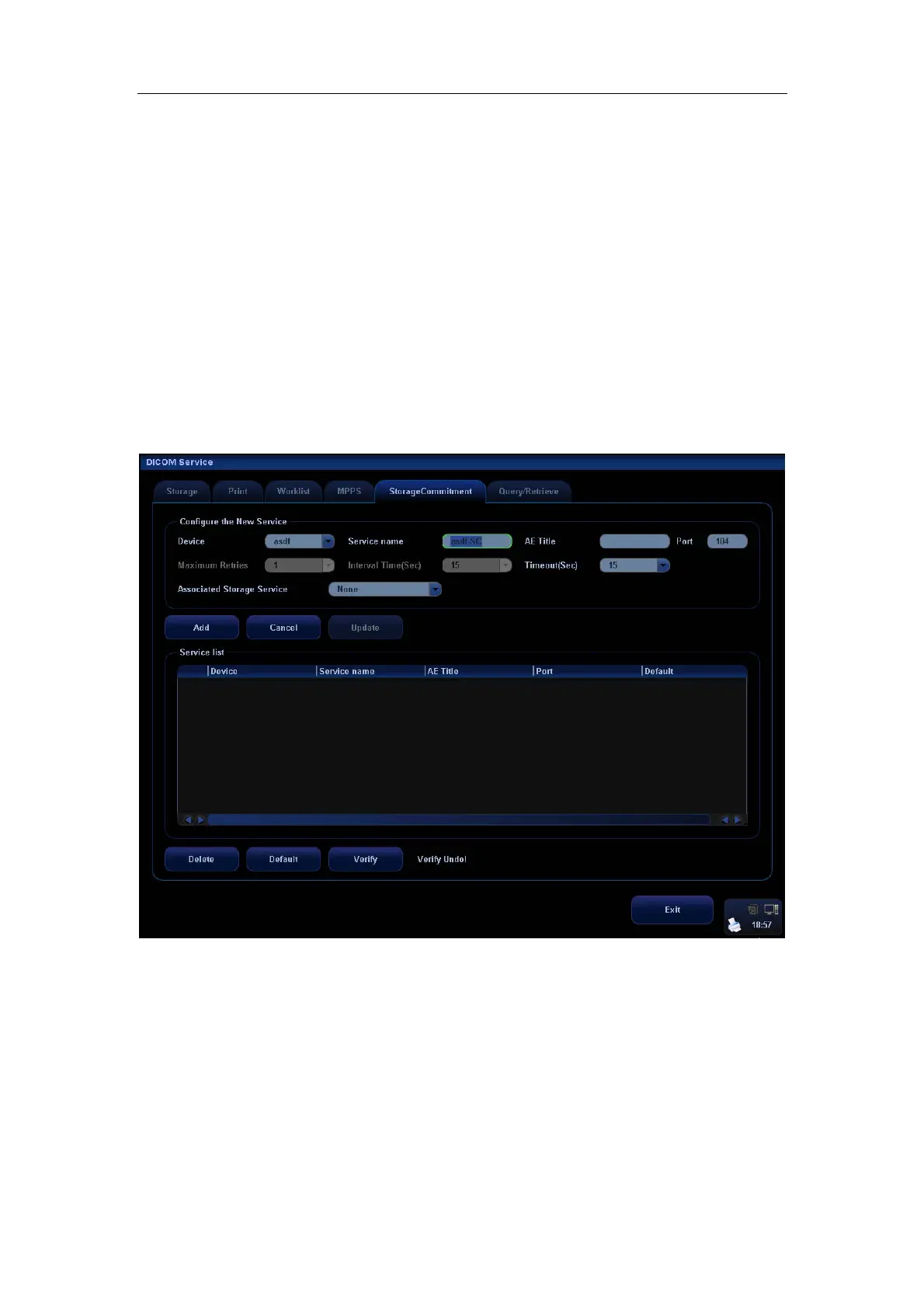DICOM
A-12
14 Click to exit the screen.
Storage Commitment Setting
1. Enter the “Storage Commitment” page: “[Setup]→[Network Preset]→[DICOM Service
Setting]→ [Storage Commitment].
2. Select device in the drop-down list, the available devices are DICOM services already
set in the system, enter the information.
z Click [Add] to add the service to the Service list.
z Select an item in the service list, change the parameters in the above area, and
click [Update] to update the item in the service list; click [Cancel] to cancel
changing.
z Select an item in the service list, and click [Delete] to delete the service.
z Select an item in the service list, and click [Default] to set the server to be the
default service.
3. Select an item in the service list, and click [Verify] to verify the connection.
4. Click [Exit] to confirm the setting and exit the page.
DICOM storage commitment setting items are described as follows:
1 Device: After you set the server (s) in DICOM Server Setting, the name (s) will
appear in the drop-down list, select the name of the storage commitment server.
2 Service Name: Default is xxx-SC, and it can be modified.
3 AE Title: Application Entity title, which should be consistent with that of the storage
commitment server.
4 Port: DICOM communication port, which should be consistent with that of the
storage commitment server port.