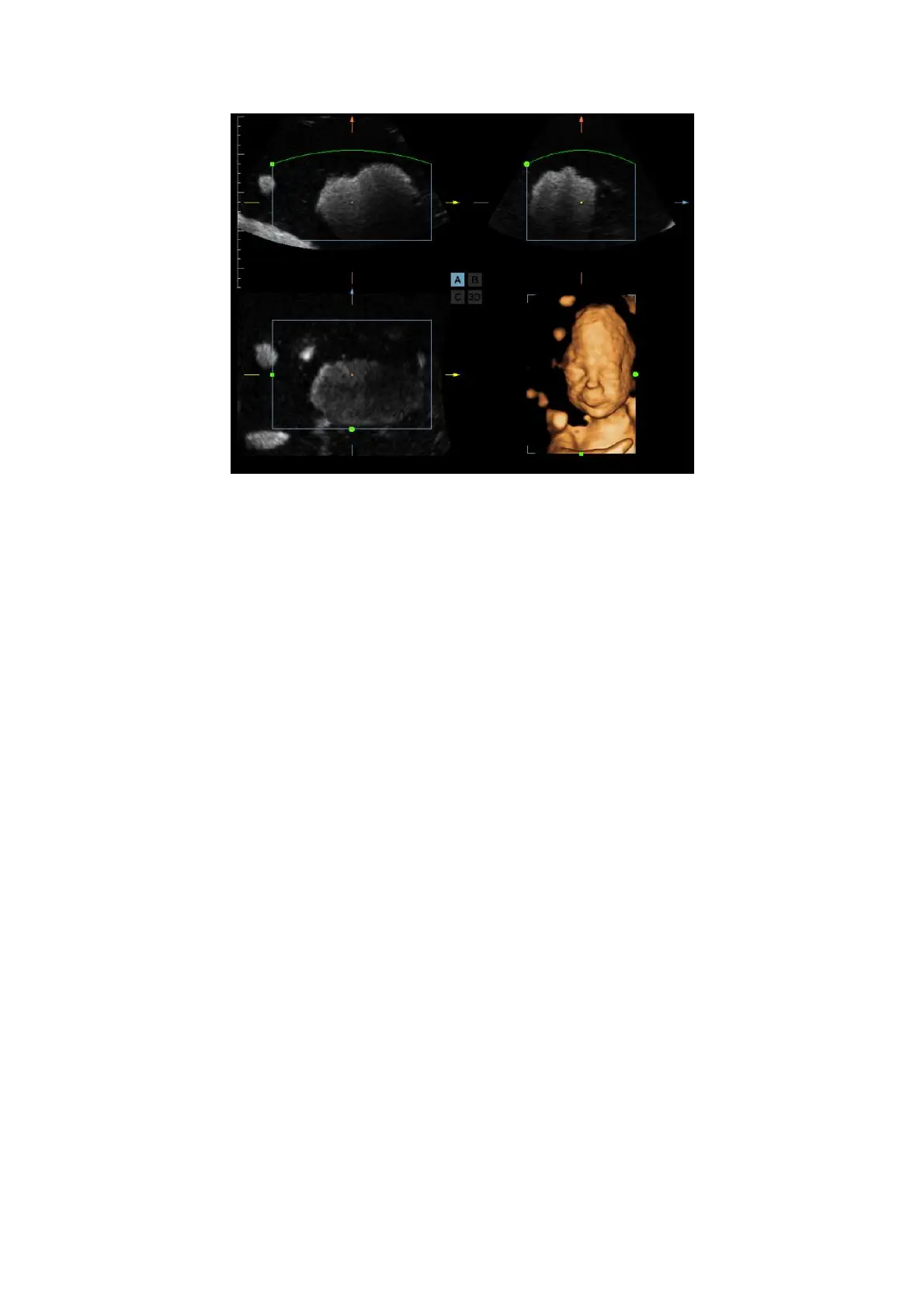Image Optimization 5-57
b
When 3D image or the MPR the direction of which is the same as 3D image is active, a
control point is displayed on the 3D image, roll the trackball to move the control point.
Section Image Viewing
The principle of 3D imaging is to render a 3D image from multiple 2D image information.
You can move the MPR line to view the different position of the section image.
Sectional plane position
In the quad display format view, there are 3 sectional planes (A, B and C) and the 3D
image.
To understand the sectional plane, please refer to “5.11.2 Overview”.
Procedures
(1) Set a section (A, B or C) as the current window.
(2) Click [Adjusting VOI] to be “Off” to enter the sectional plane viewing.
(3) Roll the trackball to view the sectional plane.
Positions of the other two sectional planes are indicated in the selected plane. You
can roll the trackball to change the position. As shown in the figure below.
