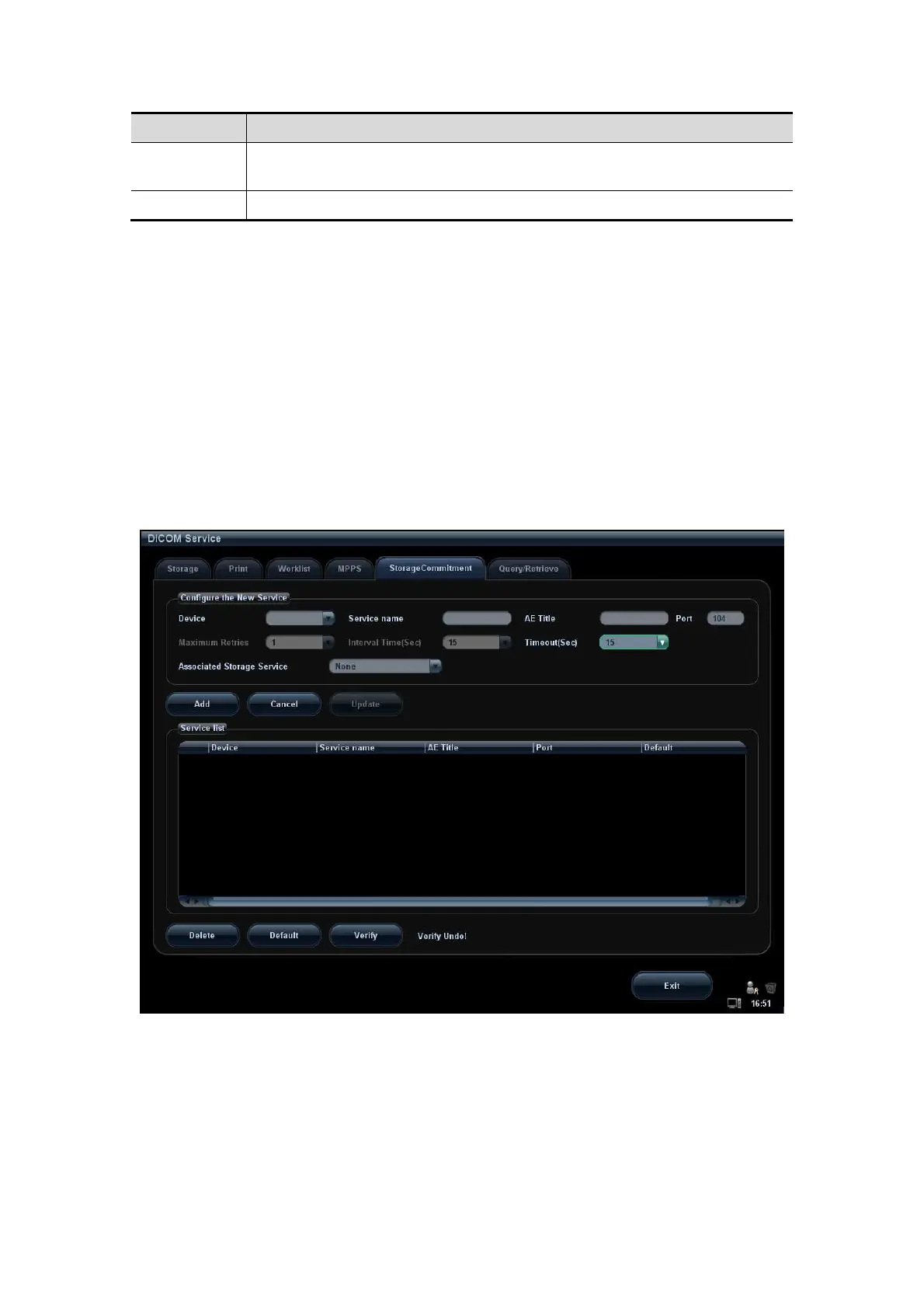DICOM 12-13
Name Description
Verify
Click to verify if the two DICOM application entities are normally
connected.
Exit Click to exit the screen.
12.1.4.5 Storage Commitment Setting
1. Enter the “Storage Commitment” page: “[Setup] → [Network Preset] → [DICOM
Service]→Storage Commitment.
Select device, enter the information. For device setting, please refer to “12.1.3
DICOM Server Setting”.
Click [Add] to add the service to the Service list.
Select an item in the service list, change the parameters in the above area, and
click [Update] to update the item in the service list.
Select an item in the service list, and click [Delete] to delete the service.
Select an item in the service list, and click [Default] to set the server to be the
default service.
2. Select an item in the service list, and click [Verify] to verify the connection.
3. Click [Exit] to confirm the setting and exit the page.
