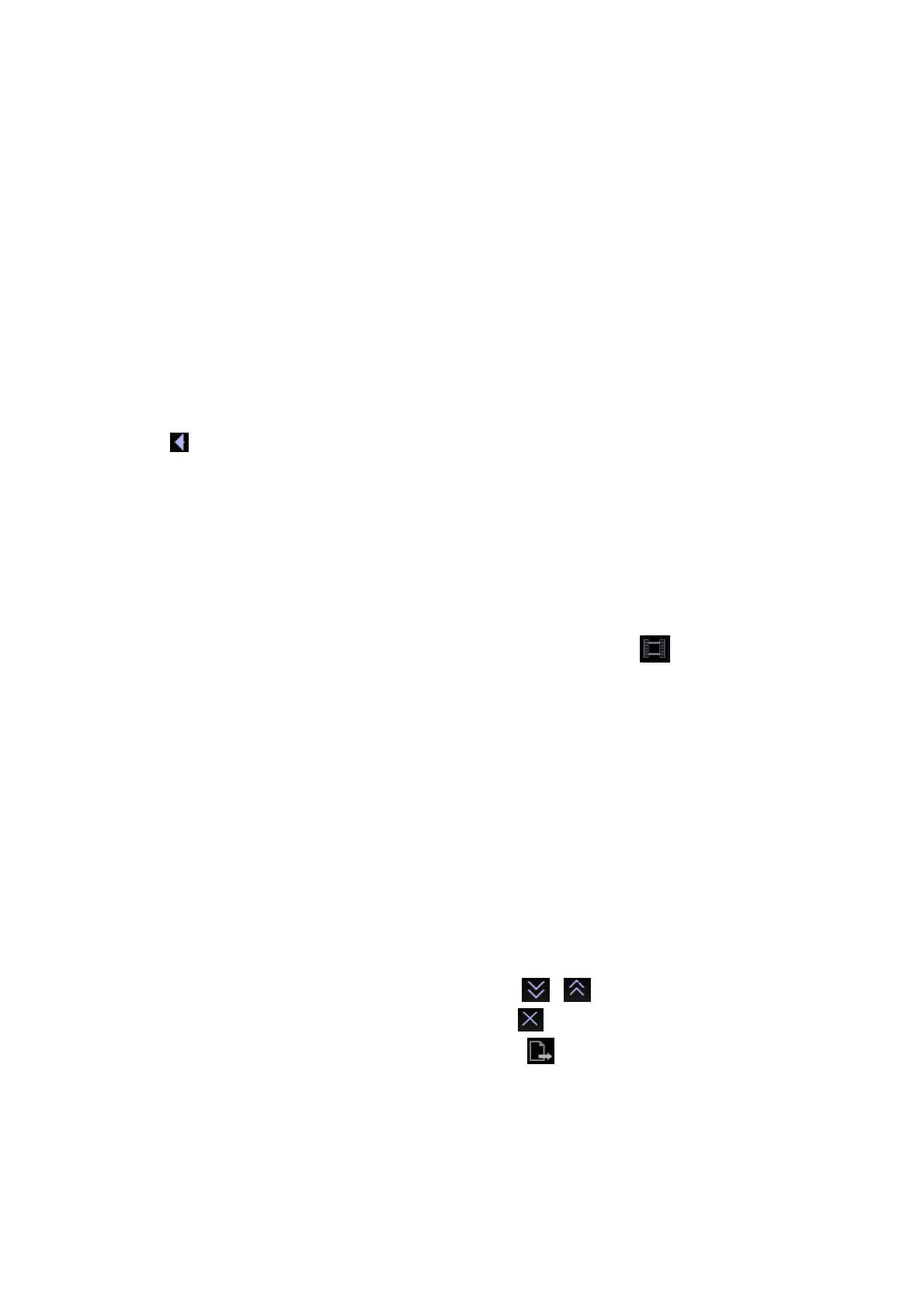System Preparation 3-13
For an item with sub-menu: press the knob to extend the sub-menu, and the
cursor navigates to the first sub-item. Operate the sub-menu through the
multifunctional knob. At the same time, you can exit from the sub-menu to the
previous item by clicking “Exit” in the sub-menu.
For tab items in the menu: e.g. the “Right” and “Left” items in the
measurement menu. Rotate the multifunctional knob to navigate the tab, and
press the knob to select the tab.
Parameter Area
Display the image parameters for the activated image window. If there are more
than one imaging modes, the system displays the parameters of each image
mode respectively. For details, please refer to the corresponding imaging
mode(s).
Image area
The image area displays the ultrasound images, ECG waveforms, probe mark (or
activating window mark), time line (in M or PW mode), coordinate axis (including
depth, time, velocity/frequency), focal position (located at depth axis in the form of
), besides, the annotation, body mark, measurement calipers, color bar/grayscale
bar are also displayed here.
Tips: Amplitude and position of ECG waveform can be preset, for more details, please
refer to “8.2 ECG Setting”.
Image-in-Image Area
In the zoom status, this area displays the thumbnail of a complete image, and a
rectangular frame is used to highlight the currently magnified area. This feature is
called image-in-image.
Cursor area
The status icon area indicates the current cursor status, such as in cineloop
status.
Help information area
The help information area displays various help information or progress bar in the
current status.
Besides, the system can provide help for each key. Press <Fn>+<Help> to enter
key-help status, you can see the cursor changes into a arrow with a question mark on
it. Press any key on the control panel, the screen displays the key-relevant
information, meanwhile, the system exits the key-help status.
Tips: in terms of help information, “TB” refers to “Trackball”; “Knob” refers to
“Multifunctional knob”.
Thumbnail area of images stored
Displays the thumbnail images stored under the current patient.
Image manage area
Page up/down: when there are more than one page images have been stored,
you can turn to the next or preview page by or respectively.
Delete: select a thumbnail image, and click to delete it.
Send to: select a thumbnail image, and click to send it to external devices.
Soft Menu Area
The soft menu items displayed are corresponding to functions of soft menu controls in
the control panel. The soft menu items are related to image mode and settings of
each mode in preset.
