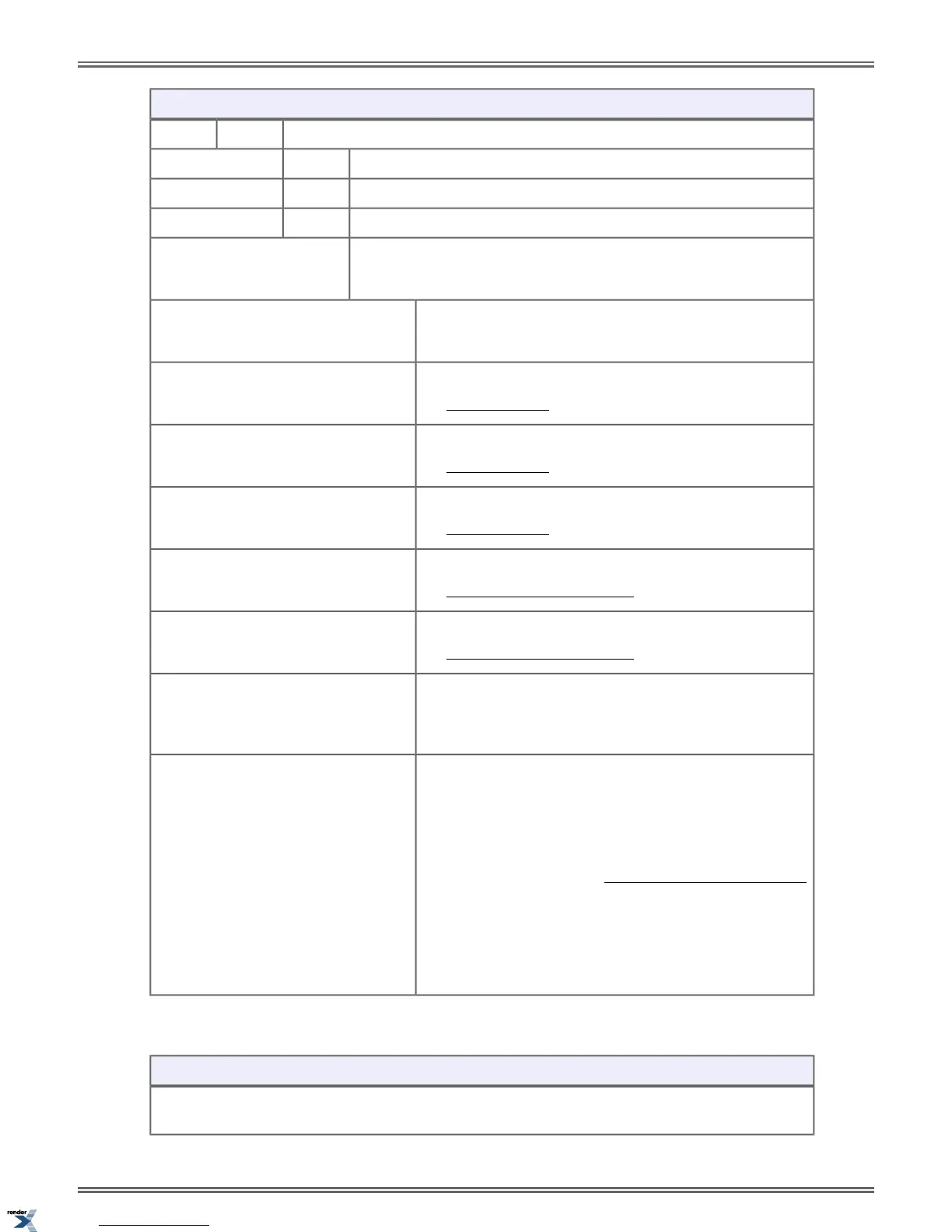Setting Up Call Forwarding (Keyset)
Enter the Call Forwarding setup mode.
Select
Turn Call Forwarding on (if set up and disabled).On
Turn Call Forwarding off (if set up and enabled).Off
Set up your Call Forwarding options.Edit
62: Call Forwarding Type
Select the Call Forwarding Type and enter the options.
None
Remove your Call Forwarding setup.
Immediate
See Call Forwarding on page 32 for more.
Ring No Ans
See Call Forwarding on page 32 for more.
Busy No Ans
See Call Forwarding on page 32 for more.
Off Premise Speed Dial
See Call Forwarding Off Premises on page 36 for more.
Off Premise Speed Number
See Call Forwarding Off Premises on page 36 for more.
AME
See Answering Machine Emulation in the IntraMail Feature
Handbook for more.
Display Message
Select a Selectable Display Message.
1. Push < and > to scroll through the messages.
2. Push Next to select the displayed message
a. Edit the message. See Names for Extensions and Lines
on page 137 for help with editing.
b. Push Save to save the edited message.
c. Push Cancel to cancel without saving the message.
3. Push Back to back up to the previous level.
To set up Selectable Display Messaging at a Super Display:
Setting Up Call Forwarding (Super Display)
Next: Go to next selection. Prev: Go to previous selection. Select: Select current Option. Back: Back out
of current option. Exit: Exit Menu setup.
DSX | Features | 165
XML to PDF by RenderX XEP XSL-FO Formatter, visit us at http://www.renderx.com/
