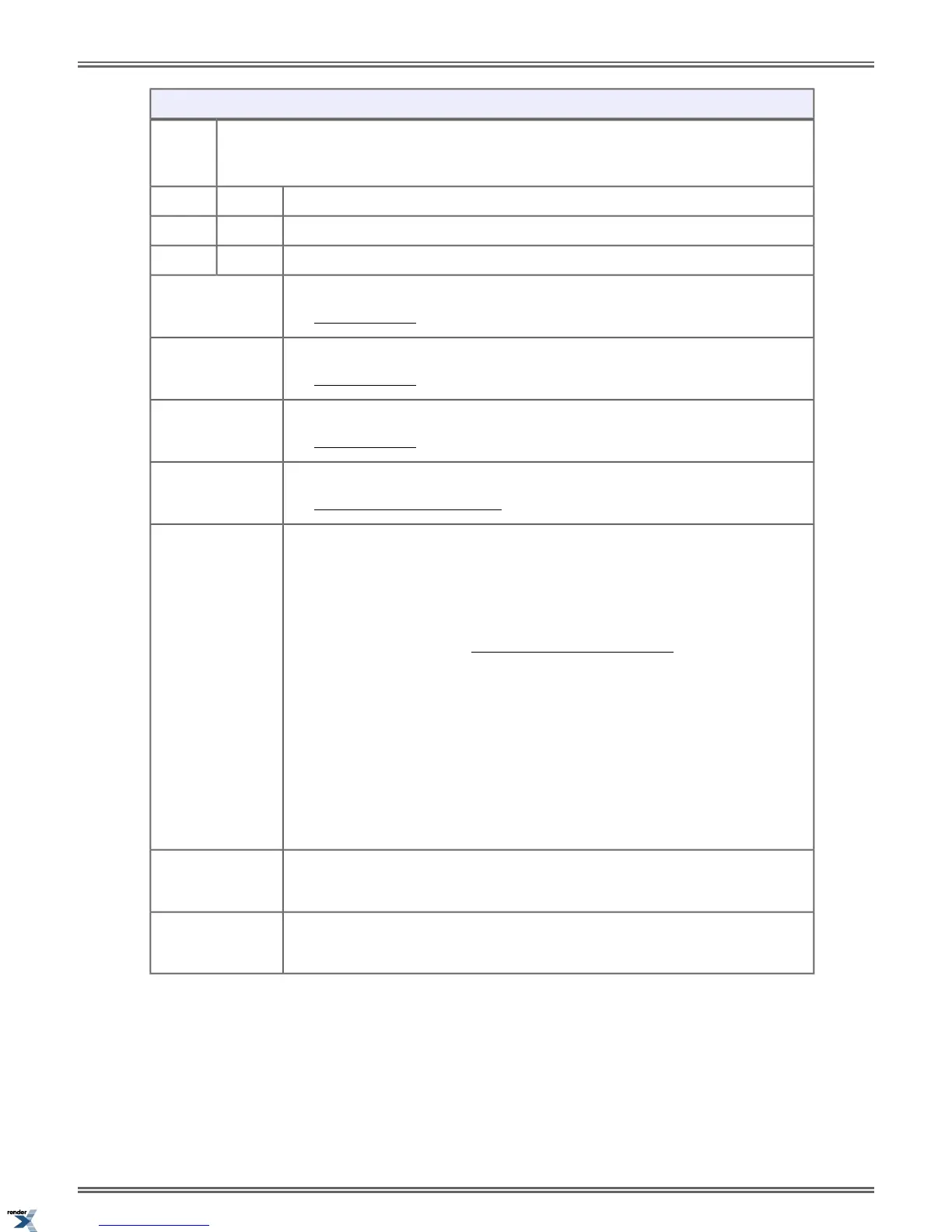Setting Up Call Forwarding (Super Display)
Select the Call Forwarding sub-menu
Menu +
Call
Forward
Turn Call Forwarding on (if set up and disabled).
On
Turn Call Forwarding off (if set up and enabled).Off
Set up your Call Forwarding type and options.Edit
Immediate
See Call Forwarding on page 32 for more.
Ring No Answer
See Call Forwarding on page 32 for more.
Busy No Answer
See Call Forwarding on page 32 for more.
Off-Premise
See Call Forwarding Off Premises on page 36 for more.
Display Message
Select a Selectable Display Message.
1. Push < and > to scroll through the messages.
2. Push Next to select the displayed message
a. Edit the message. See Names for Extensions and Lines on page 137 for help
with editing.
b. Push Save to save the edited message.
c. Push Back to back up to the previous level.
d. Push Cancel to cancel without saving the message.
e. Push Exit to exit to the idle menu display.
3. Push Back to back up to the previous level.
4. Push Cancel to cancel without selecting the message.
5. Push Exit to exit to the idle menu display.
AME
See Answering Machine Emulation in the IntraMail Feature Handbook for more.
None
Remove your Call Forwarding setup.
To quickly turn off Call Forwarding and clear your Call Forwarding (Selectable Display Messaging)
setup:
1. Press
CLEAR.
2. Push Call Forward (Cfwd).
3. Push Yes to clear Call Forwarding or Cancel to quit the procedure without clearing.
166 | DSX | Features
XML to PDF by RenderX XEP XSL-FO Formatter, visit us at http://www.renderx.com/
