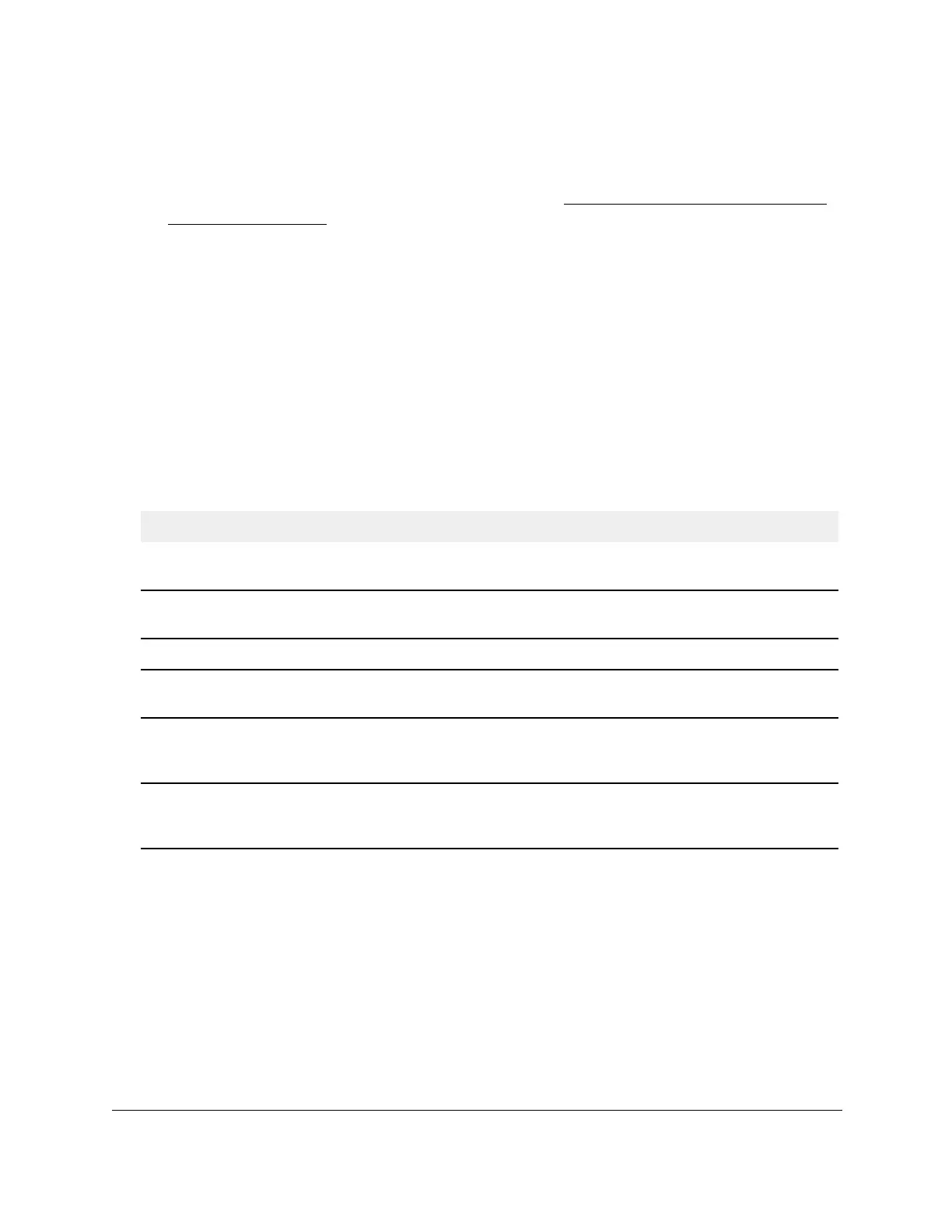S350 Series 24-Port (PoE+) and 48-Port Gigabit Ethernet Smart Managed Pro Switches
Configure Quality of Service User Manual208
2. Launch a web browser.
3. In the address field of your web browser, enter the IP address of the switch.
If you do not know the IP address of the switch, see
Discover or Change the Switch IP
Address on page 12.
The login window opens.
4. Enter the switch’s password in the Password field.
The default password is
password.
The System Information page displays.
5. Select QoS > DiffServ >
Advanced > Service Statistics.
The Service Statistics page displays.
6. Click the Refresh
button to refresh the page with the latest information about the switch.
The following table describes the information available on the Service Statistics page.
Table 51. DiffServ Service Statistics information
Field Description
Interface All valid port numbers on the switch with a DiffServ policy that is attached in the inbound
direction.
Direction The traffic direction of interface is inbound (In). This field shows only the direction for
which a Dif
fServ policy is attached.
Policy Name The name of the policy that is currently attached to the specified interface and direction.
Operational Status The operational status of the policy that is attached to the specified interface and
direction.
The value is either Up or Down.
Discarded packets The number of packets that were discarded for all class instances in this service policy for
any reason because of the DiffServ treatment. This is the overall count per interface, per
direction.
The number of discarded packets is displayed in the inbound direction only.
Member Classes All DiffServ classes that are defined as members of the selected policy name. Select a
member class name to display its statistics. If no class is associated with the selected
policy
, then the list is empty.