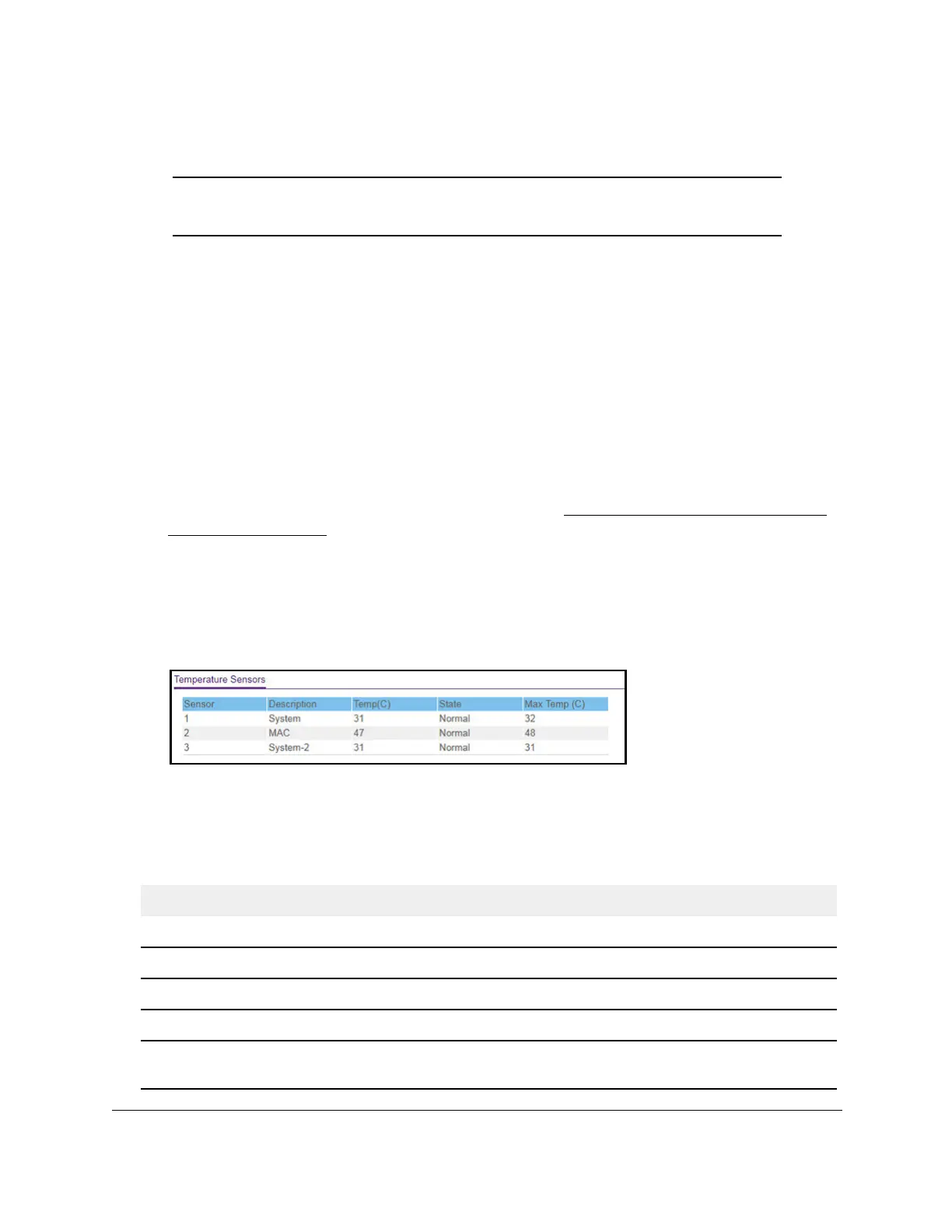S350 Series 24-Port (PoE+) and 48-Port Gigabit Ethernet Smart Managed Pro Switches
Configure System Information User Manual34
View the Temperature Sensor Information
Note: The temperature sensor information is available for models GS324TP
and GS348T.
You can view the current temperature of the temperature sensors. The maximum
temperature of the temperature sensors depends on the hardware.
To view temperature information:
1. Connect your computer to the same network as the switch.
You can use a WiFi or wired connection to connect your computer to the network, or
connect directly to a switch that is off-network using an Ethernet cable.
2. Launch a web browser.
3. In the address field of your web browser, enter the IP address of the switch.
If you do not know the IP address of the switch, see
Discover or Change the Switch IP
Address on page 12.
The login window opens.
4. Enter the switch’s password in the Password field.
The default password is
password.
5. Scroll down to the Temperature Sensors section.
6. To refresh the page with the latest information about the switch, click the Refresh button.
The following table describes the status information that displays in the Temperature Sensors
section.
Table 5. Temperature sensors information
Field Description
Sensor The temperature sensor for the switch.
Description The description of the temperature sensor.
Temp(C) The temperature of the switch in degrees Centigrade.
State The temperature state of the switch
Max Temp (C) The maximum temperature of the CPU and MAC components. The switch
shuts down if it exceeds the maximum temperature.
