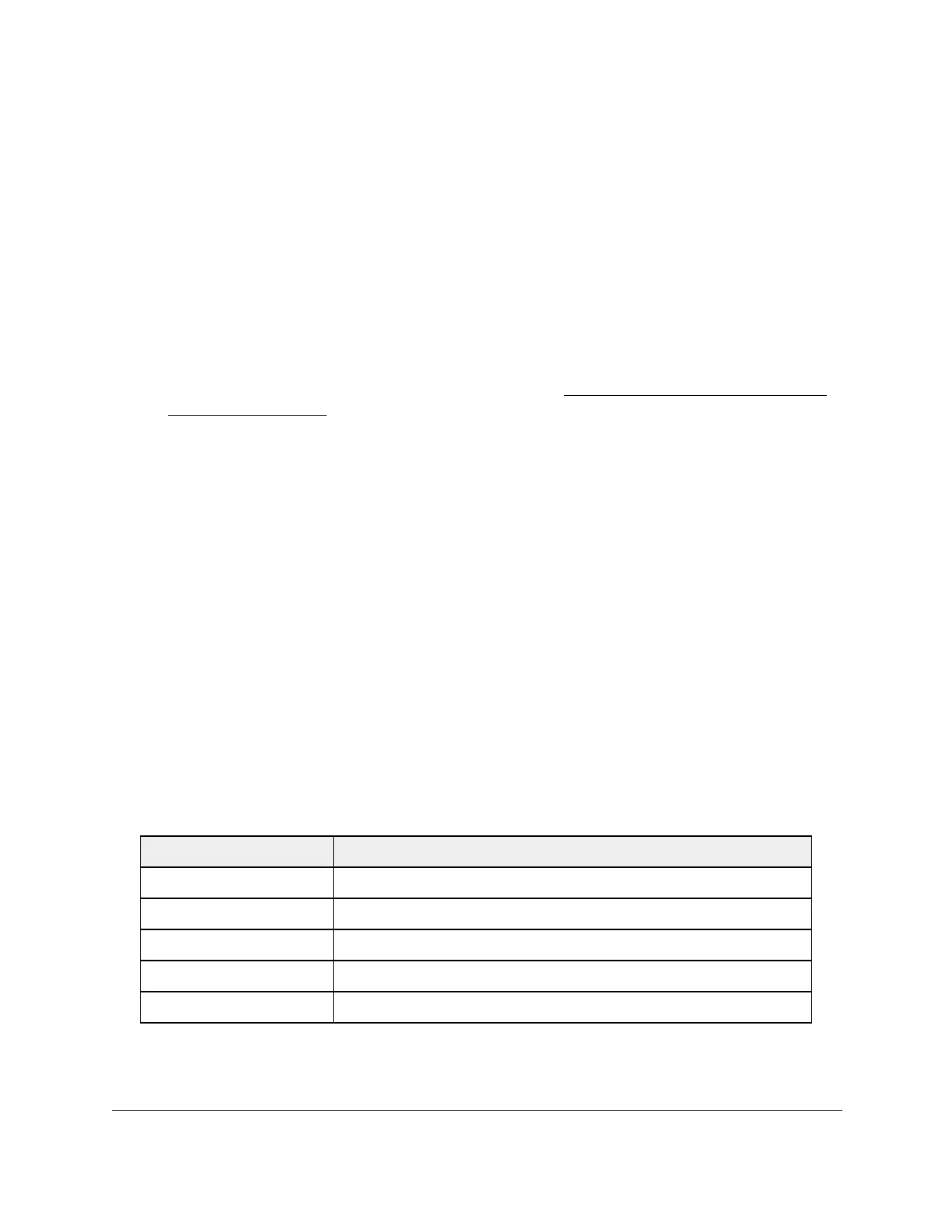S350 Series 24-Port (PoE+) and 48-Port Gigabit Ethernet Smart Managed Pro Switches
Configure System Information User Manual62
Change the Host Name or IP Address in an Entry of the Dynamic Host Mapping Table, View
All Entries, or Clear All Entries
To change the host name or IP address in an entry of the Dynamic Host Mapping table,
view all entries, or clear all entries
1. Connect your computer to the same network as the switch.
You can use a WiFi or wired connection to connect your computer to the network, or
connect directly to a switch that is off-network using an Ethernet cable.
2. Launch a web browser.
3. In the address field of your web browser, enter the IP address of the switch.
If you do not know the IP address of the switch, see
Discover or Change the Switch IP
Address on page 12.
The login window opens.
4. Enter the switch’s password in the Password field.
The default password is
password.
The System Information page displays.
5. Select System > Management > DNS > Host Configuration.
The DNS Host Configuration page display.
6. Select the check box next to the entry to update.
7. Enter the new information in the appropriate field.
8. Click the Apply button.
Your settings are saved.
9. T
o clear all the dynamic host name entries from the list, click the Clear button.
The Dynamic Host Mapping table shows host name-to-IP address entries that the switch
learned. The following table describes the dynamic host fields.
Table 16. Dynamic Host Mapping information
Field Description
Host Lists the host name that you assign to the specified IP address.
Total Time since the dynamic entry was first added to the table.
Elapsed Time since the dynamic entry was last updated.
Type The type of the dynamic entry.
Addresses Lists the IP address associated with the host name.
