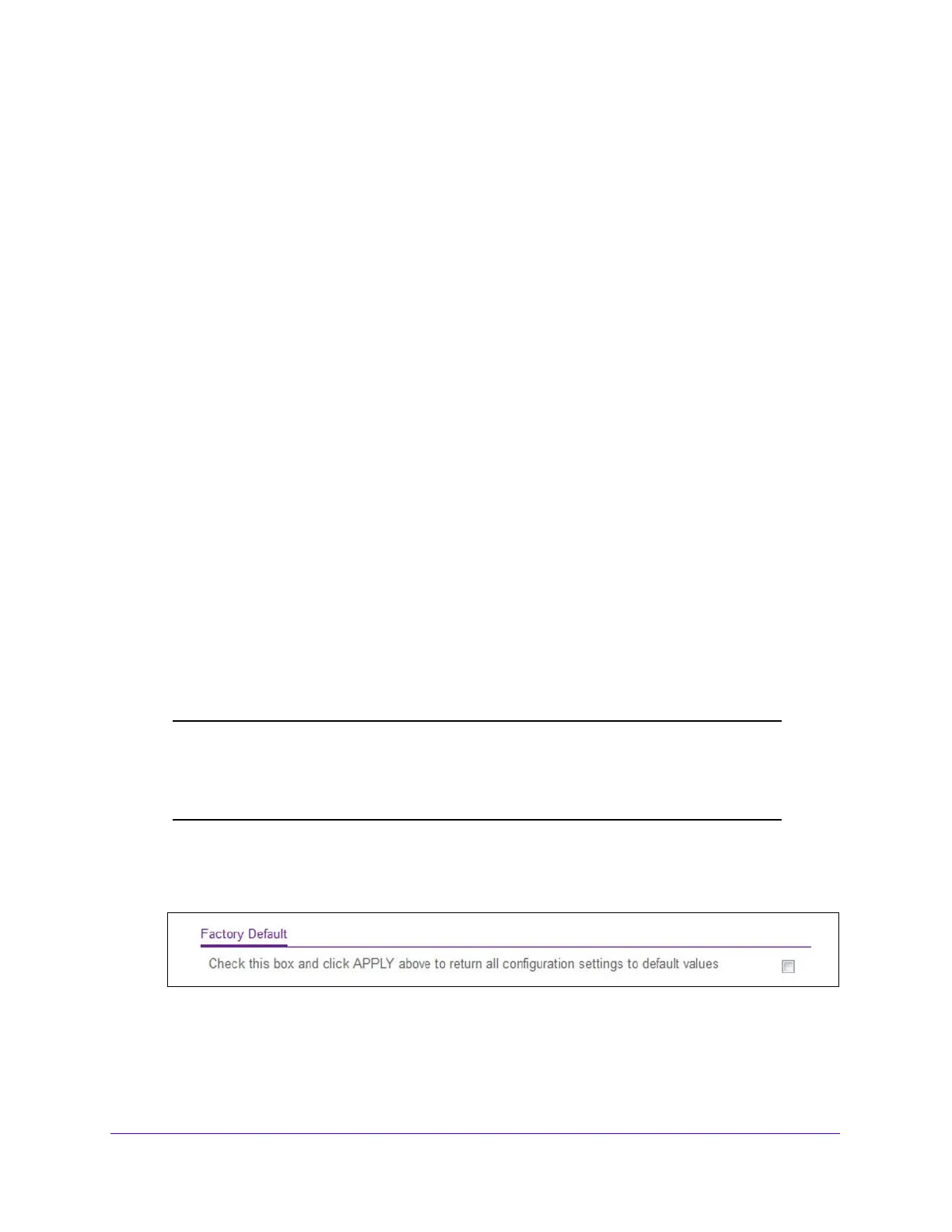Maintenance
293
S3300 Smart Managed Pro Switch
Reset
The Reset menu contains links to the features described in the following sections.
• Device Reboot on p
age 293
• Factory Default on p
age 293
Device Reboot
Use the Device Reboot screen to reboot the switch.
To reboot the switch:
1. Select Ma
intenance > Reset > Device Reboot.
2. In the Reb
oot Unit No. field, select the unit to reset. When multiple units are connected in a
stack, select All to reset all the units in the stack (in other words, the whole stack) or select
the unit number to reset only the specific unit.
3. Select the
check box.
4. Click the Ap
ply button.
The switch resets immediately. The management in
terface is not available until the switch
completes the boot cycle. After the switch resets, the login screen displays.
Factory Default
Use the Factory Default screen to reset the system configuration to the factory default
values.
Note: If you reset the switch to the default configuration, the IP address is
reset to 192.168.0.239, and the DHCP client is enabled. If you loose
network connectivity after you reset the switch to the factory defaults,
see Connect the Switch to the Network on page 13.
To reset the switch to the factory default settings:
1. Select Ma
intenance > Reset > Factory Default.
Figure 104. Factory Default
2. Select the check box on the screen.
3. Click the Ap
ply button.
The switch resets immediately.
