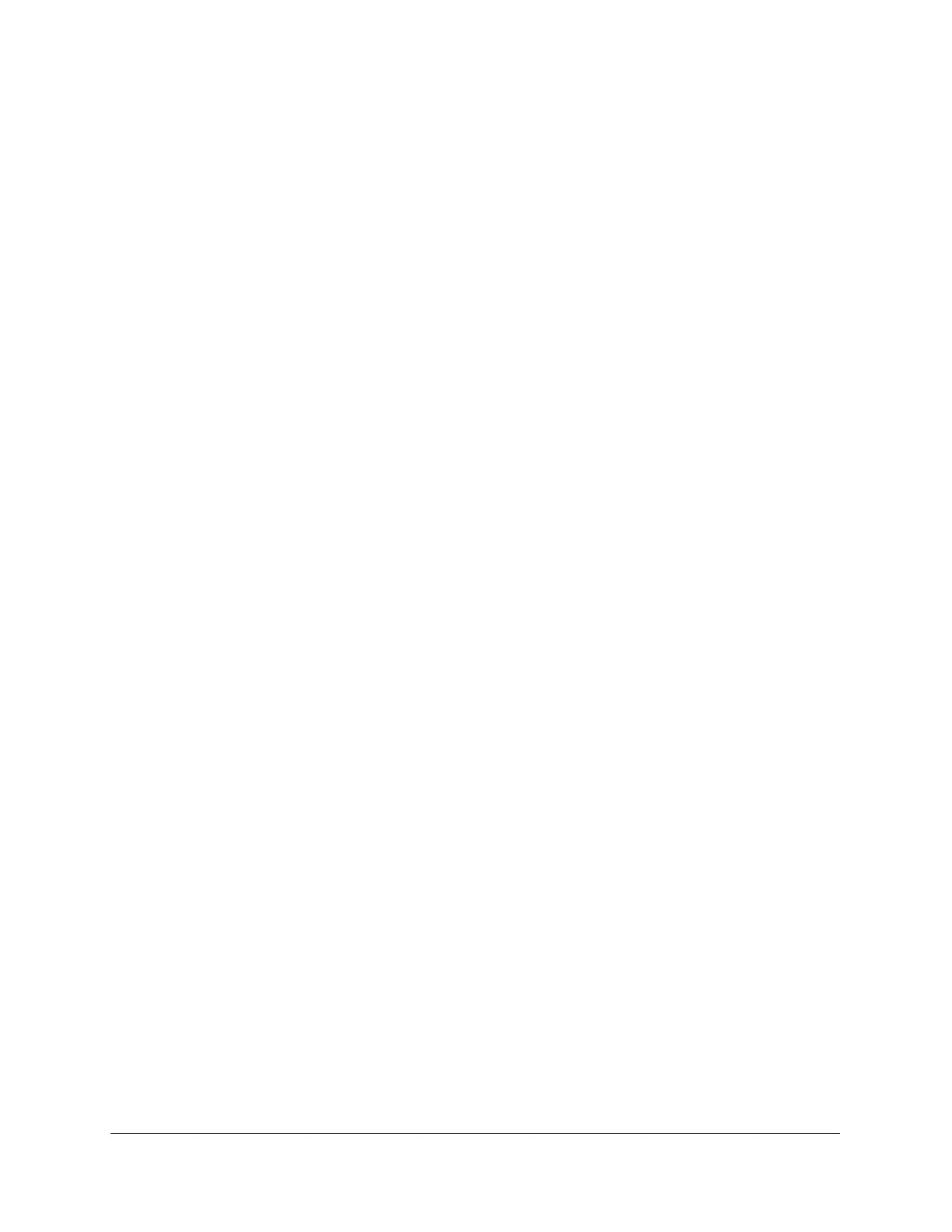Maintenance
303
S3300 Smart Managed Pro Switch
File Management
The system maintains two versions of the switch software in permanent storage. One image
is the active image, and the second image is the backup image. The active image is loaded
during subsequent switch restarts. This feature reduces switch down time when upgrading or
downgrading the switch software.
A legacy software version will ignore (not load) a configuration file created that is created by
a newer software version. When a configuration file created by the newer software version is
discovered by the system running an older version of the software, the system displays an
appropriate warning to the user.
The File Management menu contains links to the features described in the following sections.
• Copy on page 303
• Dual Image on page 303
Copy
Use the Copy screen to copy an image from one location (primary or backup) to another.
To copy an image:
1. Select Maintenance > File Management > Copy.
2. Next to Source Image, select image1 or image2 as the source image to copy to the
destination.
3. Next to Destination Image, select the image to overwrite.
4. Next to Stack Member, select the member unit ID to copy.
5. Click the Apply button.
Dual Image
From the Dual Image link, you can access the following pages:
• Dual Image Configuration
• Dual Image Status on page 304
Dual Image Configuration
Use the Dual Image Configuration screen to select which image to load during the next boot
cycle, configure an image description, or delete an image.
To change the image that loads during boot-up:
1. Select Maintenance > File Management > Dual Image > Dual Image Configuration.
2. From the Image Name list, select the image that is not the image shown in the
Current-active field.
