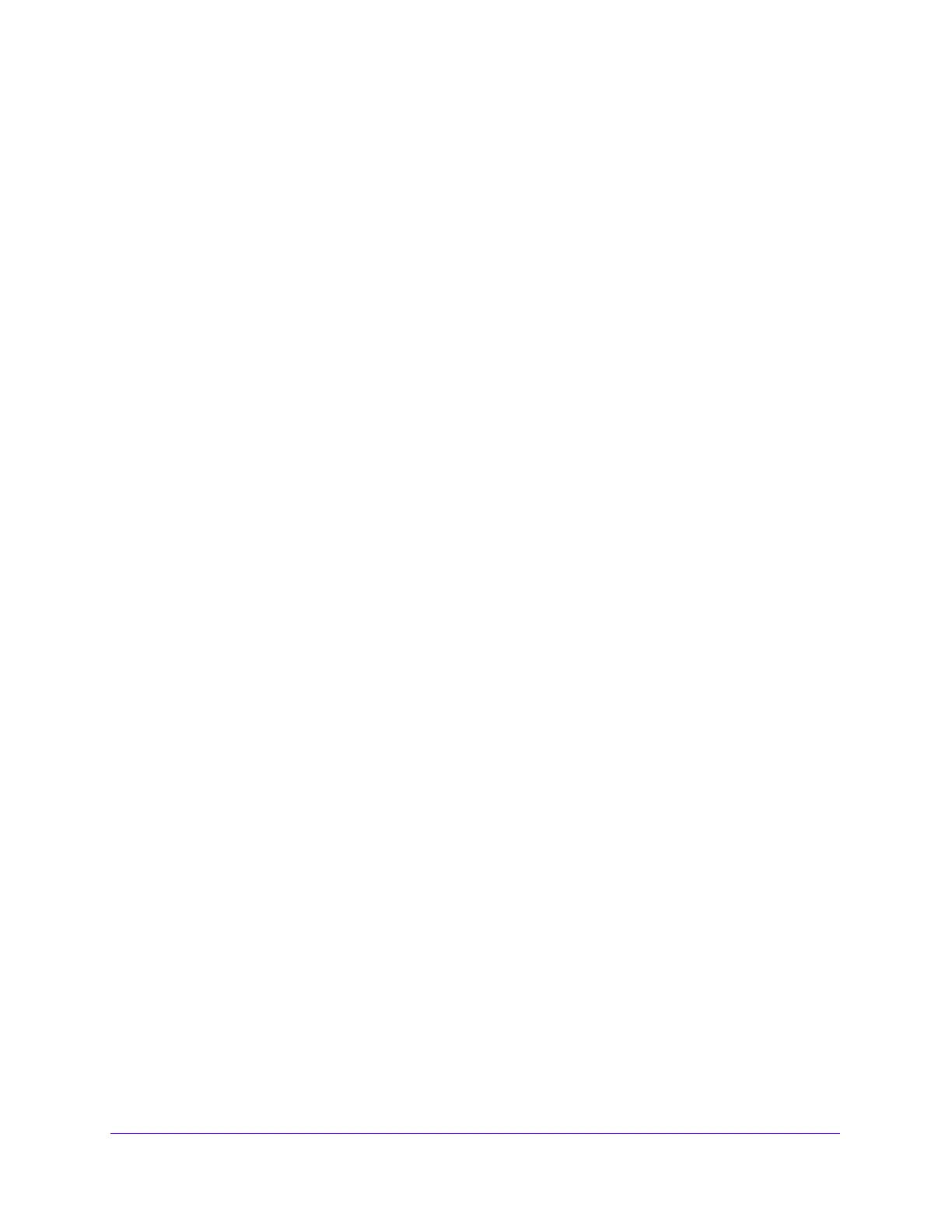Maintenance
305
S3300 Smart Managed Pro Switch
Troubleshooting Configuration Menu
The Maintenance main navigation tab gives access to the Troubleshooting configuration
menu. From this menu, you can perform basic troubleshooting functions such as pinging an
IPv4 or IPv6 address to check if the switch can communicate with a particular network host
and tracing an IPv4 or IPv6 route to determine the packet’s path to a remote destination.
The Troubleshooting menu contains links to the features described in the following sections:
• Ping IPv4 on page 305
• Ping IPv6 on page 307
• Traceroute IPv4 on page 308
• Traceroute IPv6 on page 310
• Remote Diagnostics on page 313
• Full Memory Dump on page 314
Ping IPv4
Use the Ping screen to tell the switch to send a ping request to a specified IP address. You
can use this feature to check whether the switch can communicate with a particular IP
station. Once you click the Apply button, the switch will send a specified number of ping
requests and the results will be displayed.
If a reply to the ping is not received, you will see:
Tx = Count, Rx = 0 Min/Max/Avg RTT = 0/0/0 msec
If a reply to the ping is received, you will see:
Received response for Seq Num 0 Rtt xyz usec
Received response for Seq Num 1 Rtt abc usec
Received response for Seq Num 2 Rtt def usec
Tx = Count, Rx = Count Min/Max/Avg RTT = xyz/abc/def msec.
To send a ping to an IPv4 address:
1. Click Maintenance > Troubleshooting > Ping IPv4.
