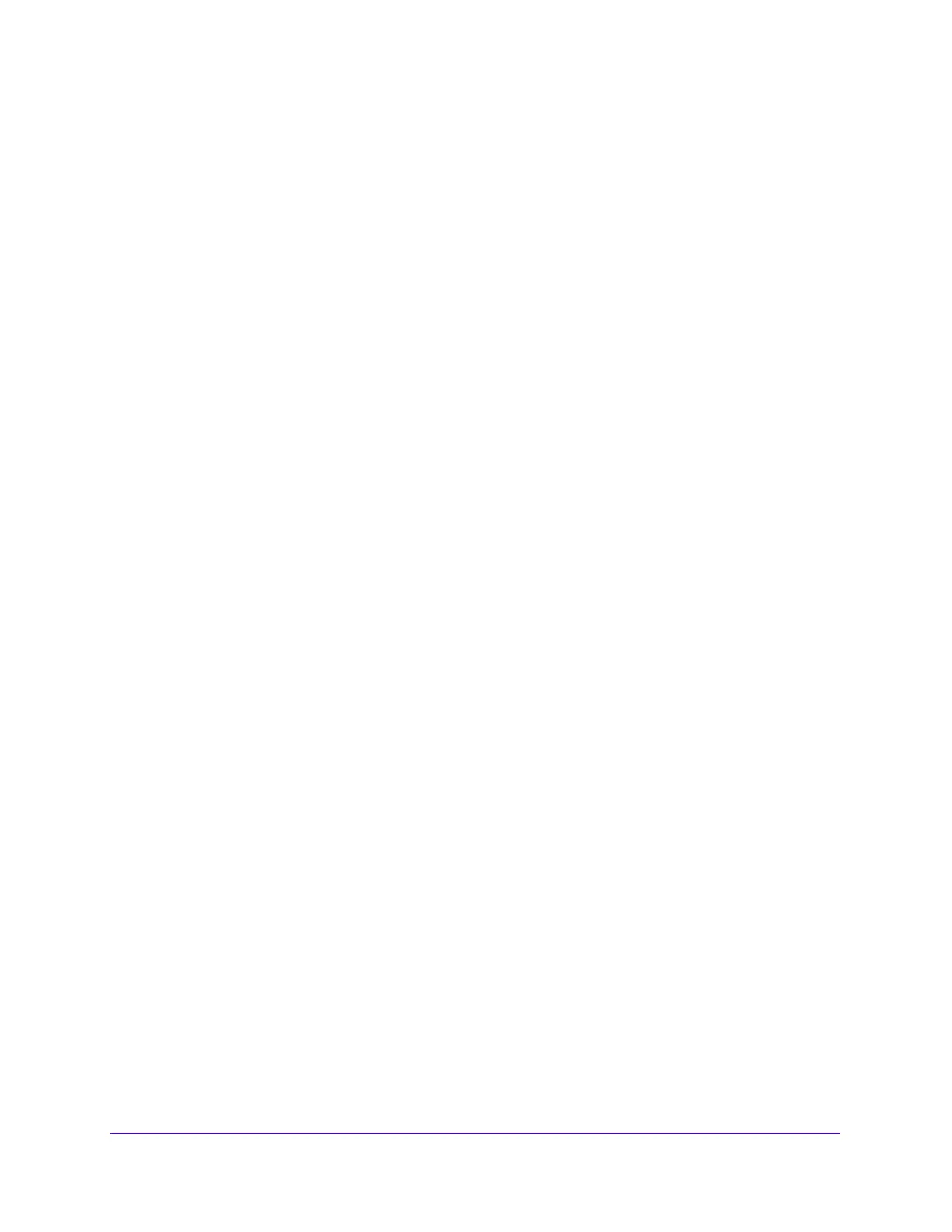Configuration Examples
342
S3300 Smart Managed Pro Switch
ports, you must add a new permit rule with the desired match criteria and bind the rule to
interfaces 6, 7, and 8.
Standard IP ACL Configuration Example
The following example shows how to create an IP-based ACL that prevents any IP traffic
from the Finance department from being allowed on the ports that are associated with other
departments. Traffic from the Finance department is identified by each packet’s network IP
address.
1. From the IP ACL screen, create a new IP ACL with an IP ACL ID of 1.
For more information about this step, see IP ACL on page 279.
2. From the IP Rules screen, create a rule for IP ACL 1 with the following settings:
• Rule ID. 1
• Action. Deny
• Assign Queue ID. 0 (optional: 0 is the default value)
• Match Every. False
• Source IP Address. 192.168.187.0
• Source IP Mask. 255.255.255.0
For more information about this step, see IP Rules on page 280.
3. Click the Add button.
4. From the IP Rules screen, create a second rule for IP ACL 1 with the following settings:
• Rule ID. 2
• Action. Permit
• Match Every. True
5. Click the Add button.
6. From the IP Binding Configuration screen, assign ACL ID 1 to the Ethernet ports 2, 3, and 4,
and assign a sequence number of 1.
For more information about this step, see IP Binding Configuration on page 289.
By default, this IP ACL is bound on the inbound direction, so it examines traffic as it
enters the switch.
7. Click the Apply button.
The IP ACL in this example matches all packets with the source IP address and subnet mask
of the Finance department’s network and deny it on the Ethernet interfaces 2, 3, and 4 of the
switch. The second rule permits all non-Finance traffic on the ports. The second rule is
required because there is an explicit deny all rule as the lowest priority rule.
