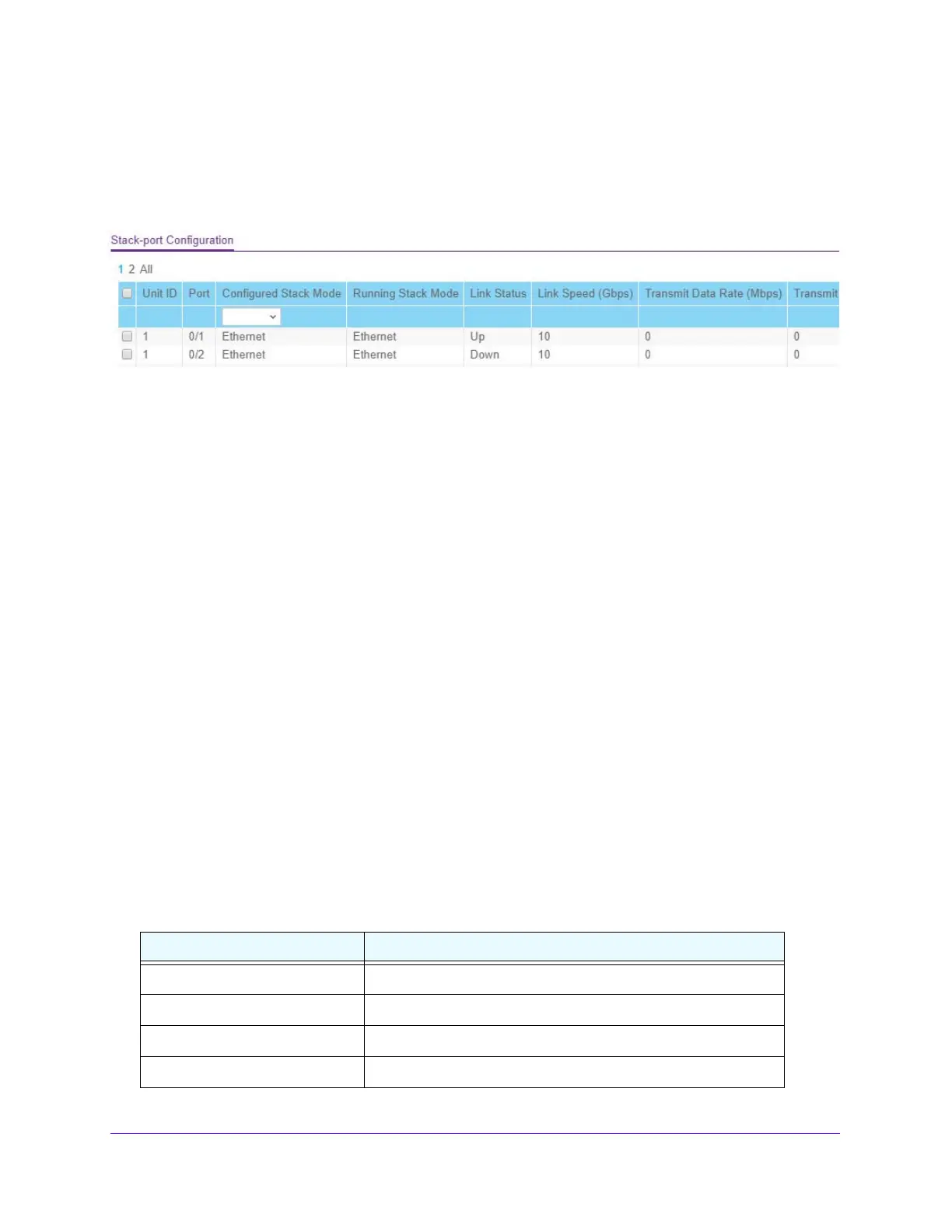Configure System Information
85
S3300 Smart Managed Pro Switch
Advanced Stack-Port Configuration
To configure a Stack-port:
1. Click System > S
tacking > Advanced > Stack-port Configuration.
Figure 48. Stack-Port Configuration
2. Select either the Unit ID or All.
• Select
the Unit ID field to display information for the selected unit.
• Select Al
l to display information for all units.
3. In the Co
nfigured Stack Mode field, specify the operating mode of the port to be either
Ethernet or Stack. The default value for front panel stack mode is Stack. The default value
for back panel stack mode is Stack. The default value for Configured Stack Mode is
Ethernet.
4. In the M4300 models, not
all ports can be configured as stack ports, and only some
particular ports can be configured as stack ports. The maximum is eight stack links.
5. For the predefine
d eight ports on the M4300-24X and M4300-12X12F models, both fiber
and copper stack links are needed. So, the last eight ports are predefined as follows:
a. F
or M4300-24X, predefine the last eight ports (port 17 to 24):
- Port
s 17 to 20 are 10G copper.
- Port
s 21 to 24 are combo.
b. F
or M4300-12X12F, predefine four fiber ports and four copper ports:
- Port
s 9 to 12 are 10G fiber
- Port
s 12 to 24 are 10G copper.
6. Ma
nually reboot the switch for the changes to take effect.
The following table describes the non-configurable S
tack-port Configuration data that is
displayed.
Table 28. Stack-port Configuration
Field Description
Unit ID The Unit ID of the specific switch.
Port Displays the stack port on the given unit.
Running Stack Mode Displays the runtime mode of the stack port.
Link Status Displays the link status (Up/Down) of the port.
