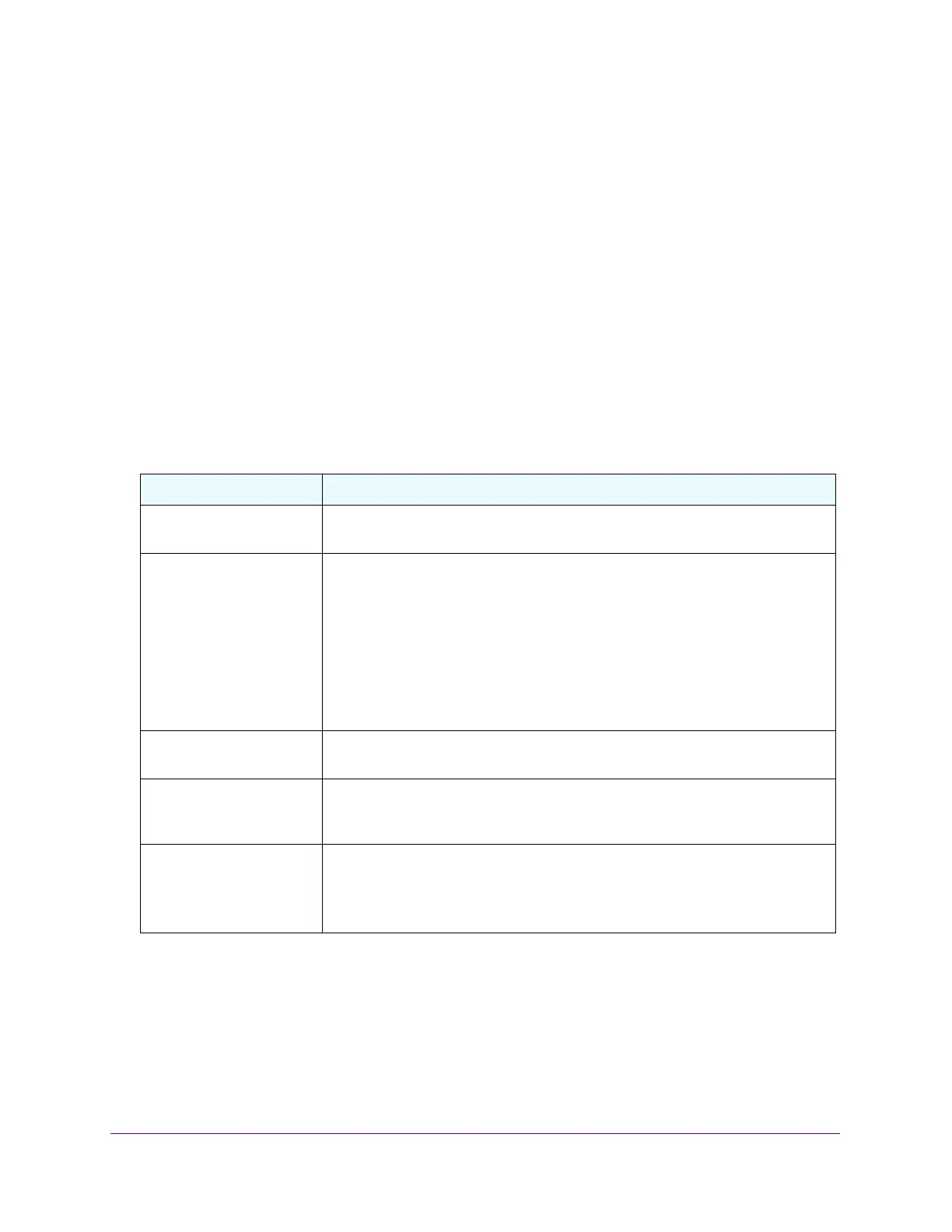Monitoring the System
319
S3300 Smart Managed Pro Switch
You can also type the interface number (for example, g7) in the Go To Interface field at
the top or bottom of the table and click the Go button.
2. Click the Clear button.
Port Detailed Statistics
The Port Detailed Statistics screen displays a variety of per-port traffic statistics.
To view the detailed port statistics:
1. Select Monitoring > Ports > Port Detailed Statistics.
2. From the Interface list, select the interface with the statistics to view.
3. From the MST list, select the MST ID associated with the interface (if available).
The following table describes the detailed port information displayed on the screen.
Table 102. Detailed Interface Statistics
Field Description
ifIndex This field indicates the ifIndex of the interface table entry associated with this port
on an adapter.
Port Type For most ports this field is blank. Otherwise the possible values are:
• Mirrored. Indicates that the port has been configured as a monitoring port and
is the source port in a port mirroring session. For additional information about
port monitoring and probe ports, see
Mirroring on page 333.
• Probe. Indicates that the port has been configured as a monitoring port and is
the destination port in a port mirroring session. For additional information
about port monitoring and probe ports, see Mirroring on page 333.
• Port Channel. Indicates that the port has been configured as a member of a
port-channel, which is also known as a Link Aggregation Group (LAG).
Port Channel ID If the port is a member of a port channel, the port channel's interface ID and name
are shown. Otherwise, Disable is shown.
Port Role Each MST Bridge Port that is enabled is assigned a Port Role for each spanning
tree. The port role will be one of the following values: Root Port, Designated Port,
Alternate Port, Backup Port, Master Port, or Disabled Port.
STP Mode The Spanning Tree Protocol (STP) Administrative Mode for the port or LAG. The
possible values for this field are:
• Enable. STP is administratively enabled on this port.
• Disable. STP is administratively disabled on this port.
