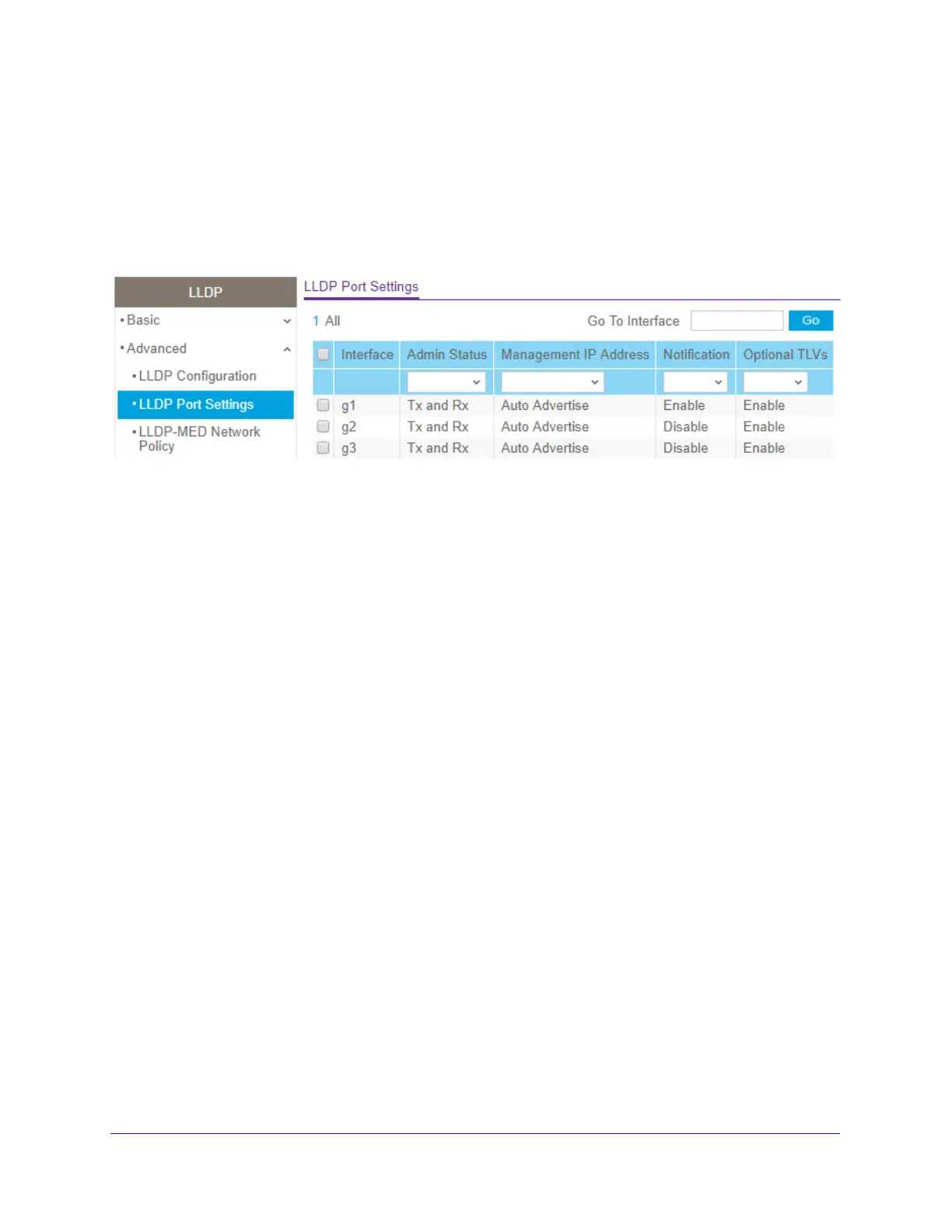Configure System Information
100
S3300 Smart Managed Pro Switch
LLDP Port Settings
Use the LLDP Port Settings screen to specify per-interface LLDP settings.
To configure LLDP port settings:
1. Select System > LLDP > Adva
nced > LLDP Port Settings.
Figure 57. LLDP Port Settings
2. Select one or more ports to configure.
• T
o configure a single port, select the check box associated with it, or type the port
number in the Go To Interface field and click the Go button.
• T
o configure multiple ports with the same settings, select the check box associated
with each port to configure.
• T
o configure all ports with the same settings, select the check box in the heading row.
3. Use
the lists to configure the LLDP settings for the selected ports:
• Admin S
tatus. Select the status for transmitting and receiving LLDP packets:
- Tx
Only. Enable only transmitting LLDP PDUs on the selected ports.
- Rx Only. Enab
le only receiving LLDP PDUs on the selected ports.
- Tx
and Rx. Enable both transmitting and receiving LLDP PDUs on the selected
ports.
- Disabl
ed. Do not transmit or receive LLDP PDUs on the selected ports.
The factory default is Tx
and Rx.
• Mana
gement IP Address. Choose whether to advertise the management IP address
from the interface. The possible field values are:
- S
top Advertise. Do not advertise the management IP address from the interface.
- Auto A
dvertise. Advertise the current IP address of the device as the
management IP address.
The factory default is Auto Adver
tise.
• Notification.
When notifications are enabled, LLDP interacts with the trap manager to
notify subscribers of remote data change statistics. The default is Disable.
• Optional
TLV(s). Enable or disable the transmission of optional type-length value
(TLV) information from the interface. The factory default is Enable. The TLV
