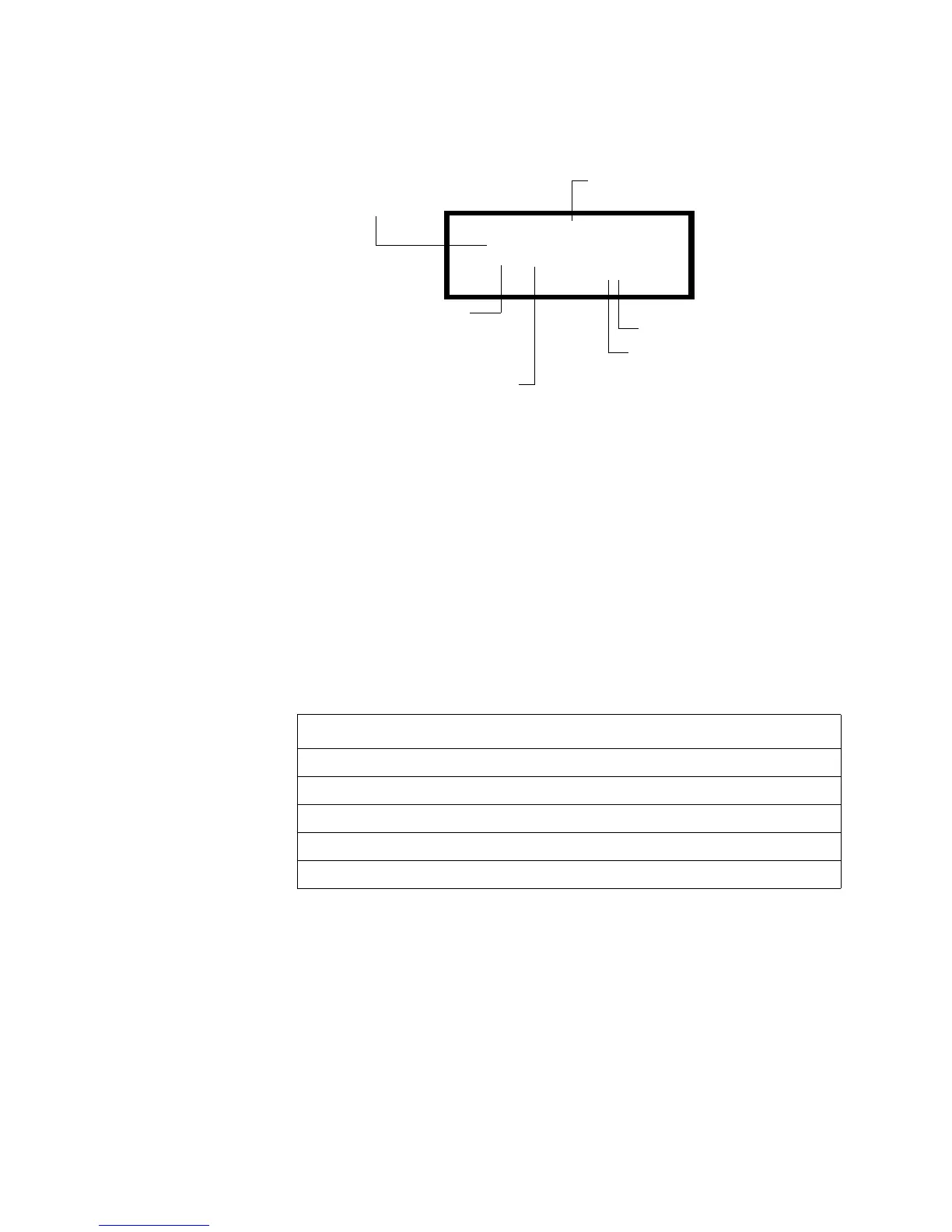How to Enter Program Change Programming
AFP-200 PN 15511:H2 10/14/2002 81
How to Program a Monitor Module
Figure 66 shows a sample display of a typical monitor module Point: Modify screen. If
editing the module while using the Point: Modify option, you can modify all fields as
shown in Figure 65.
Figure 66 Sample Monitor Module Programming Display
Edit any field in the LCD display by following these steps:
1. Move the blinking cursor with the right cursor key to the field you want to edit.
2. Change the blinking fields by pressing the up cursor key, or by pressing a numeric
key.
The primary programming task for editing monitor modules is selecting the Type Code.
To do so, move the cursor to the Type Code field (the Type Code field blinks when
selected). Select a Type Code by pressing the up cursor key until your Type Code
selection appears (Table 23 contains a list of monitor module Type Codes).
Selection of a Type Code may
change the functional
operation of the monitor
module point. For example,
selecting the Type Code
“Tamper” can define the
monitor module to indicate an
alarm for a security application
You can change the default zone (listed in Table 22 ) and add up to four zones for the
CBE of each monitor module. Table 22 contains the Autoprogram default zone
selection for monitor modules.
Table 22 Monitor Module Default Zone Selection
PROGRM@MONITOR
MODULE@ADDRESS@08
Z04@Z@@Z@@Z@@Z
@@@@@@@@@@@@@ M08
“M” (Module) identifies the type
of device
Default zone selection is Z04.
See Table 22 for a list of
default zone selections.
Type Code (For explanations,
refer to Table 23)
Custom label for this device,
which you can edit using the
programming keys.
Four additional CBE selections
Two-digit address (01-99)
Monitor module Address Zone Default
01 through 19 Z04
20 through 39 Z05
40 through 59 Z06
60 through 79 Z07
80 through 99 Z08
Technical Manuals Online! - http://www.tech-man.com
