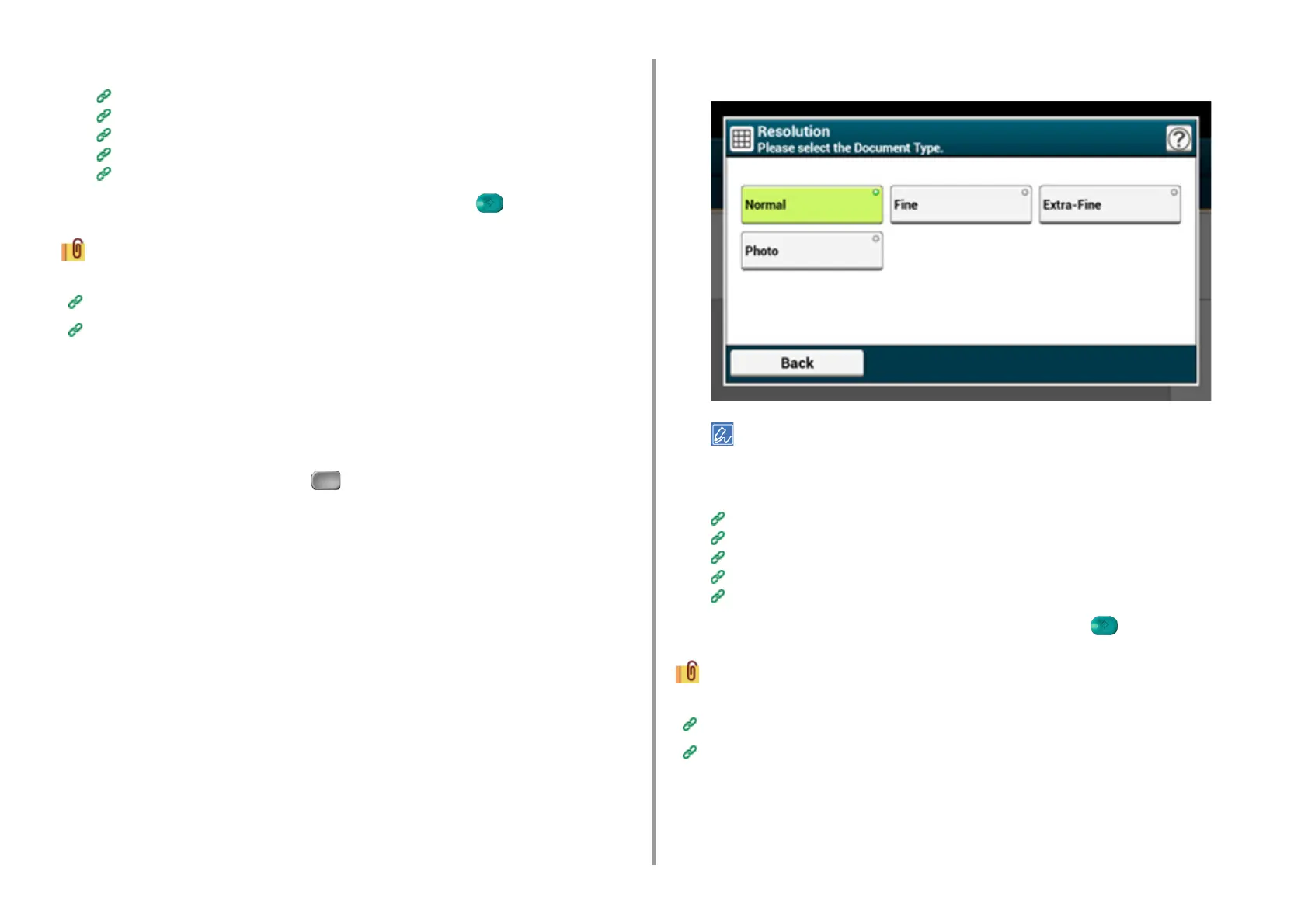- 183 -
5. Fax
6
Specify a destination.
Entering a Destination E-mail Address
Specifying a Destination from Address Book/Group List
Selecting a Destination Using One Touch Buttons
Selecting a Destination from Transmission History
Searching for a Destination in the LDAP Server
7
Change other settings if necessary, and then press the (START) button.
You can change other settings for fax transmissions.
Setting Scanning for Transmission
Sending a Fax via the Internet
Specifying a Scan Resolution (Resolution)
You can change a resolution to scan a document to the value to obtain the most suitable
quality.
1
Press [Fax/Internet Fax] or the (FAX) button.
2
Set a document in the ADF or on the document glass.
3
Press [Internet Fax].
4
Press [Resolution] on the [Image Settings] tab.
5
Select a resolution.
If you select [Photo], it takes long to scan a document.
6
Specify a destination.
Entering a Destination E-mail Address
Specifying a Destination from Address Book/Group List
Selecting a Destination Using One Touch Buttons
Selecting a Destination from Transmission History
Searching for a Destination in the LDAP Server
7
Change other settings if necessary, and then press the (START) button.
You can change other settings for fax transmissions.
Setting Scanning for Transmission
Sending a Fax via the Internet
Specifying a Scan Size (Scan Size)
You can specify the suitable size to scan a document.