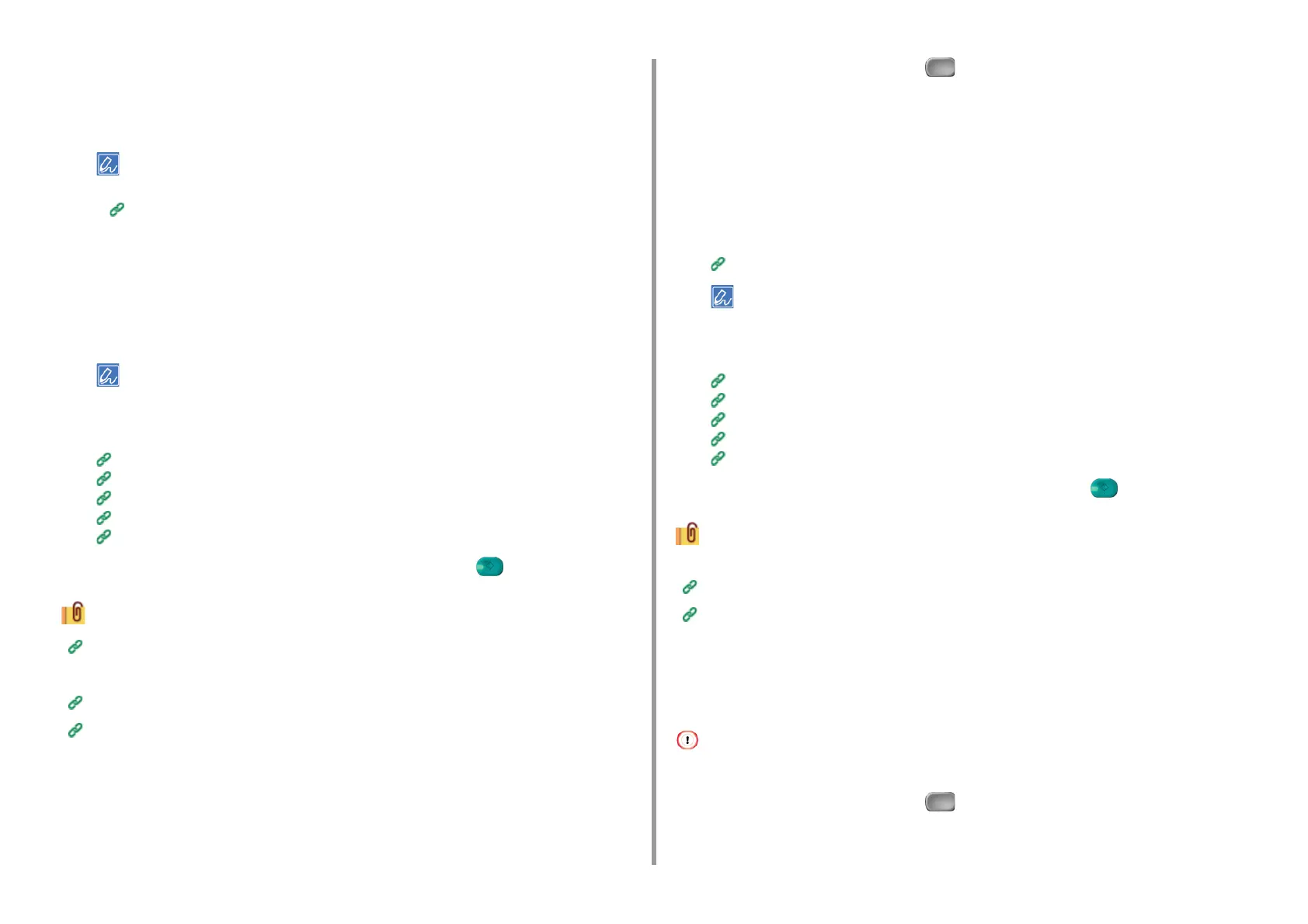- 186 -
5. Fax
5
Press [Select Subject].
6
Select a subject.
If you select [Manual Input] in step 5, enter a subject, and then press [OK].
When directly entering, you can enter up to 80 characters.
Entering Characters (User's Manual)
7
Press [E-mail Body] on the [Advanced] tab.
8
Press [Select Text].
9
Select a text.
If you select [Manual Input] in step 8, enter a text, and then press [OK].
When directly entering, you can enter up to 256 characters.
10
Specify a destination.
Entering a Destination E-mail Address
Specifying a Destination from Address Book/Group List
Selecting a Destination Using One Touch Buttons
Selecting a Destination from Transmission History
Searching for a Destination in the LDAP Server
11
Change other settings if necessary, and then press the (START) button.
Registering an E-mail Template
You can change other settings for fax transmissions.
Setting Scanning for Transmission
Sending a Fax via the Internet
Specifying a File Name (File Name)
You can specify a name of a scanned data file.
1
Press [Fax/Internet Fax] or the (FAX) button.
2
Set a document in the ADF or on the document glass.
3
Press [Internet Fax].
4
Press [File Name] on the [Advanced] tab.
5
Enter a file name, and then press [OK].
You can enter up to 64 characters.
Entering Characters (User's Manual)
If you do not specify a file name, the factory default setting name is used.
6
Specify a destination.
Entering a Destination E-mail Address
Specifying a Destination from Address Book/Group List
Selecting a Destination Using One Touch Buttons
Selecting a Destination from Transmission History
Searching for a Destination in the LDAP Server
7
Change other settings if necessary, and then press the (START) button.
You can change other settings for fax transmissions.
Setting Scanning for Transmission
Sending a Fax via the Internet
Scanning a Duplex Document (Duplex Scan)
You can send a duplex document with the ADF.
When you set a document on the document glass, this function cannot be used.
1
Press [Fax/Internet Fax] or the (FAX) button.
2
Set a document in the ADF.