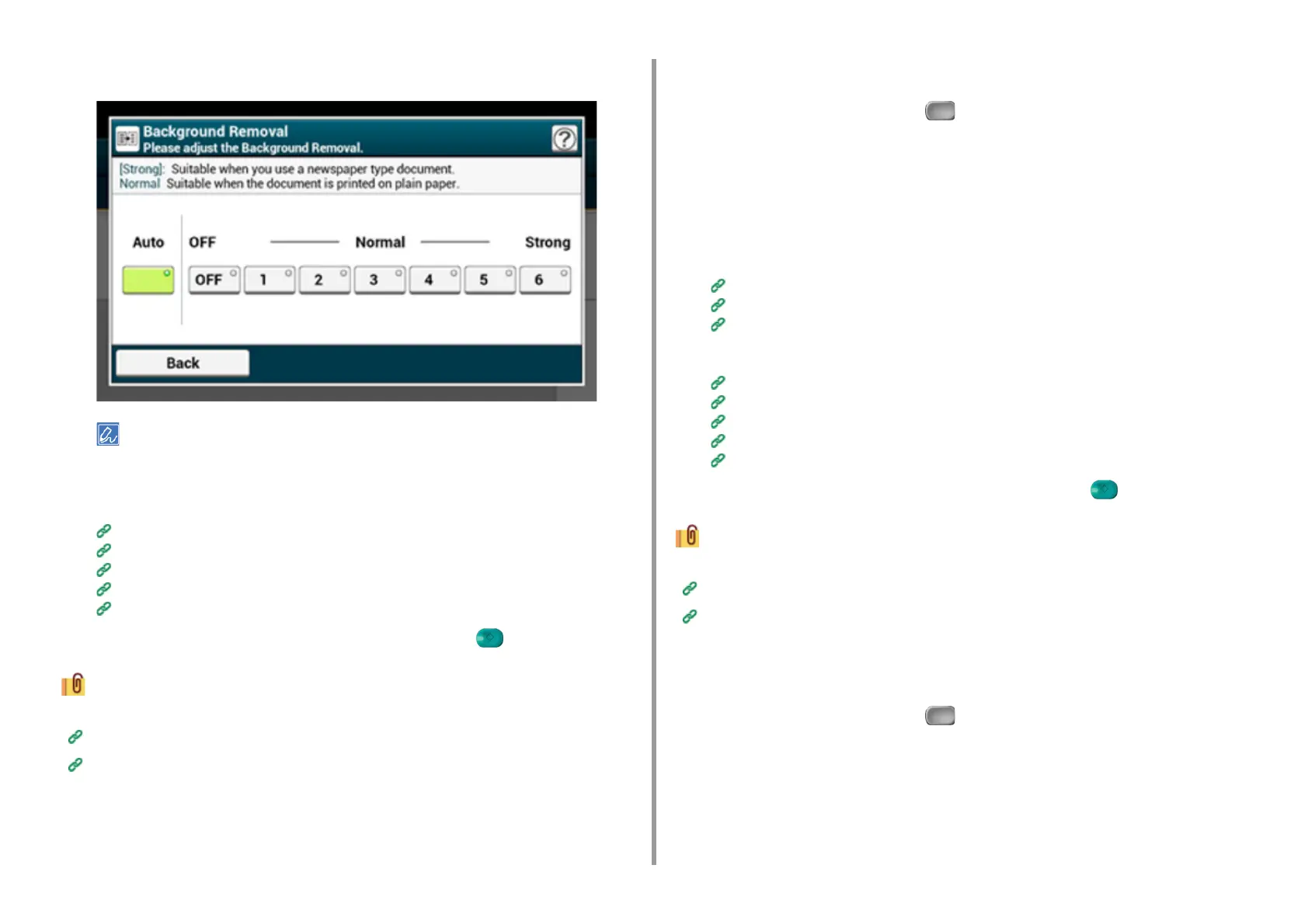- 185 -
5. Fax
5
Select a value.
To increase a level of the document background removal, select [4], [5], or [6]. To decrease a level of the
document background removal, select [2], [1], or [OFF] (no removal).
6
Specify a destination.
Entering a Destination E-mail Address
Specifying a Destination from Address Book/Group List
Selecting a Destination Using One Touch Buttons
Selecting a Destination from Transmission History
Searching for a Destination in the LDAP Server
7
Change other settings if necessary, and then press the (START) button.
You can change other settings for fax transmissions.
Setting Scanning for Transmission
Sending a Fax via the Internet
Setting a Reply Destination
1
Press [Fax/Internet Fax] or the (FAX) button.
2
Set a document in the ADF or on the document glass.
3
Press [Internet Fax].
4
Press [Reply To] on the [Advanced] tab.
5
Enter a reply destination, and then press [OK].
Entering a Destination E-mail Address
Specifying a Destination from Address Book/Group List
Searching for a Destination in the LDAP Server
6
Specify a destination.
Entering a Destination E-mail Address
Specifying a Destination from Address Book/Group List
Selecting a Destination Using One Touch Buttons
Selecting a Destination from Transmission History
Searching for a Destination in the LDAP Server
7
Change other settings if necessary, and then press the (START) button.
You can change other settings for fax transmissions.
Setting Scanning for Transmission
Sending a Fax via the Internet
Editing an E-mail
1
Press [Fax/Internet Fax] or the (FAX) button.
2
Set a document in the ADF or on the document glass.
3
Press [Internet Fax].
4
Press [Subject] on the [Advanced] tab.