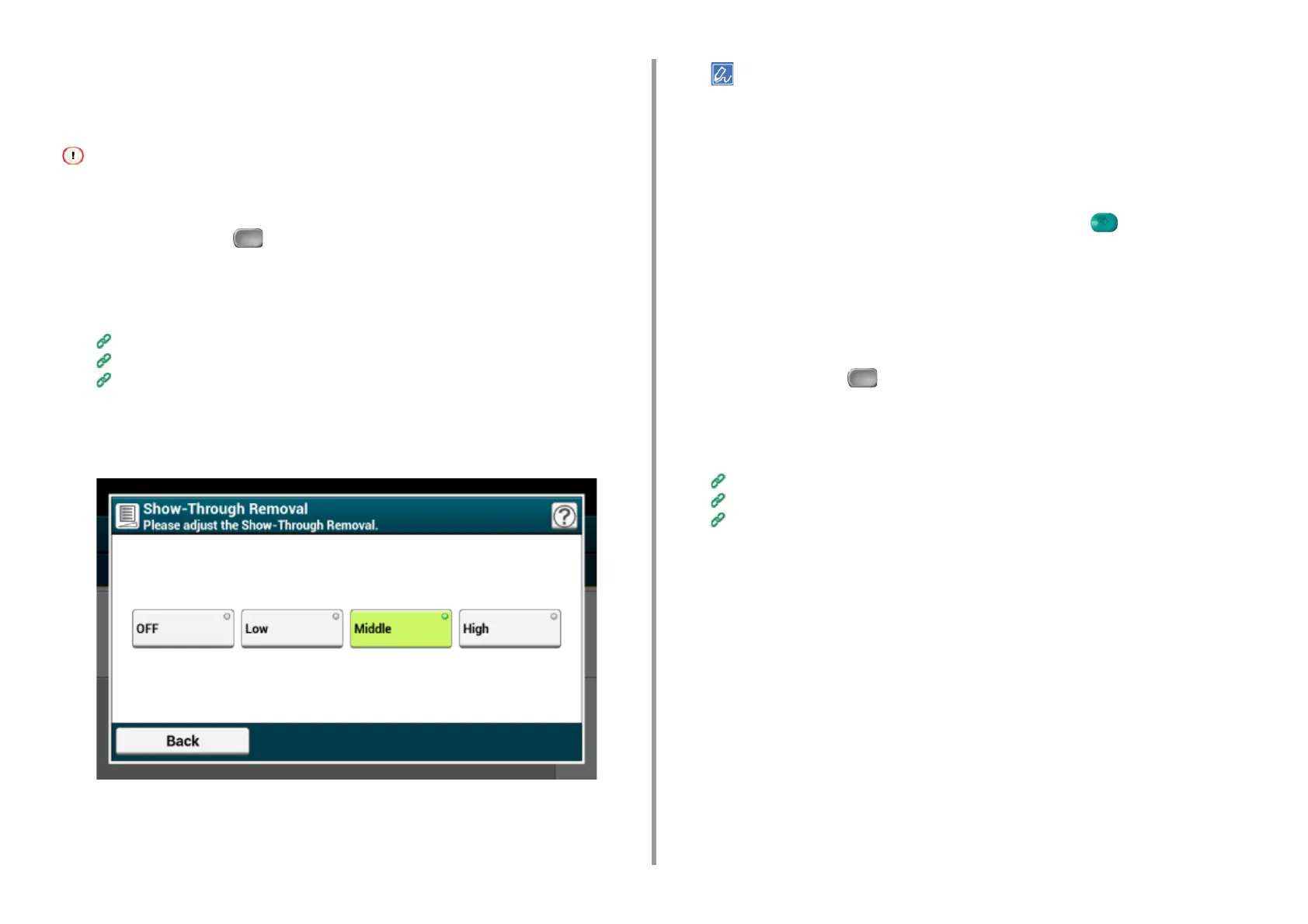- 71 -
3. Scan
Removing Show-Through (Show-Through Removal)
Show-Through Removal removes show-through of text from the reverse side. You can select
the removal level from OFF, Low, Middle, or High.
• This function is enabled only when [Background Removal] is set to [Auto].
• This function is enabled only when [Document Type] is set to [Text] or [Text&Photo].
1
Press [Scan] or the (SCAN) button.
2
Set a document in the ADF or on the document glass.
3
Select a scan function.
Sending Scanned Data as an E-mail Attachment
Saving Scanned Data in USB Memory
Saving Scanned Data in a Shared Folder
4
Press [Image Settings] on the [Image Settings] tab.
5
Press [Show-Thr. Rem.] and press a value.
• [Middle] is set by default.
• If light color becomes too faint with Middle (default value), set to [Low] (show-through may not be removed
completely).
• If show-through is not completely removed with Middle (default value), set to [High] (light color may not be
represented).
• For documents printed only one side or when reproducing light color, set to [OFF]. (For documents printed on
two side, show-through remains.)
6
Change other settings if necessary, and then press the (START) button.
Adjusting the Contrast
Differences between bright and dark sections on a document are adjusted to make images
and texts easier to view and read.
1
Press [Scan] or the (SCAN) button.
2
Set a document in the ADF or on the document glass.
3
Select a scan function.
Sending Scanned Data as an E-mail Attachment
Saving Scanned Data in USB Memory
Saving Scanned Data in a Shared Folder
4
Press [Image Settings] on the [Image Settings] tab.