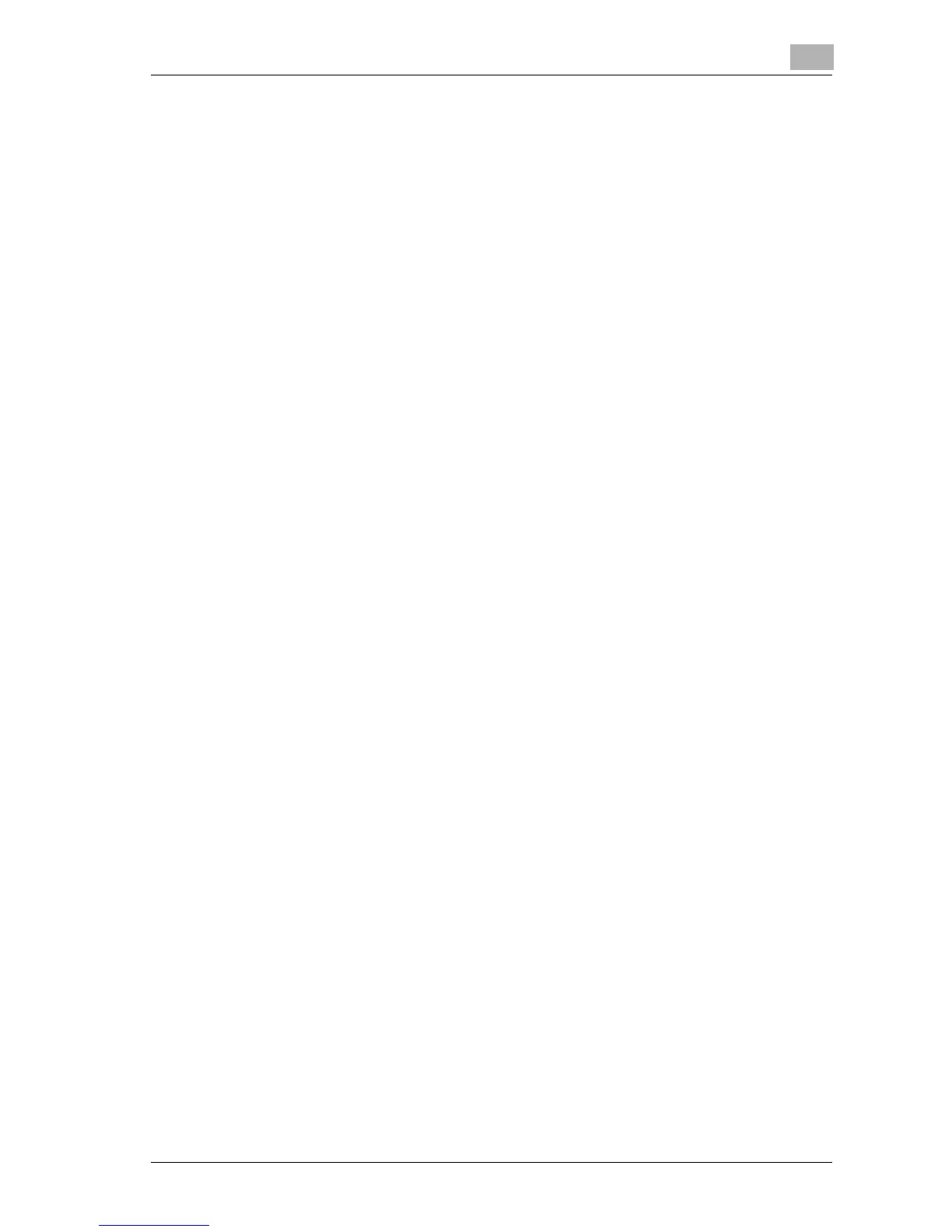Before making copies
2
d-Color MF25 2-29
5 Position the document to be copied.
?
How is the document positioned?
% For details on positioning the document to be copied, refer to
“Feeding the document” on page 3-9.
6 Press the [Start] key.
The document is scanned, and the job is added to the list of queued
jobs.
7 Check that the document has finished being scanned, and then posi-
tion the next document.
8 Specify new copy settings and the desired number of copies, and then
press the [Start] key.
– After the machine has finished warming up, the jobs will automati-
cally be printed in the order that they were queued.
?
How is the printing of a job stopped?
% Press the [Stop] key. For details, refer to “Stopping scanning/print-
ing” on page 3-86.
!
Detail
While the machine is warming up to begin printing after it is turned on us-
ing the [Power] (auxiliary power) key, copy settings can be specified and
a document can be scanned to reserve a copy job. After the machine has
finished warming up, the copies are automatically printed.
The output order can be changed or jobs can be deleted from the Current
Jobs list of the Job List screen. For details, refer to “Managing jobs (Job
List)” on page 11-3.
