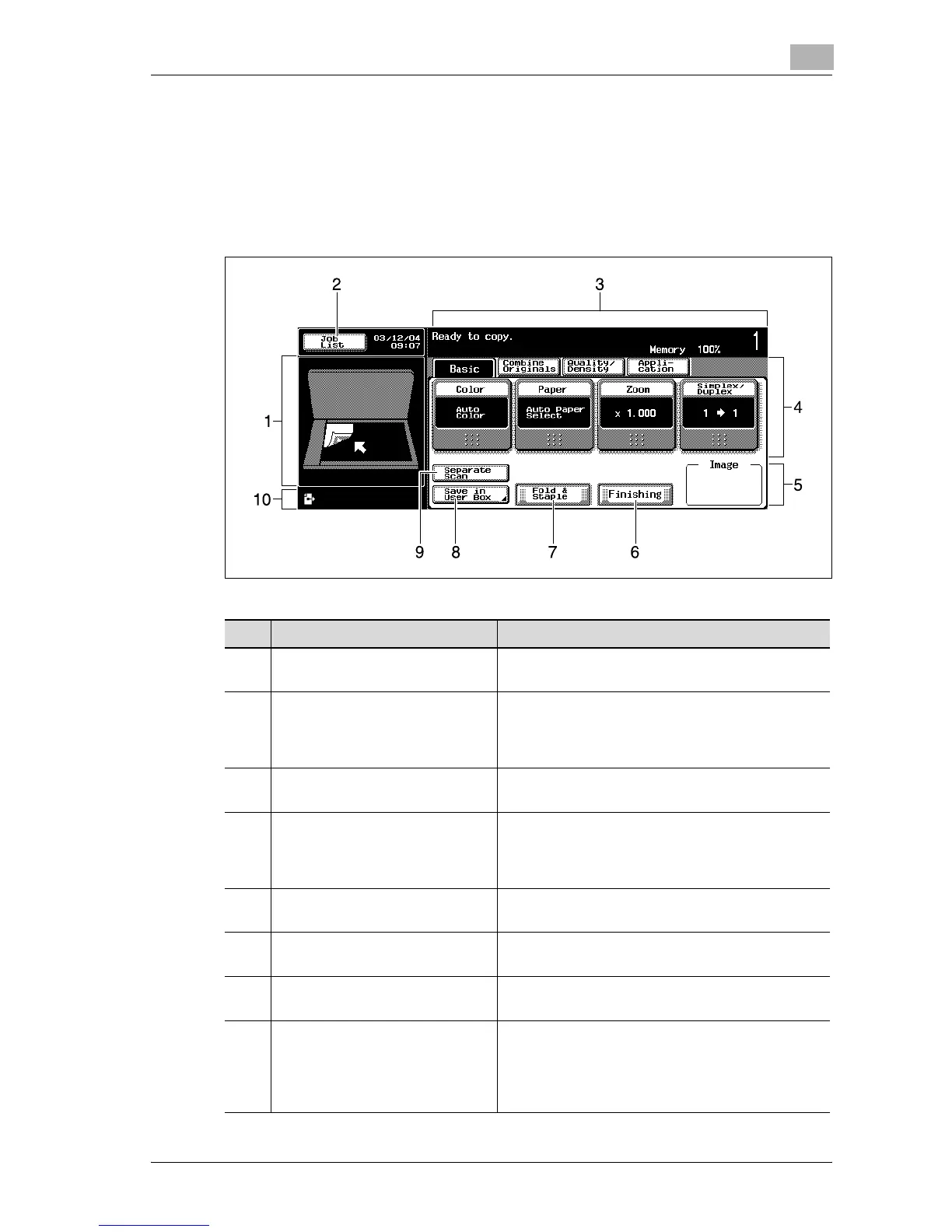Before making copies
2
d-Color MF25 2-21
Basic settings screen (Basic screen)
When the machine is ready to begin making copies after being turned on, the
Basic screen appears.
To activate a function or to select a setting, lightly touch the desired button
in the touch panel.
No. Item Name Description
1 Sub display area The results of operations and settings are dis-
played.
2 [Job List] button Jobs currently being performed or waiting to be
performed are displayed.
Various commands for checking and managing
jobs are available. (See p. 11-3.)
3 Message display area The status of the machine and details on operations
that must be performed are displayed here.
4 Functions/settings display Tabs and buttons for displaying screens containing
various functions are displayed.
Touch a tab or button to display the corresponding
screen for specifying the settings.
5 Image display An image of the specified settings, such as stapling
and hole punching, are displayed.
6 [Finishing] button Touch to specify settings for collating, uncollating,
stapling, or hole punching. (See p. 3-68.)
7 [Fold & Staple] button Touch to specify the function for folding and bind-
ing pages.
8 [Save in User Box] button Touch to save the data of scanned image in a box.
Various commands are available to specify the box
where the data is to be saved and whether or not
the data is printed when it is saved. For details, re-
fer to the Box Operations of the user manual.
