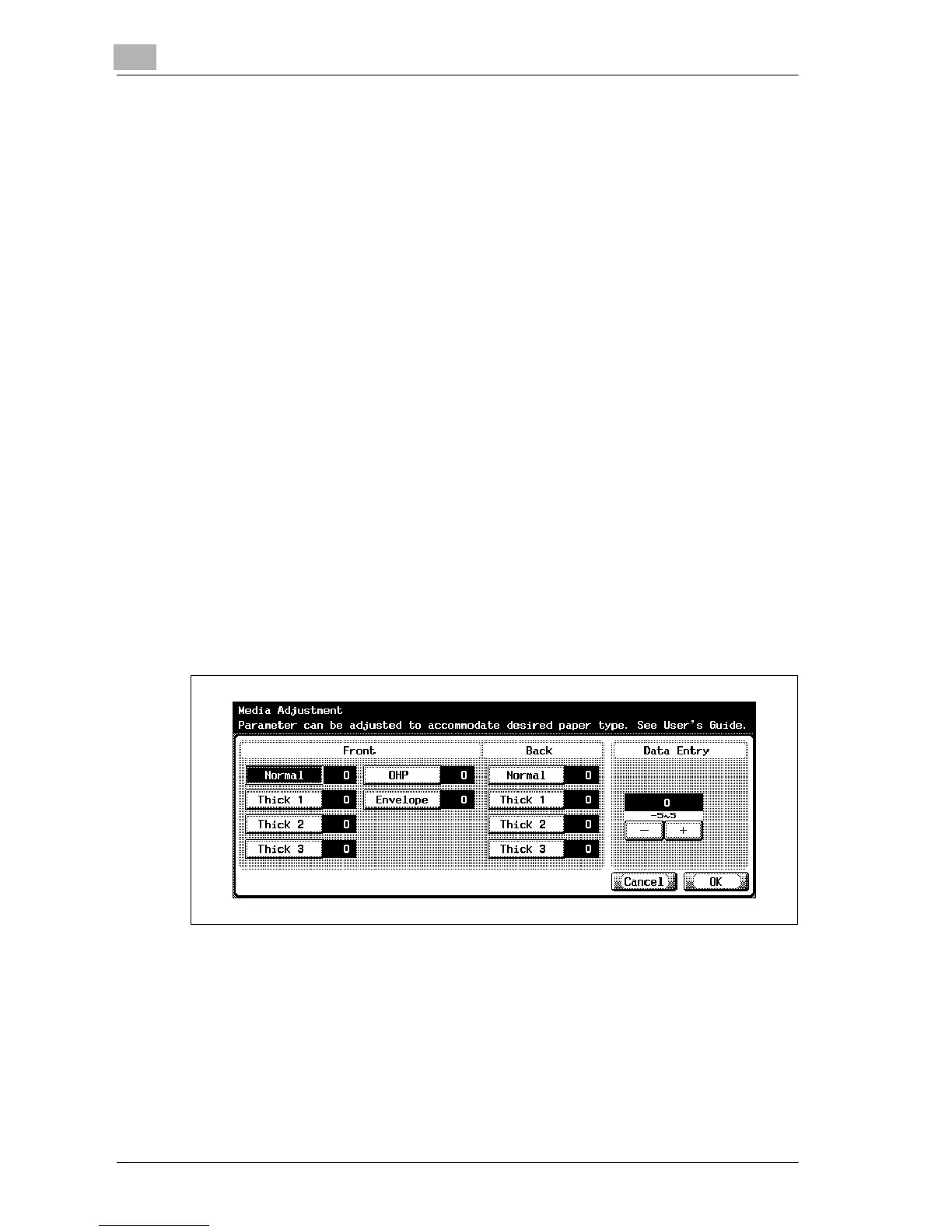12
Utility
12-54 d-Color MF25
Adjusting printing according to the media
The print image can be adjusted for each type of paper that is used.
To adjust printing for each media type
1 Display the Administrator Setting screen.
– For details on displaying the Administrator Setting screen, refer to
“Displaying the Administrator Setting screen” on page 12-45.
2 Touch [1 System Setting].
The System Setting screen appears.
3 Touch [7 Expert Adjustment].
The Expert Adjustment screen appears.
4 Touch [2 Printer Adjustment].
The Printer Adjustment screen appears.
5 Touch [4 Media Adjustment].
The Media Adjustment screen appears.
6 Touch the button for the paper type to be set.
– If the image is distorted with single-sided copying, select the paper
type for the first side of the page.
– If the image is distorted with double-sided copying, select the pa-
per type for the second side of the page.
7 Touch [+] or [–] to adjust the setting between –5 and +5. An adjustment
is possible if the size of the white areas in missing print or the white
spots is 0.5 mm or less.
