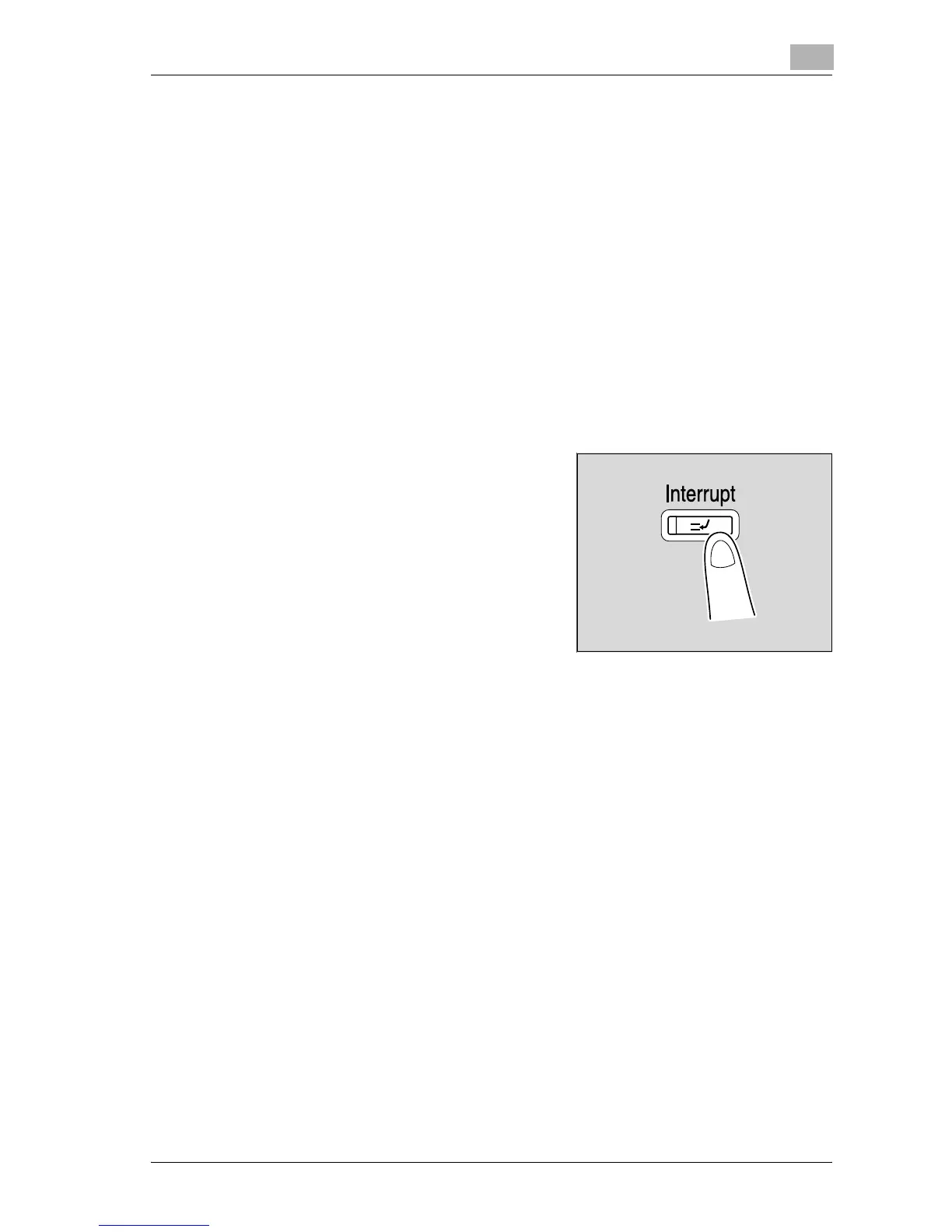Additional copy operations
4
d-Color MF25 4-9
4.3 Interrupting a copy job (Interrupt mode)
The current jobs can be temporarily interrupted so a document can be cop-
ied with different copy settings.
This is convenient for quickly making a copy.
!
Detail
For details on making a copy after printing of the current job is finished,
refer to “To increase priority for printing” on page 11-19.
To interrupt a copy job
1 Position the document to be copied. (For details, refer to page 3-9.)
2 Press the [Interrupt] key.
– If a job is being printed, the mes-
sage “Job is stopping.” appears.
The indicator on the [Interrupt] key
lights up in green and printing of the
current job stops.
?
What settings are selected when
the [Interrupt] key is pressed?
% When the [Interrupt] key is
pressed, all functions and settings are reset to their defaults.
?
Why is the [Interrupt] key not available?
% The [Interrupt] key cannot be pressed while a document is being
scanned.
3 Select the desired copy settings.
4 Press the [Start] key.
Printing begins for the job that the previous job was interrupted for.
5 After the interrupting job is finished printing, press the [Interrupt] key.
The indicator on the [Interrupt] key goes off, and Interrupt mode is can-
celed.
The settings return to those specified before printing was interrupted.
