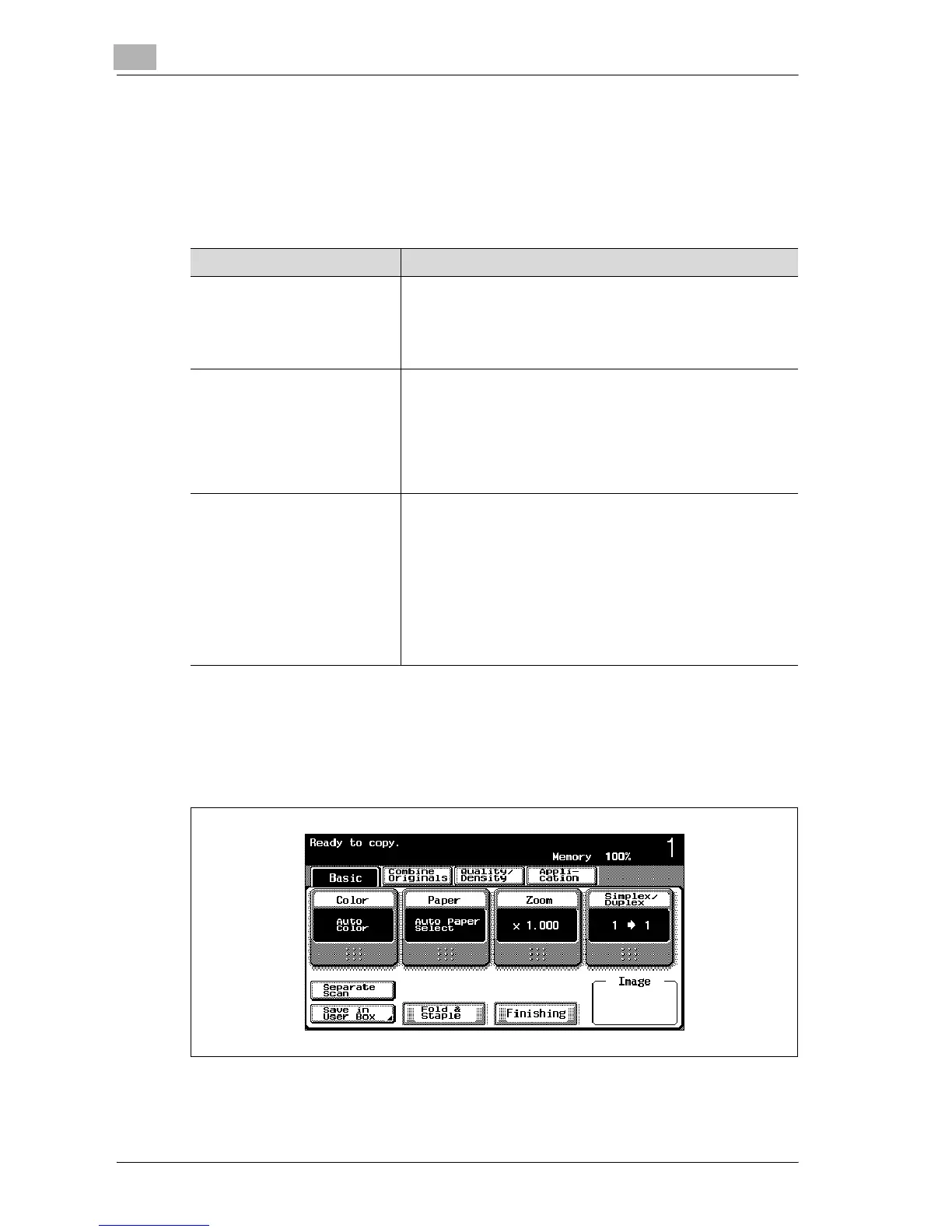3
Basic copy operations
3-58 d-Color MF25
3.10 Specifying the density settings
The density can be adjusted to print a copy that is darker or lighter than the
current print result. In addition, a copy can be printed with a glossy finish.
The following three density adjustments are available.
The following procedures describe how to specify the density settings.
Adjusting the print density (Density settings)
1 In the Basic screen, touch [Quality/Density].
The Quality/Density screen appears.
Density Settings Description
Density The density of the print image can be adjusted to one of nine
levels.
Each time [Light] or [Dark] is touched, the density is lightened
or darkened by one level.
Touch [Std.] to select the middle setting of the nine levels.
Background Removal The density of the background color of the document can be
adjusted to one of nine levels.
Each time [Light] or [Dark] is touched, the background density
is lightened or darkened by one level.
Touch [Std.] to select the seventh setting from the “Light” end.
Touch [Auto] to automatically adjust the level of the back-
ground density according to the document being copied.
Text Enhancement Select one of nine settings for the reproduction quality of text
when copying documents consisting of text that overlaps im-
ages such as illustrations or graphs (text with a background).
Each time [Lighter Text] or [Darker Text] is touched, the text
density is lightened or darkened by one level.
To emphasize the text on the background, touch [Darker Text]
to adjust the setting toward +.
To de-emphasize the text on the background, touch [Lighter
Text] to adjust the setting toward –.
Touch [Std.] to select the middle setting of the nine levels.
