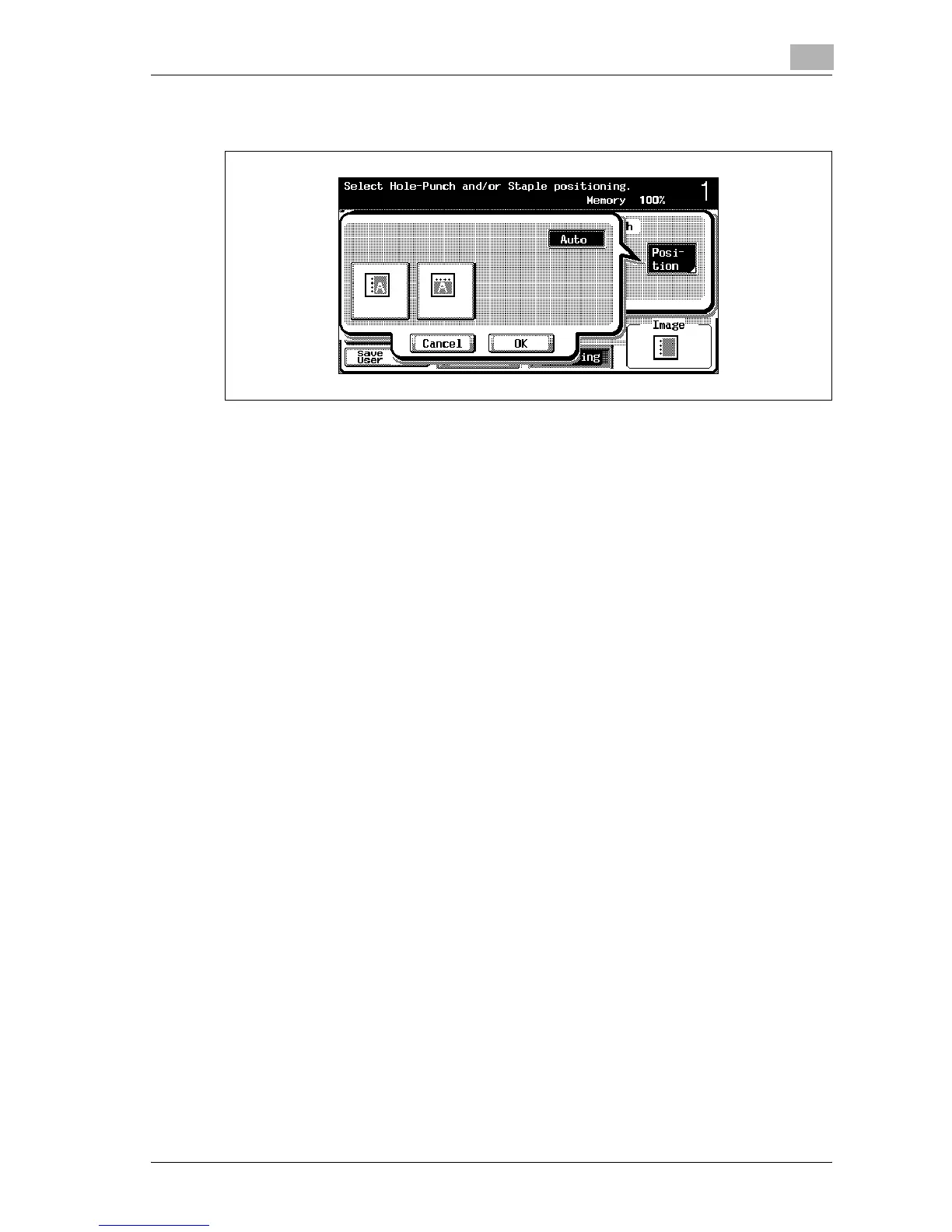Basic copy operations
3
d-Color MF25 3-81
3 Touch [Position], and then touch the button for the desired position.
– Touch [Auto] to automatically determine the position of the
punched holes according to the orientation of the loaded docu-
ment. If the document length is 297 mm or less, the holes are
punched along the long side of the paper. If the document length is
more than 297 mm, the holes are punched along the short side of
the paper.
– To cancel changes to the punched hole position, touch [Cancel].
4 Touch [OK], and then touch [OK] in the next screen that appears.
The Basic screen appears again.
