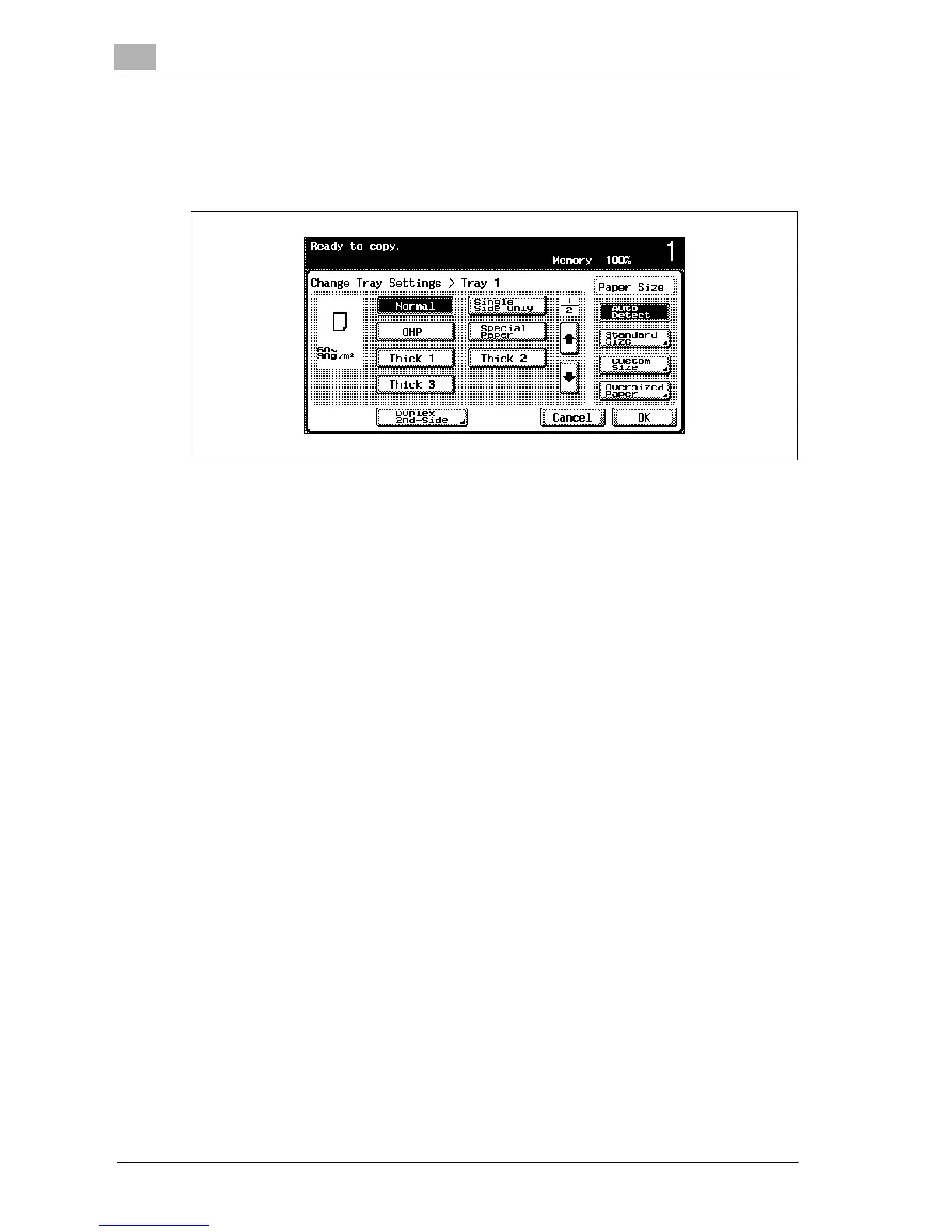7
Copy paper/original documents
7-10 d-Color MF25
3 Touch [Change Tray Settings].
4 Touch [Auto Detect].
As a default, “Auto Detect” is selected.
5 Touch [OK], and then touch [OK] in the next screen that appears.
The Basic screen appears again.
