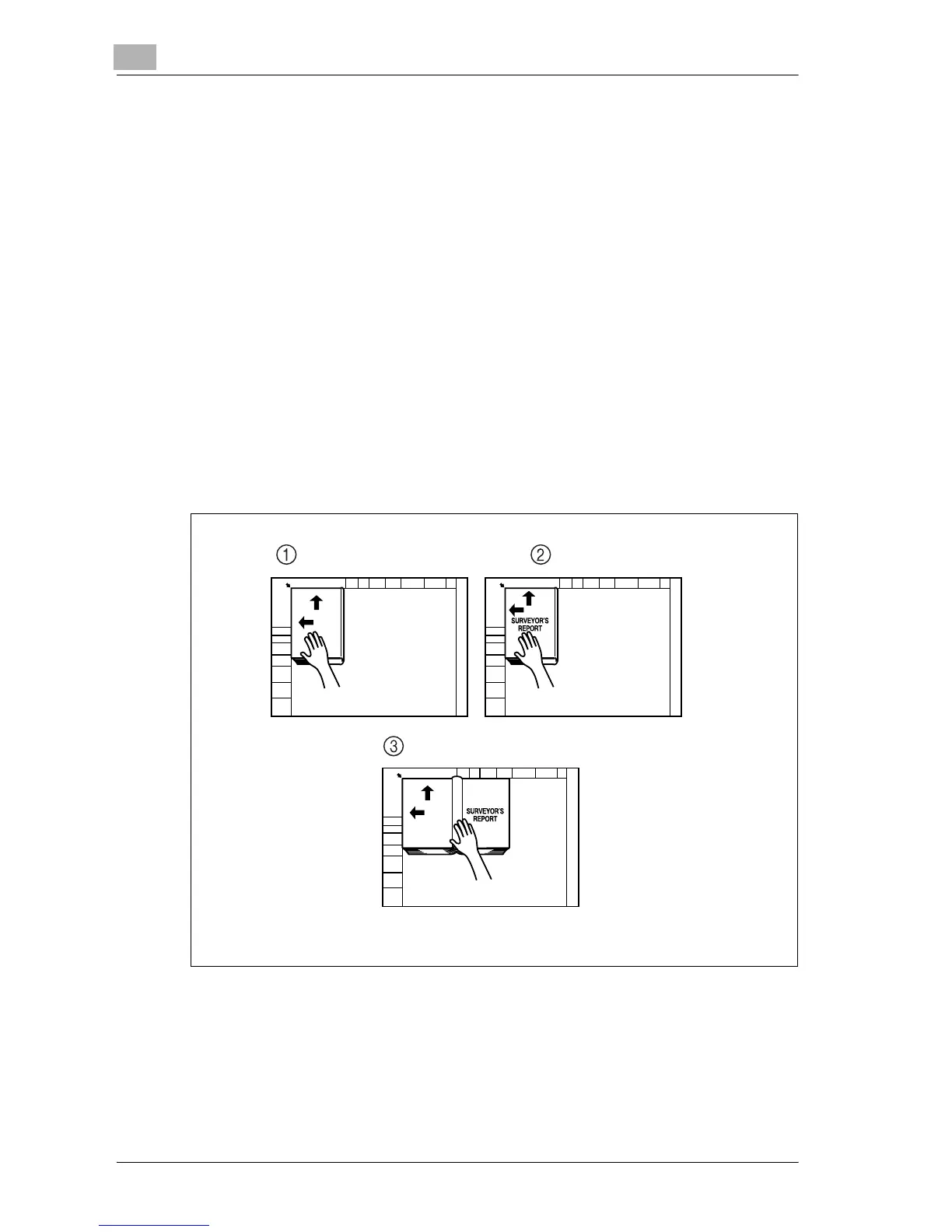8
Application functions
8-14 d-Color MF25
8 If necessary, specify any other copy settings.
9 Using the keypad, type in the desired number of copies.
10 Press the [Start] key.
– For details on scanning the document, refer to “Scanning a multi-
page document from the original glass” on page 3-15.
Scanning begins.
?
How are documents with multiple pages scanned?
% Position the next page and repeat step 10 until all pages of the doc-
ument are scanned.
11 After all document pages have been scanned, touch [Finish].
– If “Front and Back Cover” was selected, the back cover is scanned
after the front cover, and then all page spreads are scanned in or-
der.
