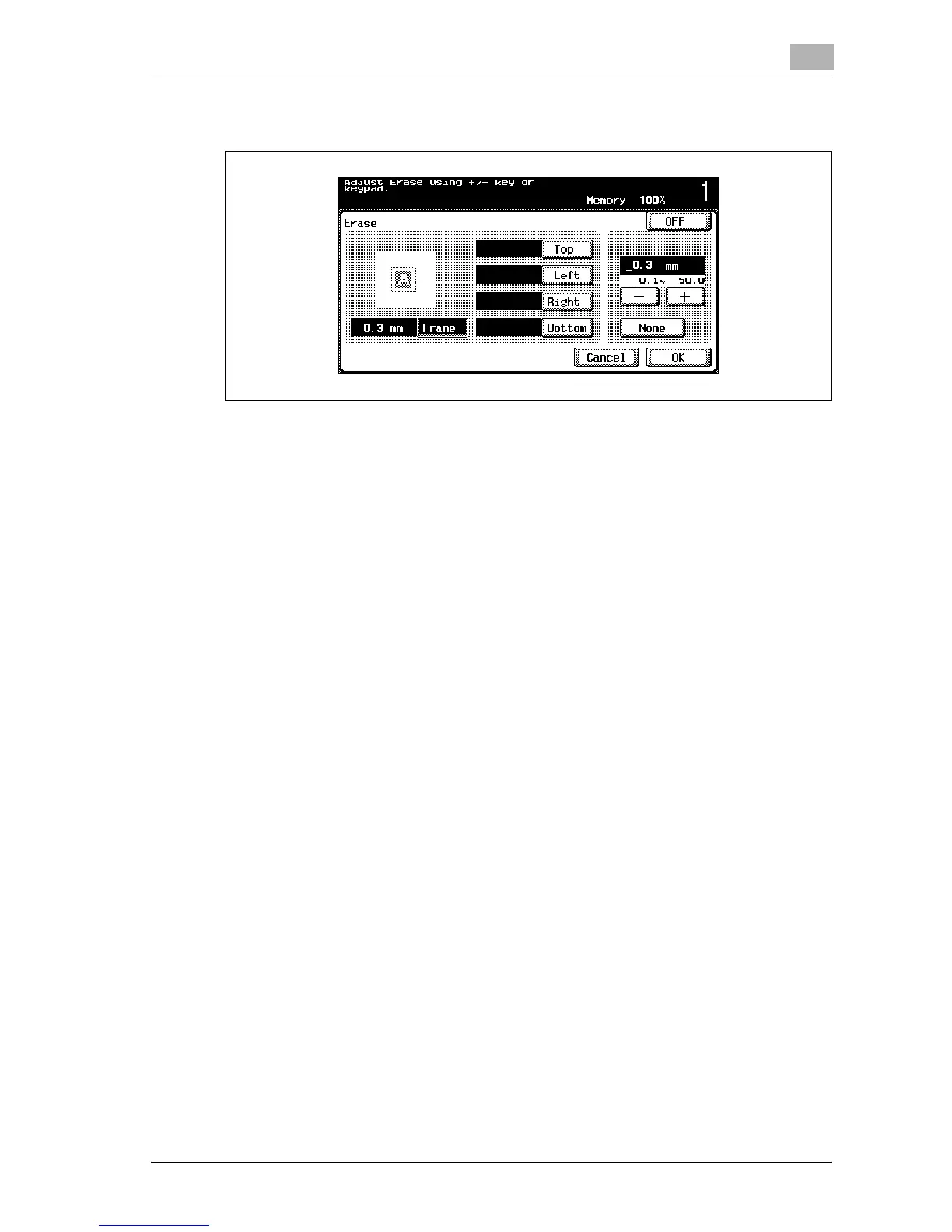Application functions
8
d-Color MF25 8-45
3 Specify the area to be erased.
– To cancel changes to the settings, touch [Cancel].
– To cancel the “Erase” function, touch [OFF].
?
What happens when [Frame] is selected?
% The same width is erased on all four sides of the document. The
factory default setting is “Frame”.
?
Can the settings be combined?
% “Frame” cannot be combined with the other settings (“Top”, “Left”,
“Right” or “Bottom”).
4 Touch [-] and [+] to specify the width to be erased.
– To specify a different width to be erased depending on the position,
specify different settings for “Top”, “Left”, “Right”, and “Bottom”.
– When using the keypad to specify the settings, press the [C] (clear)
key, and then specify the setting.
?
What happens when a value outside of the allowable range is spec-
ified?
% The message “Input Error” appears. If “Input Error” appears or if the
erased width was incorrectly entered, press the [C] (clear) key in the
keypad, and then specify the correct value.
5 Touch [OK].
6 If necessary, specify any other copy settings.
7 Using the keypad, type in the desired number of copies.
8 Press the [Start] key.
