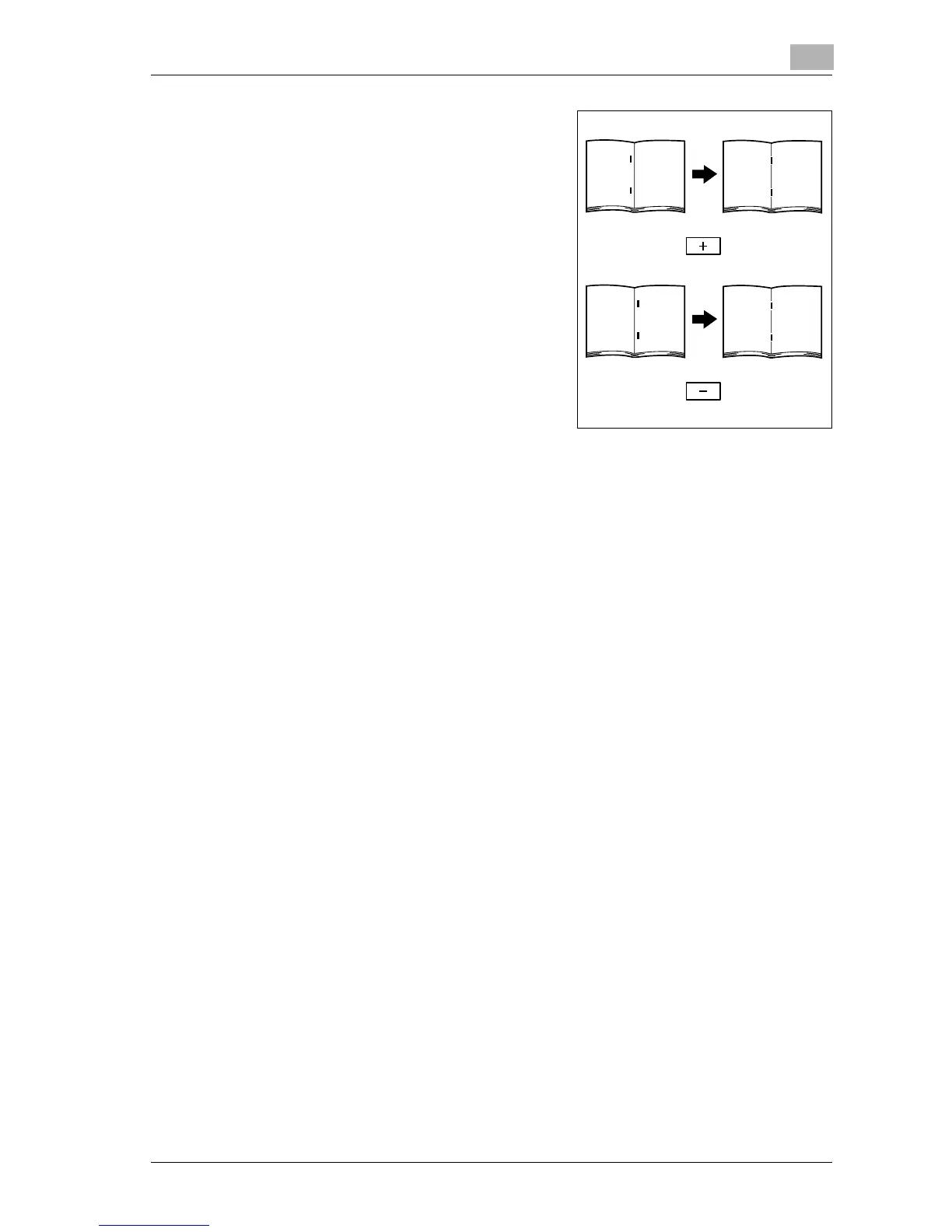Utility
12
d-Color MF25 12-57
6 Compare the width of the left pages
of the copy sample with the width of
the right pages to check for the cent-
er of the paper.
– If the staple position is too far to
the left of the center of the paper,
touch [+] to increase the adjust-
ment (between 1 mm and 7 mm).
– If the staple position is too far to
the right of the center of the pa-
per, touch [–] to reduce the ad-
justment (between –1 mm and –7
mm).
– To scroll through the values
quickly, touch [+] or [–] continu-
ously.
7 Touch [OK].
– To cancel changes to the settings, touch [Cancel].
The center stapling position is adjusted.
If the stapling position was at the center of the paper in step 6, this
completes the procedure.
8 Use the “Fold & Staple” function to print a another sample copy.
9 Check the print result.
– Check that the stapling position is adjusted to the center of the pa-
per.
– If more adjustment is necessary, repeat steps 6 and 8.
