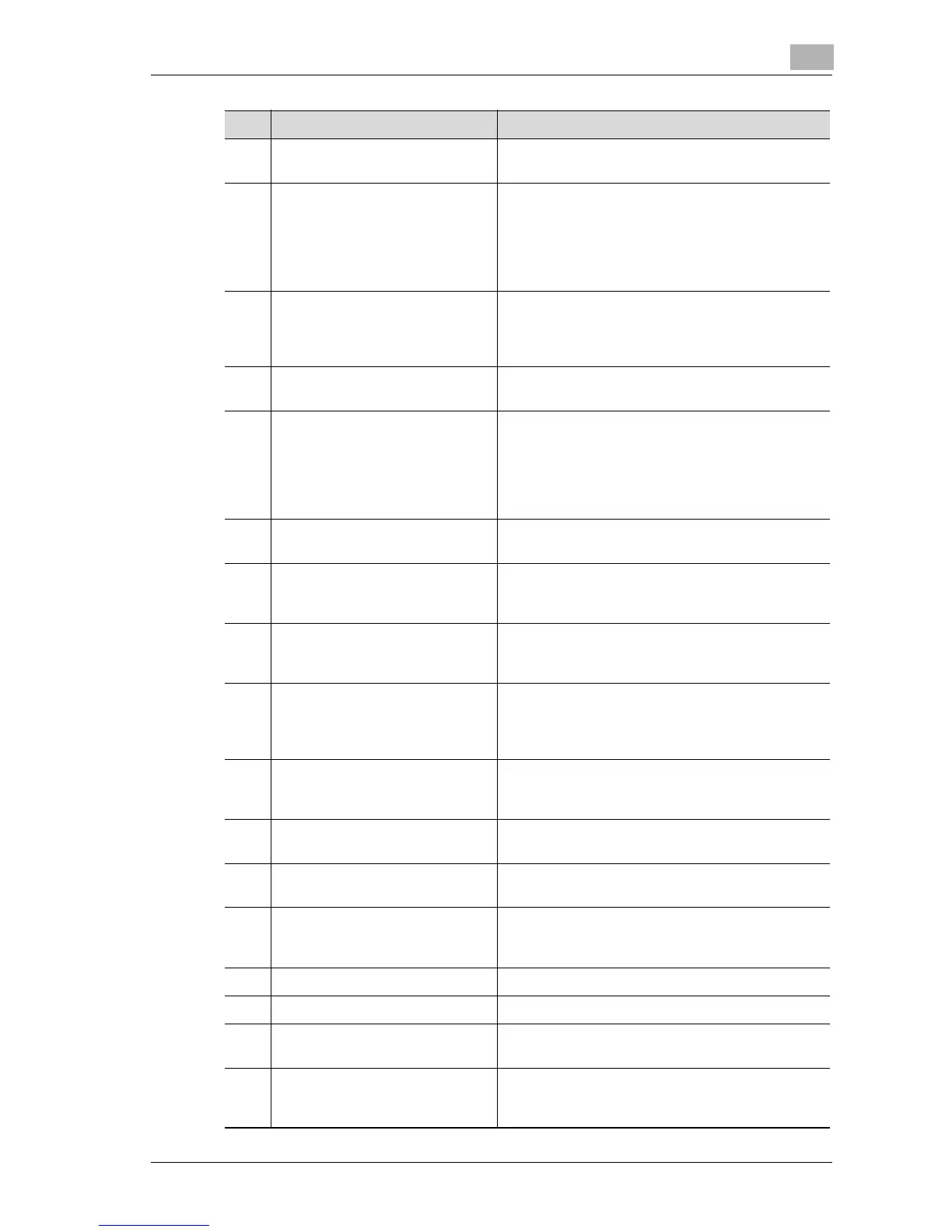Before making copies
2
d-Color MF25 2-19
8 [Reset] key Press to clear all settings (except programmed set-
tings) entered in the control panel and touch panel.
9 [Interrupt] key Press to enter Interrupt mode.
While the machine is in Interrupt mode, the indica-
tor on the [Interrupt] key lights up in green and the
message “Now in Interrupt mode.” appears on the
touch panel. To cancel Interrupt mode, press the
[Interrupt] key again.
10 [Power] (auxiliary power) key Press to turn on/off machine operations, for exam-
ple, for copying, printing or scanning. When turned
off, the machine enters a state where it conserves
energy.
11 [Stop] key Press the [Stop] key during copying to stop the
copy operation.
12 [Start] key Press to start copying. When this machine is ready
to begin copying, the indicator on the [Start] key
lights up in green. If the indicator on the [Start] key
lights up in orange, copying cannot begin.
Press to restart a stopped job. For details on jobs,
refer to “Managing jobs (Job List)” on page 11-3.
13 Main Power indicator Lights up in green when the machine is turned on
with the main power switch
14 Data indicator Flashes in green while a print job is being received
Lights up in green while a print job is queued to be
printed or while it is printing
15 [Proof Copy] key Press to print a single sample copy to be checked
before printing a large number of copies. (See
p. 4-6.)
16 Keypad Use to type in the number of copies to be pro-
duced.
Use to type in the zoom ratio.
Use to type in the various settings.
17 [C] (clear) key Press to erase a value (such as the number of cop-
ies, a zoom ratio, or a size) entered using the key-
pad.
18 [Mode Check] key Press to display screens showing the specified set-
tings.
19 [Utility/Counter] key Press to display the Meter Count screen and the
Utility screen.
20 [Mode Memory] key Press to register the desired copy settings as a pro-
gram or to recall a registered copy program. (See
p. 4-15.)
21 Contrast dial Use to adjust the contrast of the touch panel.
22 [Enlarge Display] key Press to enter Enlarge Display mode.
23 [Accessibility] key Press to display the screen for specifying user ac-
cessibility functions.
24 [Help] key Press to display the Main Help Menu screen, where
descriptions of the various functions and details of
operations can be displayed. (See p. 4-18.)
No. Part Name Description
