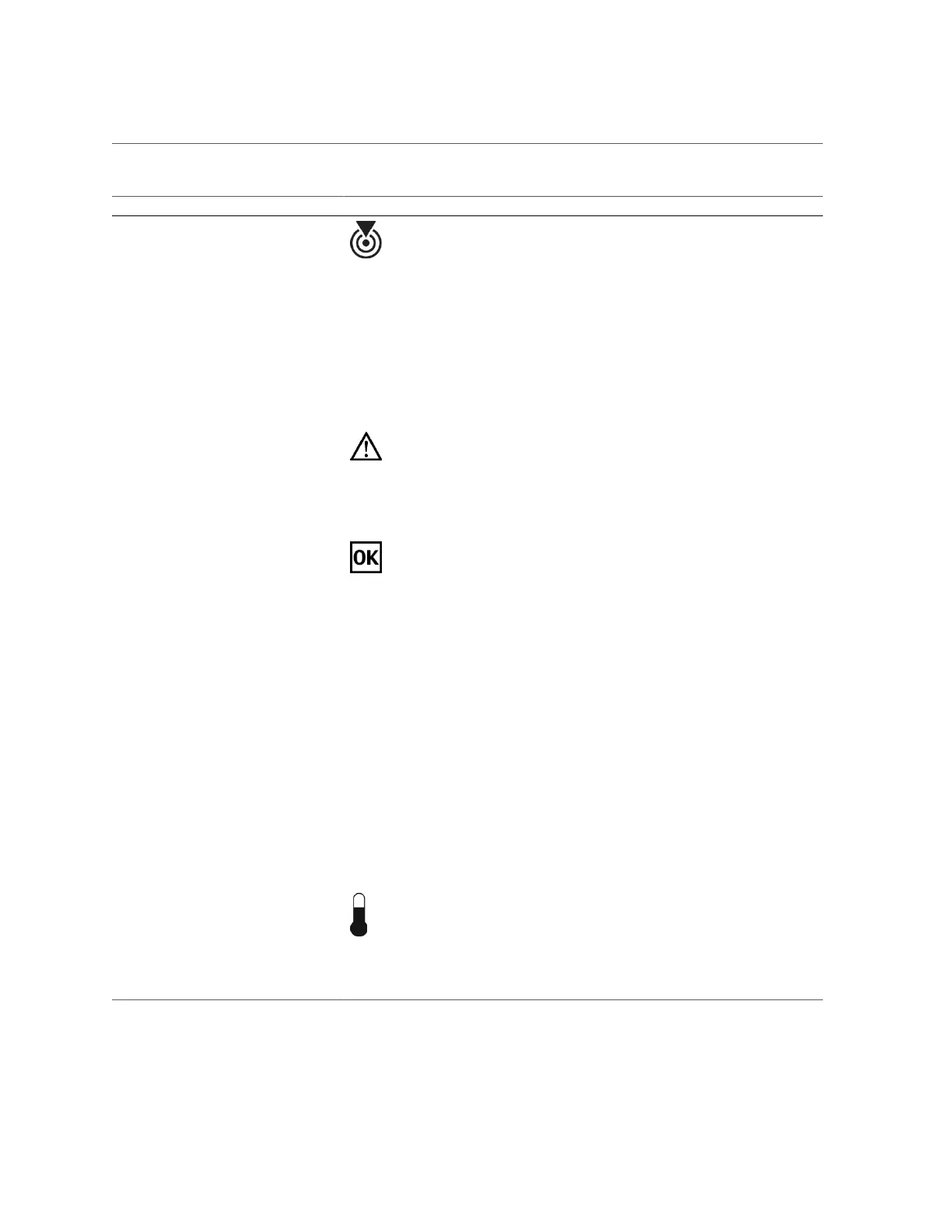Interpreting LEDs
No. LED Icon or Label Description
1 Locator LED and button (white) You can turn on the Locator LED to identify a
particular server. When lit, the LED blinks rapidly.
Turn on the Locator LED by pressing the Locator
button, or, in Oracle ILOM, type:
set /System locator_indicator=on
All lights on test: Press the Locate button three times
within two seconds to test the functionality of the front
and rear panel LEDs as well as other server LEDs
under Oracle ILOM control. The LEDs will light for 15
seconds and then return to normal operation.
Note - Component LEDs that are not under Oracle
ILOM control will not light up during this test.
2 Service Required LED (amber)
The fmadm faulty command provides details about any
faults that cause this indicator to light. See “Identify
Faulted Components” on page 36.
Under most fault conditions, individual component
LEDs are lit in addition to the System Service Action
Required indicator.
3 OK LED (green) Indicates these conditions:
■ Off – No AC power is present. Power might be off.
■ Steady on – Server is powered on and is running in
its normal operating state.
■ Short blink every three seconds – Server is
running in Standby mode and can be quickly
returned to full function.
■ Slow blink – A normal but transitory activity is
taking place. Slow blinking might indicate that
system diagnostics are running or that the system is
booting.
4 SP LED SP Indicates these conditions:
■ Off – No AC power is present. For example, the
PDUs are not switched or the facility power grid
circuit breakers are switched off.
■ Steady on green – One or both of the SPs have
initialized and can be accessed through the Oracle
ILOM CLI or web interface.
■ Blink green – SPs are initializing the Oracle ILOM
firmware.
5 System Overtemp LED (amber) Indicates these conditions:
■ Off – Indicates a steady state, no service action is
required.
■ Steady on – Indicates that a temperature failure
event has been acknowledged and a service action
is required.
Detecting and Managing Faults 49