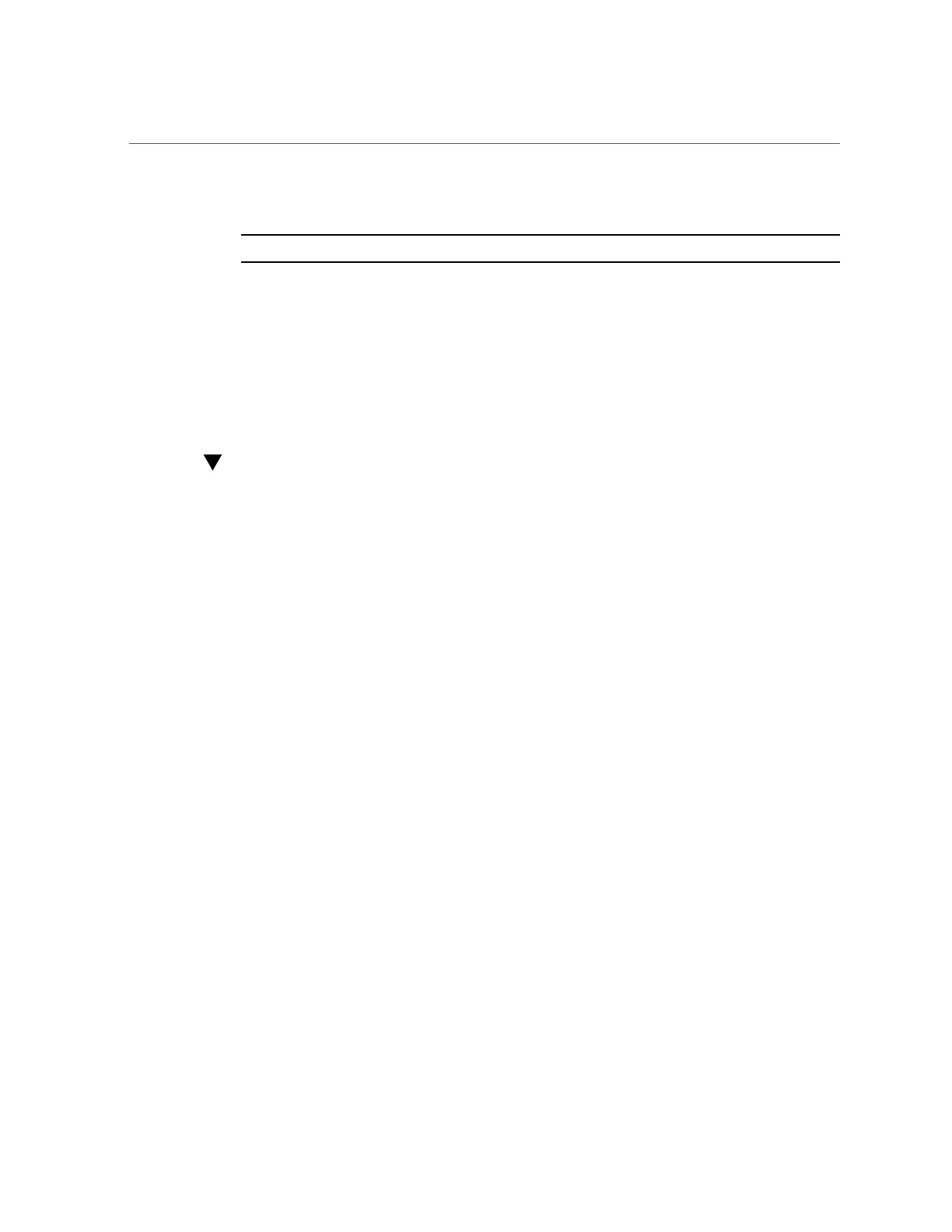Enable HTTPS on ASR Manager (Optional)
where port-number is the port that you are designating for HTTP traffic.
Note - If you need to disable the HTTP receiver, run asr disable_http_receiver.
4.
Verify the updated configuration:
# asr show_http_receiver
5.
Verify the HTTP receiver is up and running.
In a browser, go to: http://ASR-Manager-name:port-number/asr
A message will display indicating that the HTTP receiver is up and running.
Enable HTTPS on ASR Manager (Optional)
If you need to use HTTPS for security purposes, you can set up HTTPS/SSL for the ASR
Manager HTTP receiver.
1.
Once the SSL certificate from a trusted authority is loaded into keystore, then
add the following SSL connector in /var/opt/SUNWsasm/configuration/jetty/
jetty.xml below the <Call name="addConnector"> sections:
<Call name=”addConnector”>
<Arg>
<New class=”org.mortbay.jetty.security.SslSocketConnector”>
<Set name=”Port”>443</Set>
<Set name=”maxIdleTime”>30000</Set>
<Set name=”keystore”>path-to-keystore</Set>
<Set name=”password”>password</Set>
<Set name=”keyPassword”key-password</Set>
<Set name=”truststore”>path-to-keystore</Set>
<Set name=”trustPassword”trust-password</Set>
</New>
</Arg>
</Call>
Passwords above can be plain text or obfuscated as follows:
java -classpath lib/jetty-6.1.7.jar:lib/jetty-util-6.1.7.jar
org.mortbay.jetty.security.Password plaintext-password
Then copy and paste the output line starting with OBF: (including the OBF: part) into this jetty.
xml config file.
216 Oracle SuperCluster T5-8 Owner's Guide • May 2016
