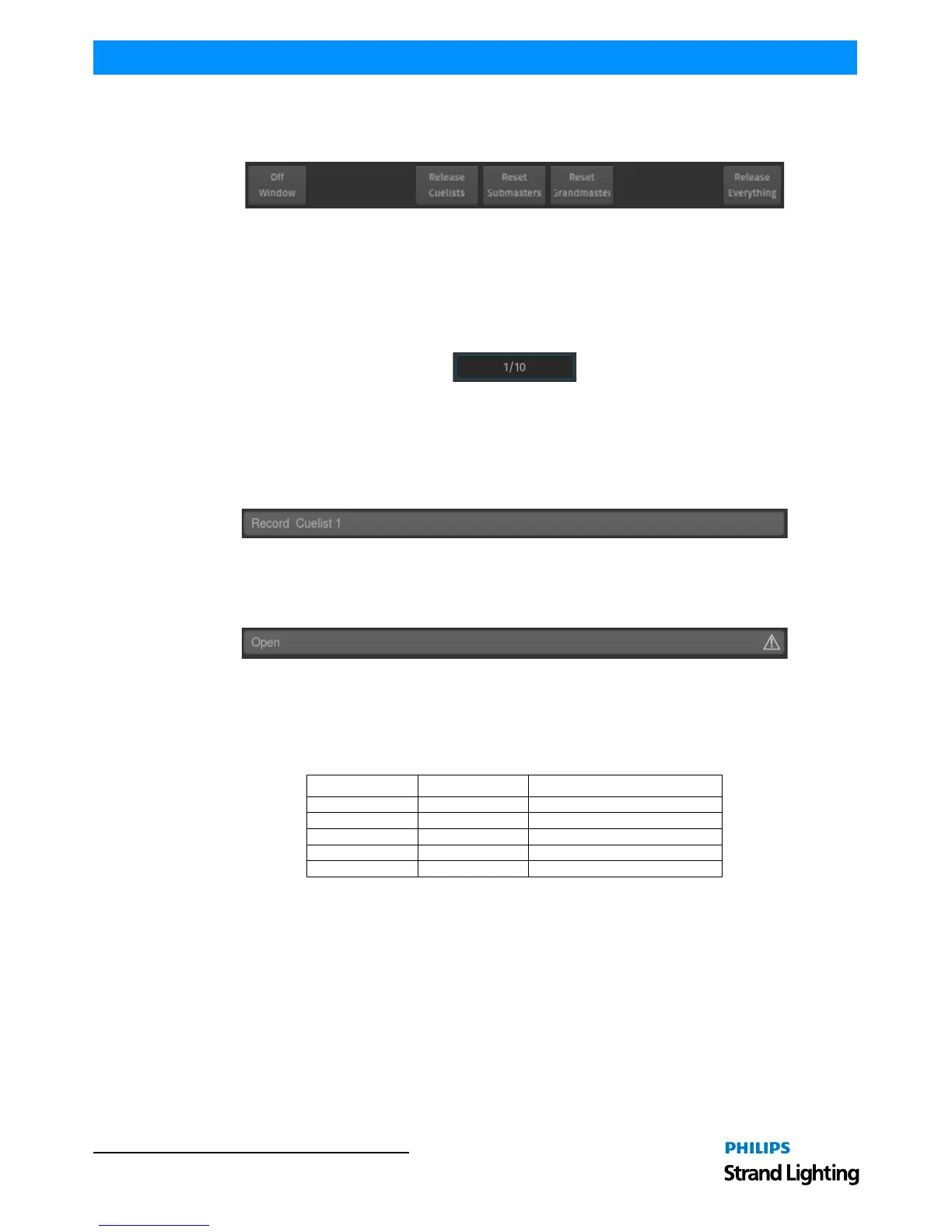Operation Guide 500ML Lighting Control Console
20 BASIC CONCEPTS
The console will ask for confirmation when any of the “Reset” or “Release” buttons is pressed. However you may
omit the Confirmation Screen when holding the
[SHIFT] button pressed while clicking on any of these buttons.
Figure 16: Off Toolbar
Fader Page Indicator
The Fader Page indicator shown in the bottom left corner of the Internal Display shows which Fader Page you are on.
If no page name has been set it will be represented in the form of Current Page / Page Count or if a page name has
been set it will show the page name.
Figure 17: Fader Page Indicator
Command Line Interface
Whenever you enter commands on the console’s front panel they are written into the Command Line Interface, which
will also check if the command entered is a valid command (Figure 18).
Figure 18: Command Line Interface - Valid Command
If the command is invalid (or incomplete), the Command Line Interface will display a warning sign as shown in
Figure 19.
Figure 19: Command Line Interface - Invalid or Incomplete Command
Command Line Syntax
In general the Command Line Syntax needs to be entered in "Action - Source - Target" form. When no Action is
specified, the source Item will be selected. See Table 1, “Command Line Syntax,” on page 20 for more information.
Table 1: Command Line Syntax
Commands interacting with a visual object (such as a Pool Item or a Faders Pause/Back Button) will be executed
automatically once they are syntactically correct. However, commands that do not interact with visual elements need
to be executed by pressing the [ENTER] key.
Opening Screens and Dialogs
The 500ML console provides easy and logical ways to open the context sensitive screens. As an example, pressing
[SETUP] will show the Setup Screen, which is used for general configuration of the console, such as adding Fixtures
to the Show or setting the IP Address of the Network Interface.
All of the Pool Windows containing Fixtures, Groups, Presets or Cuelists as well as the Fader Page Directory may be
opened by issuing a long press on the [Open] key, followed by the key of the Pool Window you would like to open:
Action Source Target
[RECORD] [PRESET] [5]
[PRESET] [5]
[COPY] [PRESET] [5] [PRESET] [8]
[MOVE] [PRESET] [5] [PRESET] [8]
[ASSIGN] [CUELIST] [2] [GO] or [PAUSE / BACK]