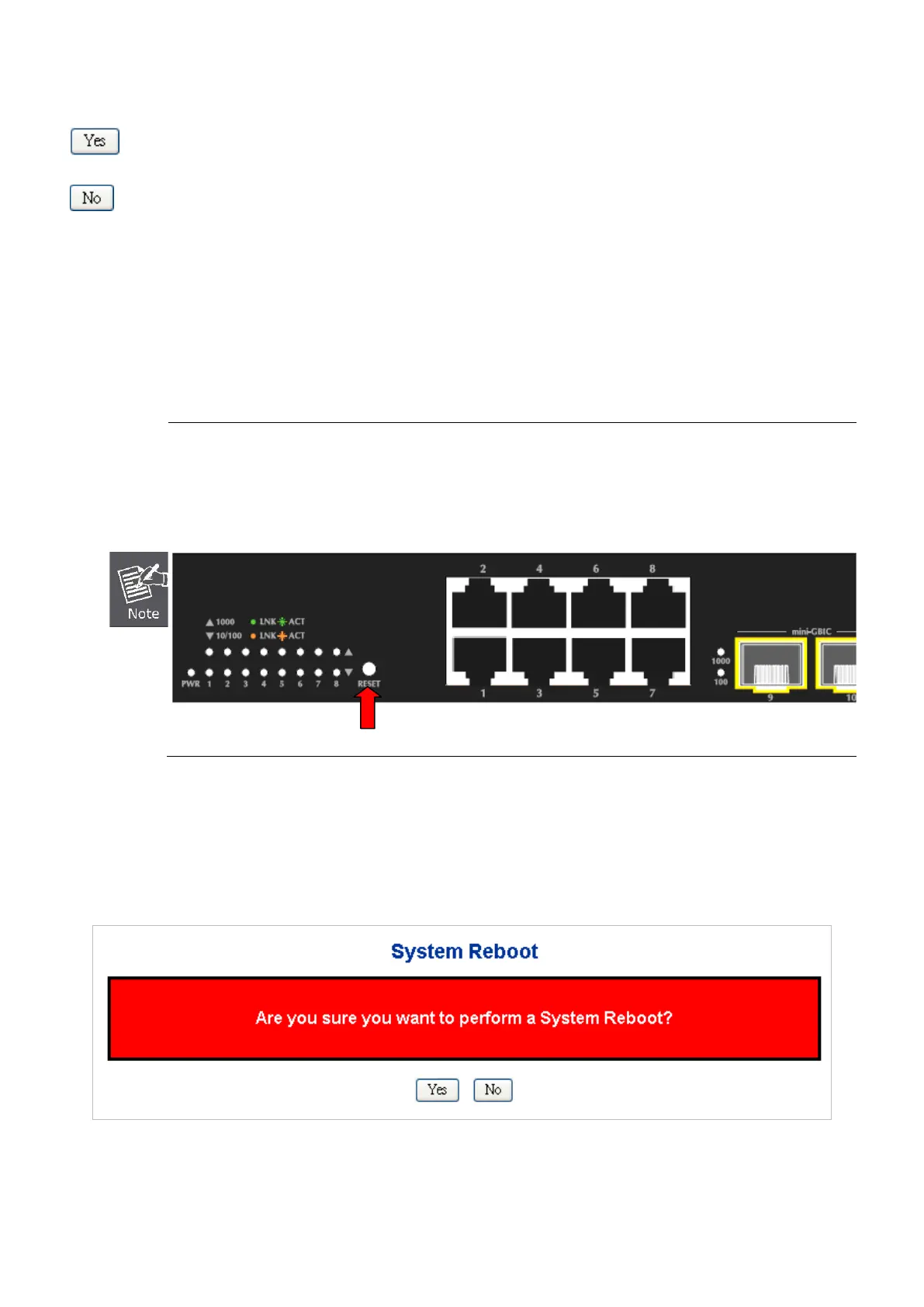User’s Manual of WGSD-10020 Series
Buttons
: Click to reset the configuration to Factory Defaults.
: Click to return to the Port State page without resetting the configuration.
After the “Factory” button be pressed and rebooted, the system will load the default IP settings as following:
。 Default IP address: 192.168.0.100
。 Subnet mask: 255.255.255.0
。 Default Gateway: 192.168.0.254
。 The other setting value is back to disable or none.
To reset the Managed Switch to the Factory default setting, you can also press the hardware reset button at the
front panel about 10 seconds. After the device be rebooted. You can login the management WEB interface
within the same subnet of 192.168.0.xx.
4.2.22 System Reboot
The Reboot page enables the device to be rebooted from a remote location. Once the Reboot button is pressed, user have to
re-login the WEB interface about 60 seconds later, the System Reboot screen in Figure 4-2-29 appears.
Figure 4-2-29 System Reboot page screenshot
