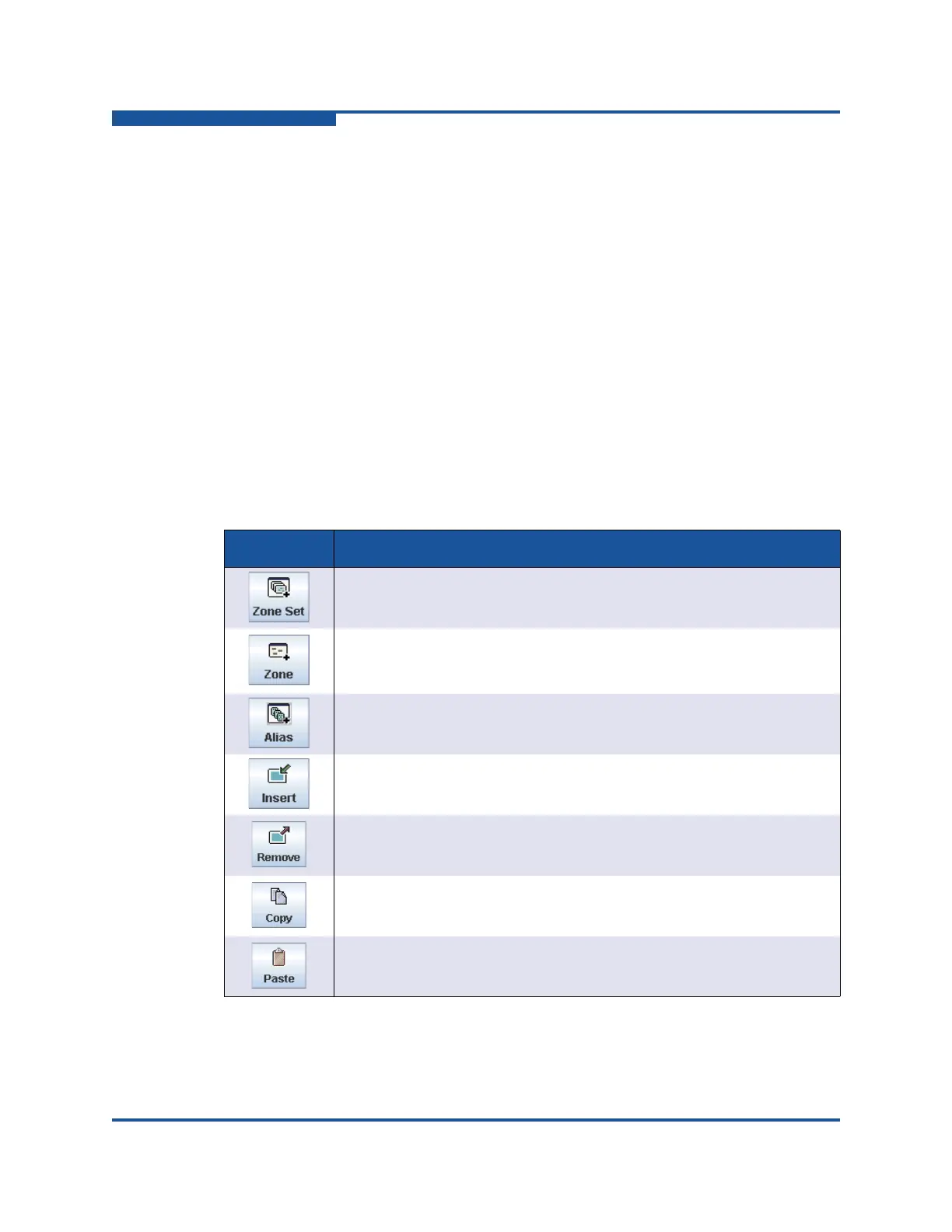4–Managing Fabric Zoning
Managing the Zoning Database
4-8 59266-01 B
The Edit Zoning dialog box has a zone set tree on the left and a Port/Device (or
members) tree on the right. Both trees use display conventions similar to those
used by the fabric tree for expanding and contracting zone sets, zones, and ports.
An expanded port shows the port Fibre Channel address; an expanded address
shows the port World Wide Name. You can select zone sets, zones, and ports in
any one of the following ways:
Click a zone, zone set, or port icon.
Right-click to select a zone set or zone, and then open the corresponding
popup menu.
Press and hold SHIFT while clicking several consecutive icons.
Press and hold CTRL while clicking several non-consecutive icons.
Using tool bar buttons, popup menus, or the drag-and-drop method, you can
create and manage zone sets and zones in the zoning database. Table 4-1
describes the zoning tool bar operations.
Table 4-1. Edit Zoning Dialog Box Tool Bar
Button Description
Create Zoneset—creates a new zone set
Create Zone—creates a new zone
Create Alias—creates another name for a set of objects
Add Member—adds selected port/device to a zone
Remove Member—deletes the selected zone from a zone set, or
deletes the selected port/device from a zone
Copy—copies selected zoning items to the clipboard
Paste—pastes clipboard items in selected zoning item, where applica-
ble