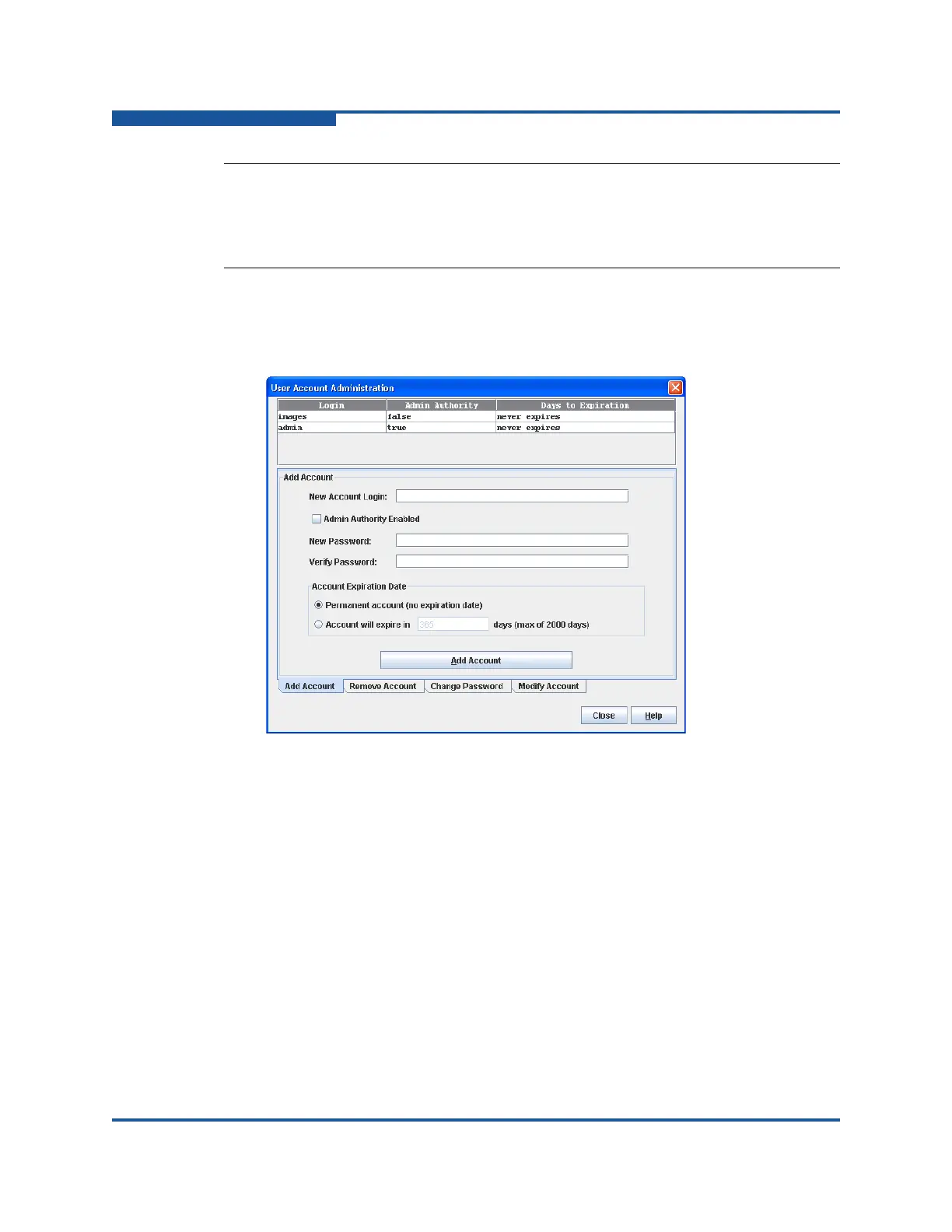5–Managing Switches
Managing User Accounts
5-2 59266-01 B
Creating User Accounts
A switch can have a maximum of 15 user accounts.
Figure 5-1. User Account Administration Dialog Box—Add Account
To create a user account on a switch:
1. Select a switch or stack in the fabric tree.
2. On the Switch menu, click User Accounts to view the User Account
Administration dialog box. For a stack, select Stack > User Accounts.
3. Click the Add Account tab to view the Add Account tab page (Figure 5-1).
4. If you selected a stack, choose a switch from the Initial Configuration
drop-down list. Changes that you make to this switch are distributed to the
other switches in the stack.
5. Enter an account name in the New Account Login box. Account names are
limited to 15 characters. The first character must be alphanumeric.
NOTE:
If the same user account exists on a switch and its RADIUS server, that user
can log in with either password, but the authority and account expiration
always come from the switch database.
