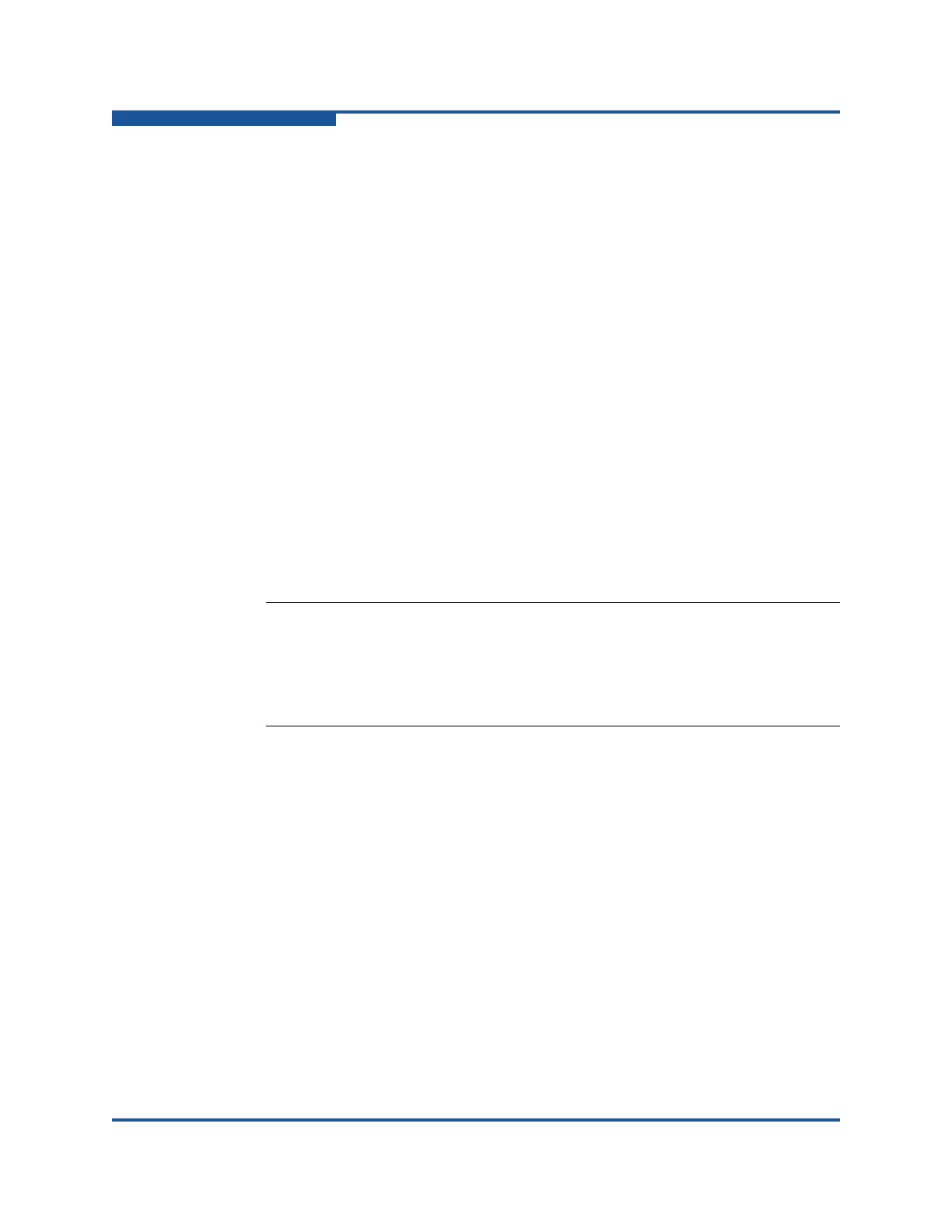4–Managing Fabric Zoning
Managing Zones
4-20 59266-01 B
c. Select the WWN, Domain/Port, or First Port Address option.
d. Enter the hexadecimal value for the port/device according to the option
selected: 16 digits for a WWN member, 4 digits for a Domain/ Port
member (in format: DDPP), or a 6-digit Fibre Channel Address for a
First Port Address member (in format: DDPPAA), where DD=domain
ID, PP=port number, and AA=AL_PA.
5. Click Apply to display the Save Zoning and Error Check dialog box, which
presents the following options:
Perform Error Check checks for zoning conflicts, such as empty
zones, aliases, or zone sets. This option is recommended before
saving. If errors are found, click Close and correct the errors.
Save Zoning save the changes to the zoning database with an option
to activate a zone set. The Zone set activation dialog box prompts you
to activate a zone set. Click Yes to select and activate a zone set; click
No to save the changes without activating a zone set.
Close cancels the Apply operation without saving the changes.
6. Click Close to close the Save Zoning and Error Check dialog box.
7. Click Close to close the Edit Zoning dialog box.
Renaming a Zone
To rename a zone:
1. Select a switch or stack in the fabric tree.
2. On the Zoning menu, click Edit Zoning to view the Edit Zoning window.
3. If you selected a stack and the zoning database is not identical on all
switches in the stack, choose a switch from the Select Source Switch list.
Changes that you make to this switch are distributed to the other switches in
the stack.
4. In the zone set tree of the Edit Zoning dialog box, select the zone to be
renamed.
5. On the Edit menu, click Rename to view the Rename Zone dialog box.
6. Enter a new name for the zone, and click OK.
NOTE:
Domain ID conflicts can result in automatic reassignment of switch
domain IDs. These reassignments are not reflected in zones that use a
domain ID/port number pair to define their membership. Be sure to
reconfigure zones that are affected by a domain ID change.
