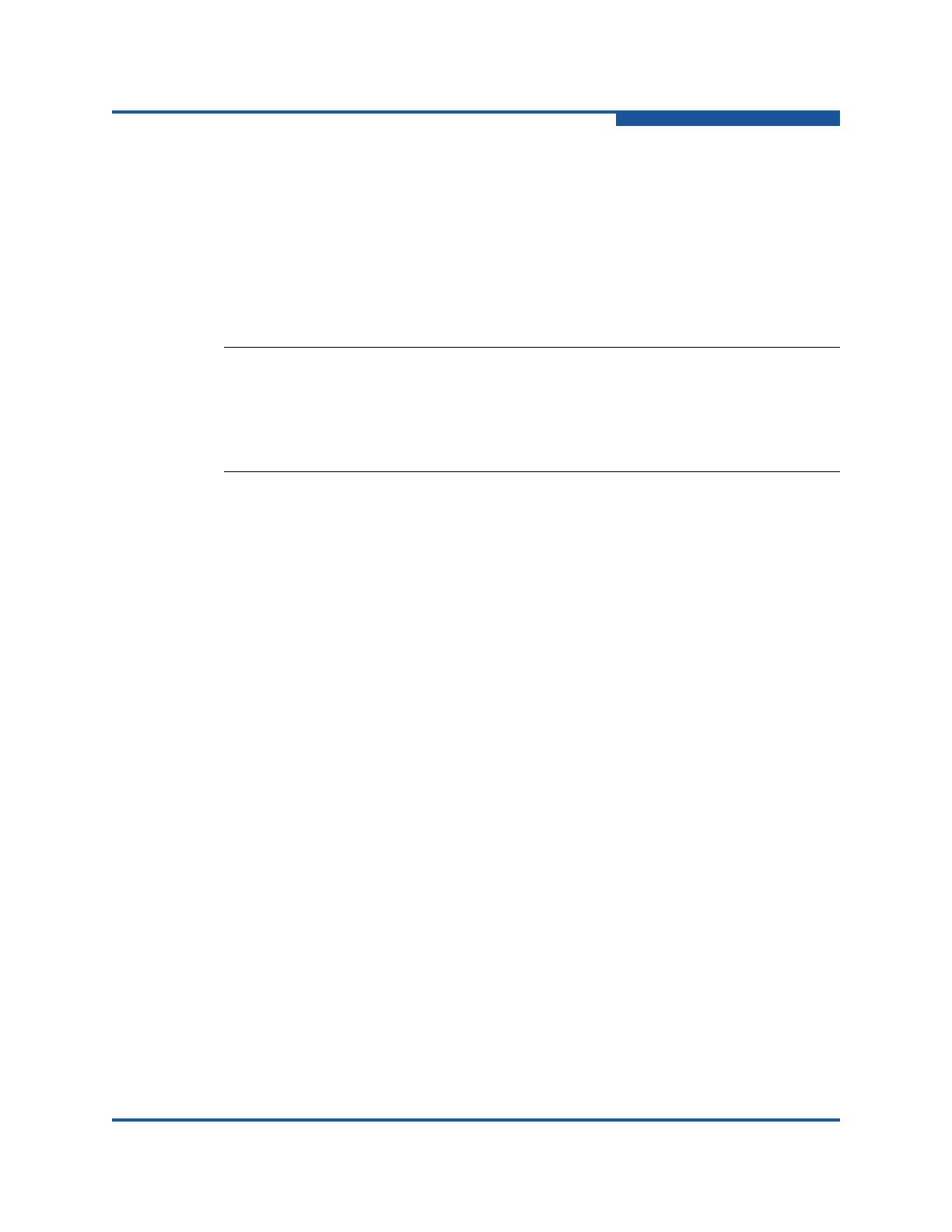4–Managing Fabric Zoning
Merging Fabrics and Zoning
59266-01 B 4-13
Zone Merge Failure Recovery
When a zone merge failure occurs, the conflict that caused the failure must be
resolved. You can correct a failure due to a zone conflict by deactivating one of
the active zone sets or by editing the conflicting zones so that their membership is
the same. You can deactivate the active zone set on one fabric if the active zone
set on the other fabric accurately defines your zoning needs. If not, you must edit
the zone memberships, and reactivate the zone sets. After correcting the zone
membership, reset the isolated ports to allow the fabrics to join.
For more information about adding and removing zone members, see “Managing
Zones” on page 4-17. For more information about resetting a port, see “Resetting
a Port” on page 6-23.
Resolving Active, Configured, and Merged Zone Sets
The Resolving Zoning options enable you to manage the active, configured, and
merged zone sets in the zoning database. To access the Resolving Zoning dialog
box options, on the faceplate display on the Zoning menu, click Resolve Zoning.
Capture Active Zoning—capture Active Zoning option copies the active zone
set to the configured zone set.
Restore Configured Zoning—restore Configured Zoning option reverts back
to the previously saved configured zone set.
Capture Merged Zoning—capture Merged Zoning option saves the merged
zone set into the configured zone set.
View Merged/Configured Differences—view Merged/Configured Differences
option opens a dialog box to display the Merged and Configured zone sets
in split panes. Items in the Merged pane, but not in the Configured pane, are
shown in red and are not persistent after a switch reset. Items in the
Configured pane but not in the Merged pane are shown in green and are
persistent after a switch reset. The bottom pane shows a summary
description of the differences between the merged and configured zone
sets.
NOTE:
If you deactivate the active zone set in one fabric and the Merge Auto Save
parameter is enabled, the active zone set from the second fabric propagates
to the first fabric and replaces all zones with matching names in the
configured zone sets.
