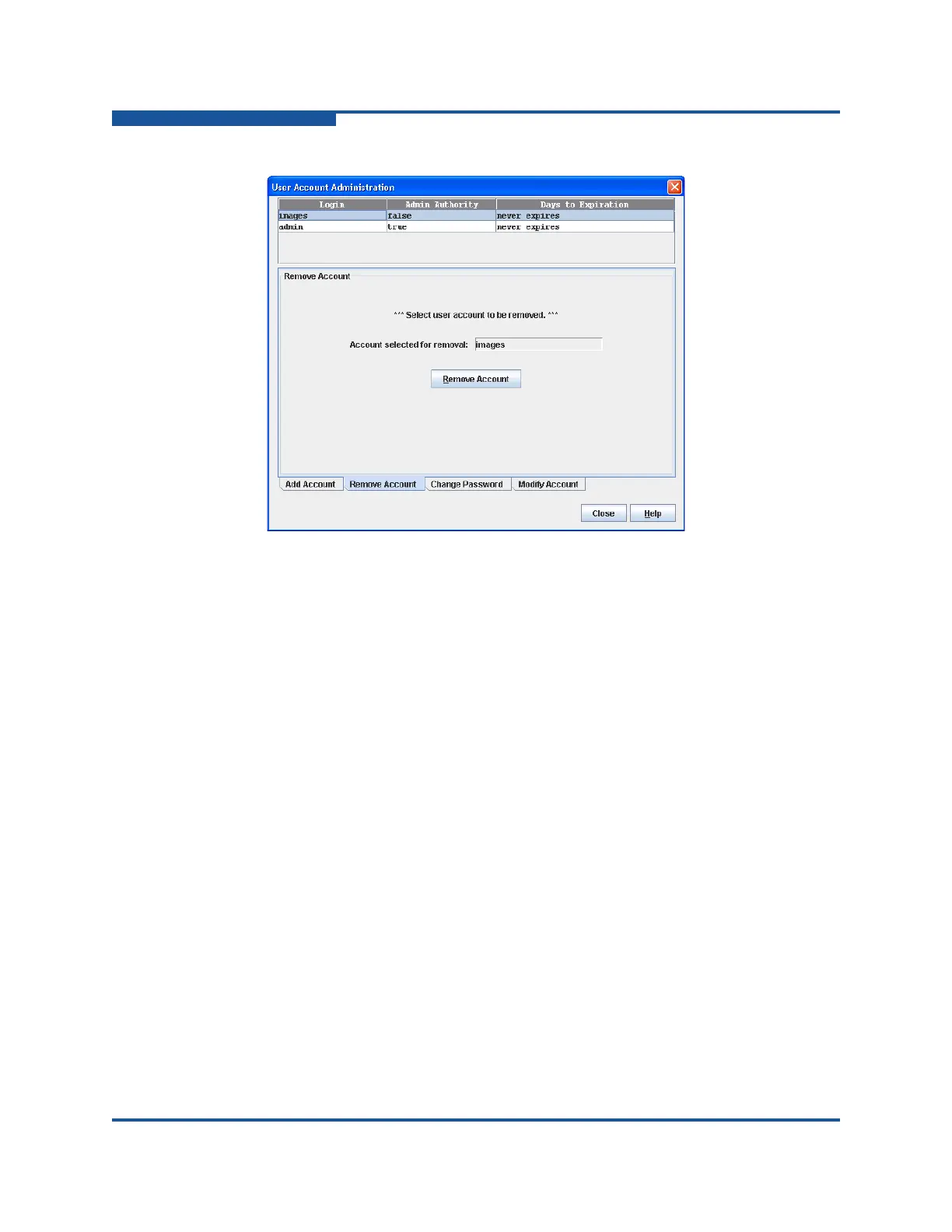5–Managing Switches
Managing User Accounts
5-4 59266-01 B
Figure 5-2. User Account Administration Dialog Box—Remove Account
Changing a User Account Password
A user can change the password for their account, but only the Admin account
user can change the password for another user’s account. If the user’s original
password is not known, the Admin account user must remove the account and
then add the account with the new password.
To change the password for an account on a switch:
1. Select a switch or stack in the fabric tree.
2. On the Switch menu, click User Accounts to view the User Account
Administration dialog box. For a stack, select Stack > User Accounts.
3. Click the Change Password tab to view the Change Password tab page
(Figure 5-3).
4. If you selected a stack, choose a switch from the Initial Configuration
drop-down list. Changes that you make to this switch are distributed to the
other switches in the stack.
5. Select the account (Login) name from the list of accounts at the top of the
dialog box.
6. Enter the old password and the new password, and then verify the new
password in the corresponding boxes.
7. Click Change Password.
