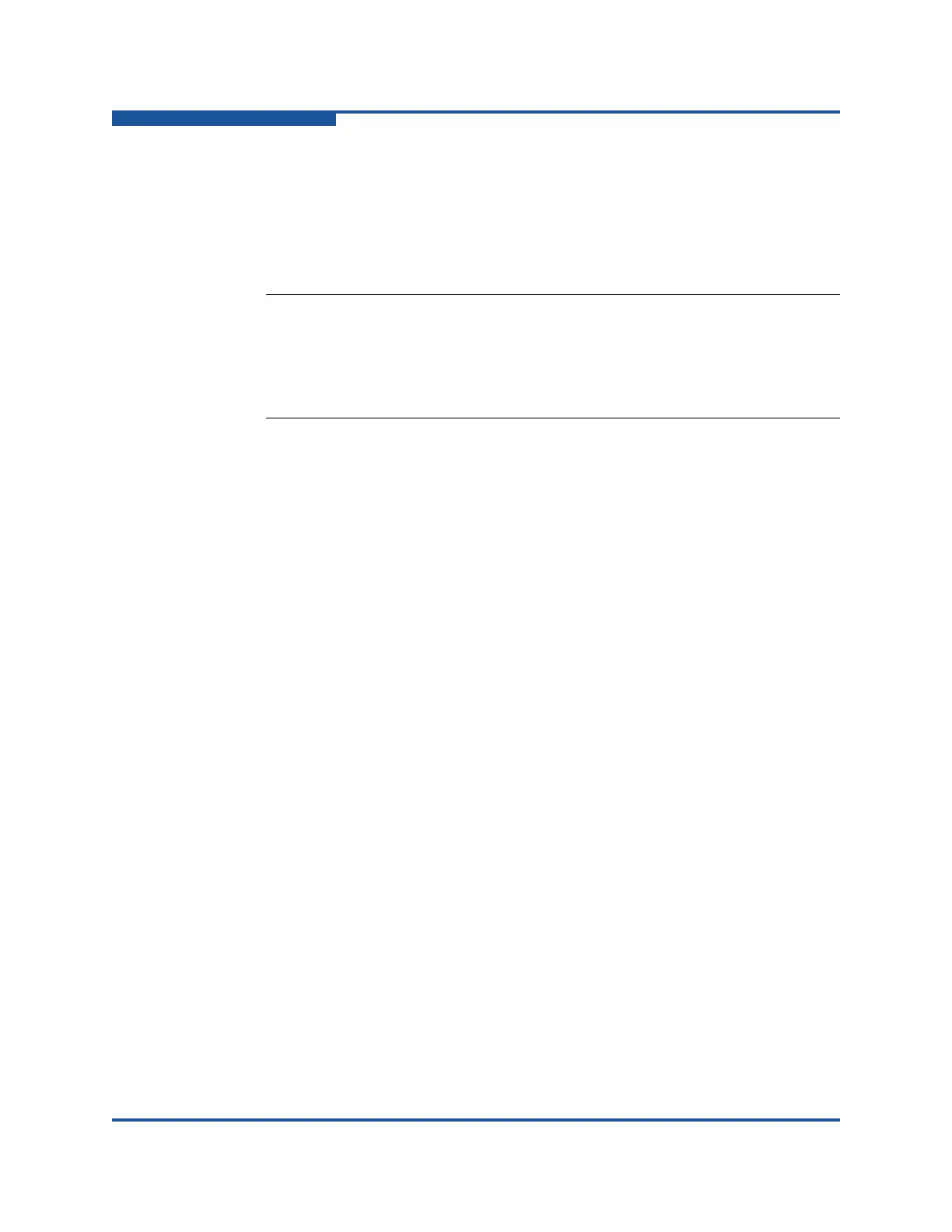6–Managing Ports
Graphing Port Performance
6-32 59266-01 B
4. Choose the color scheme for the graph. Click a Select Color button to open
its corresponding Select Color dialog box, which enables you to select a new
color scheme. You can select the color for each data type, unit grid, and
background by clicking the corresponding color field or button. In each case,
you can choose a color using the Swatches, Hue-Saturation-Brightness
(HSB), or Red-Green-Blue (RGB) method:
Swatches—click the Swatches tab. Select a swatch from the palette.
HSB—click the HSB tab. Select a color using any of the following:
Click in the color palette.
Select the H, S, or B button and use the slide to vary the value.
Enter values in the H, S, or B input fields.
RGB—click the RGB tab. Select a color by moving the slides to adjust
the values for red, blue, and green, or enter values in the input fields.
5. Select the corresponding option to apply changes to all graphs, the currently
selected graph, or only new graphs.
6. Click OK to save the color scheme changes, and close the dialog box.
Setting Global Graph Type
The Set Global Graph Type option enables you to view port activity using two
types of graphs:
Line Graph—plots continuous port activity in horizontal line format
Bar Graph—last polling value received by the application in bar graph format
To set the global graph type, on the Graph menu, click Global Graph Type, and
then click Line Bar or Bar Graph.
Rescaling a Selected Graph
The Rescale Selected Graph option auto-scales downward and re-positions the
data within a graphic window to better display the data points currently in the
graph. To rescale a selected graph:
1. Select a displayed graph.
2. on the Graph menu, click Rescale Selected Graph, or right-click on the
graph, and click Rescale on the shortcut menu.
NOTE:
Clicking Reset in the Swatches, HSB, and RGB tab pages of the
Select Color dialog boxes resets the colors in the Preview area to the
last saved color scheme. At this point, you are only selecting a new
color scheme to be saved.
