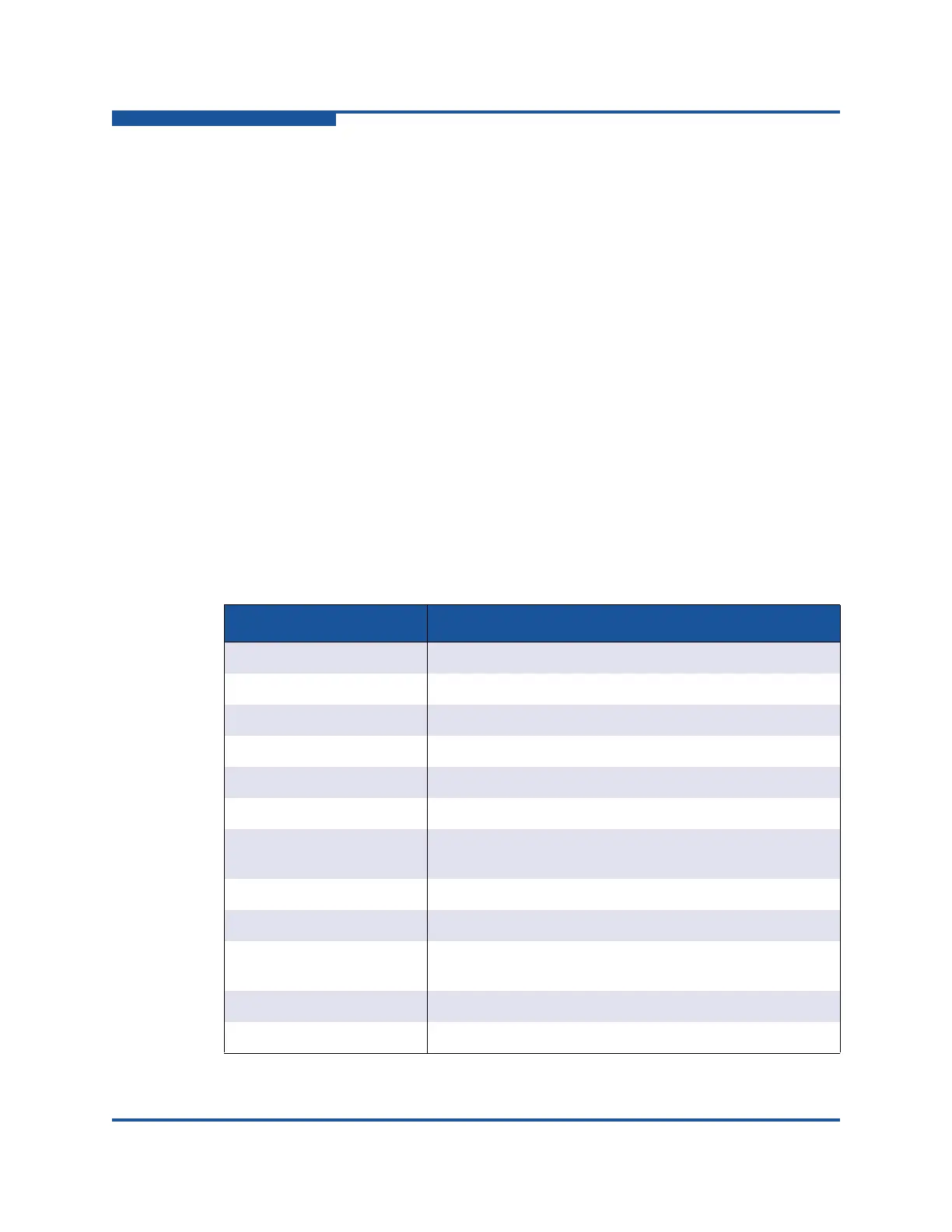5–Managing Switches
Restoring the Factory Default Configuration
5-78 59266-01 B
6. If you select the Configured Zoning or Full Restore option and the file
contains zone sets, a dialog box prompts you to activate one of those zone
sets. Click Yes, and then select a zone set from the drop-down list in the
Select Zoneset to be Activated dialog box.
7. Click OK and view the results in the top pane of the Restore dialog box.
Restoring the Factory Default Configuration
You can restore the switch and port configuration settings to the factory default
values. To restore the factory configuration on a switch, on the Switch menu, click
Restore Factory Defaults. The factory default switch configuration settings are
listed in Table 5-18.
Restoring the switch to the factory default configuration does not restore the
account name and password settings. The most current port license remains in
effect. To restore user accounts, you must select the Reset User Accounts to
Default option in the maintenance menu. For information about maintenance
mode and the maintenance menu, see “Recovering a Switch” in the QLogic
5800V Series Fibre Channel Stackable Switch Installation Guide or the QLogic
5800V Series Stackable Fibre Channel Switch Command Line Interface Guide.
Table 5-18. Factory Default Configuration Settings
Setting Value
Symbolic Name Fibre Channel Switch
Administrative State Online
Domain ID 1
Domain ID Lock False
In-band Management True
Broadcast Support Enable
Resource Allocation Time-
out (R_A_TOV)
10000 milliseconds
I/O Stream Guard Auto
Device Scan Enabled True
Error Detect Timeout
(E_D_TOV)
2000 milliseconds
SNMP Enabled True
SNMP Proxy True
